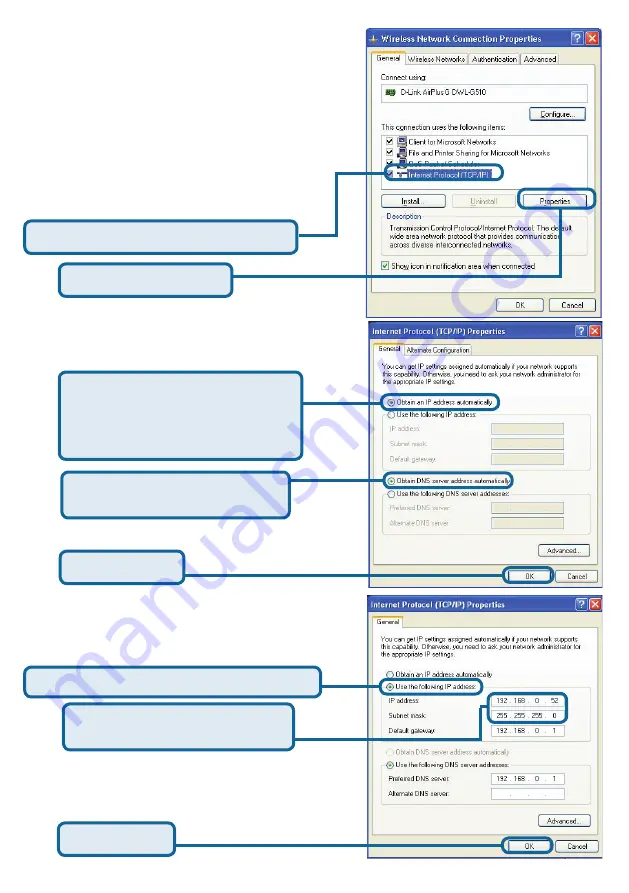
27
Настройка IP адреса
Для подключения к сети,
убедитесь,
что сетевые настройки для DWL-G510
правильные.
Для
Microsoft Windows XP:
Нажмите кнопку
Start
>
щелкните
правой кнопкой
на пункте
My Network
Places
>выберете
Properties
>
дважды
щелкните
на
Network Connection
связанном с DWL-G510.
Введите статический IP адрес из той
же подсети, что и точка доступа или
беспроводный шлюз.
Настройка статического IP адреса
Щелкните
Properties
Выберите
Obtain an IP
address automatically
(если
беспроводный шлюз или точка
доступа имеют DHCP сервер)
Выберете
Obtain DNS server
address automatically
Настройка динамического IP адреса
Используется когда в сети есть
DHCP
сервер
(например, маршрутизатор)
Используется, когда в сети нет
DHCP сервера.
Выберите
Use the following IP address
Щелкните
Internet Protocol (TCP/IP)
Щелкните
OK
Щелкните
OK
IP адрес:
192.168.0.52
Маска подсети:
255.255.255.0
Summary of Contents for AirPlus G DWL-G510
Page 11: ...11 MEMO ...
Page 29: ...29 MEMO ...
Page 41: ...41 MEMO ...
Page 53: ...53 MEMO ...
Page 65: ...65 MEMO ...
















































