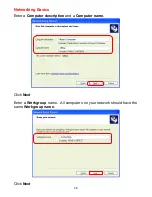22
Troubleshooting
2. I cannot connect to the access point or the wireless router.
•
Make sure that the SSID on the DWL-510 PCI adapter is exactly the
same as the SSID on the Access Point or wireless router.
3. The DWL-510 Link lights are not on.
•
Check to see if the DWL-510 PCI adapter is firmly inserted into a PC
PCI slot.
4. The computer does not recognize the DWL-510 Wireless Adapter.
•
Make sure that the DWL-510 Wireless Adapter is properly seated in
the computer’s PCI slot.
•
If Windows does not detect the hardware upon insertion of the
adapter, make sure to completely remove drivers that were
previously loaded. To remove the drivers, do the following:
A.
Under
Tools
> select
Folder Options
…> select
View
>
under
Hidden files and folders
> select
Show hidden
files and folders
B.
Uncheck
Hide extension for known file types
> click on
Apply
C.
Search for the files
NETR33X.INF
and
NETR33X.SYS
.
Remove these files from the
INF
and
SYSTEM32
(DRIVERS) folders in the Windows directory. Note:
Windows XP and Windows 2000 will rename .inf files that
have not received WHQL certification into
oem.inf
files (e.g.,
oem1.inf.)
5. The computer with the DWL-510 installed is unable to connect to the
wireless network.
•
Check that the LED indicators for the broadband modem are
indicating normal activity. If not, there may be a problem with the
broadband connection.
Troubleshooting
•
Check that the LED indicators on the wireless router are functioning
properly. If not, check that the AC power and Ethernet cables are
firmly connected.