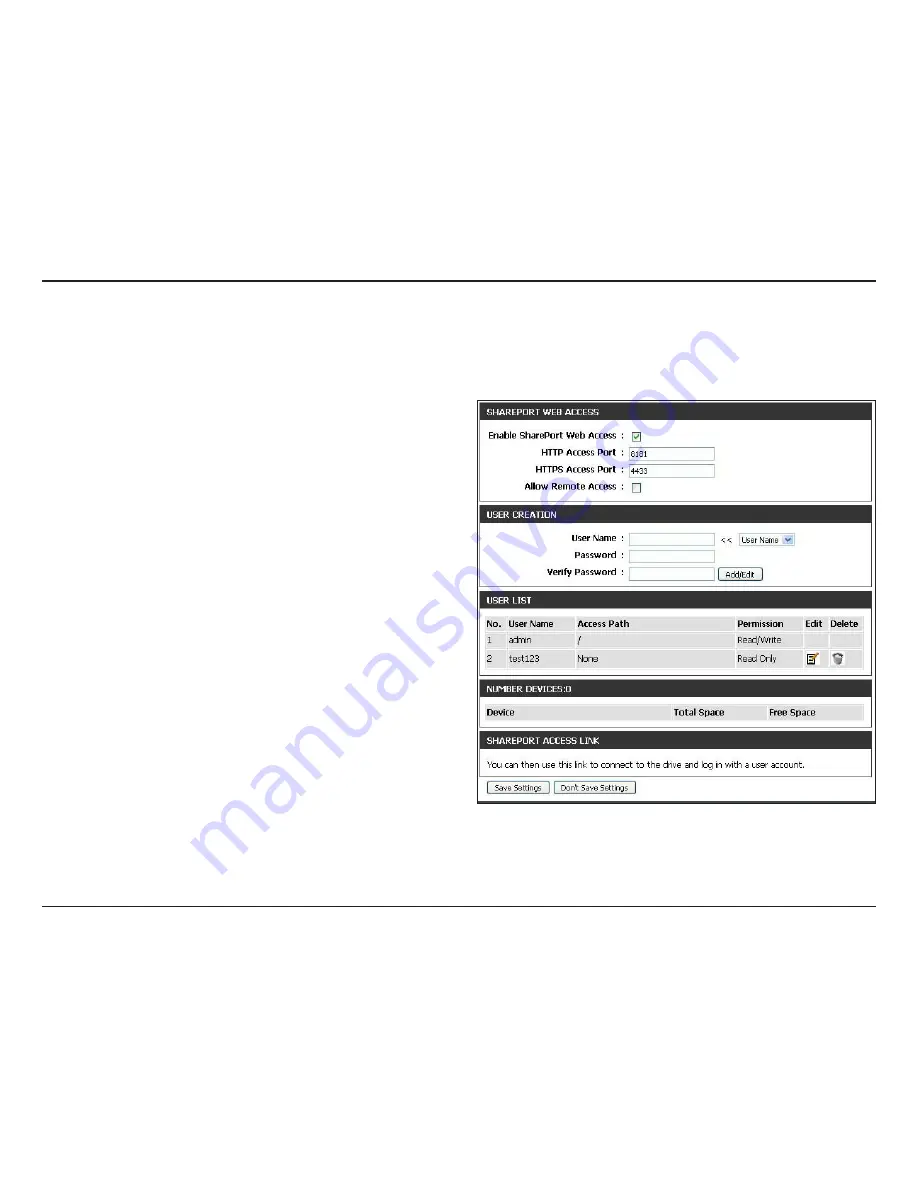
53
D-Link DIR-818LW User Manual
Section 3 - Configuration
Access Files from the Internet
Below are step-by-step instructions on how to access files from the Internet from your USB drive or external hard drive that is connected to your
DIR-818LW router:
Step 1 - Enable SharePort Web Access
Under
SharePort Web Access
, check
Enable SharePort Web Access
to
enable. Then enter the port(s) for HTTP or HTTPS (secure). The default
for HTTP is 8181 and HTTPS is 4433.
Step 2 - Create a User Account
Under
User Creation
, enter a
User Name
and
Password
. Verify
Password
and then click
Add/Edit
.
Step 3 - Configure your Access Path
Under
User List
, click the
Edit
icon for the user you just created. You will
see an
Append New Folder
window with the name of the new user in
the
User Name
field. Click on
Browse
to locate the folder on your USB
storage device or external hard drive for which you want to assign
access to the user.
Step 4 - Save Settings
If you want to add more users, repeat steps 2 and 3. Once you are
finished, click the
Save Settings
button at the very bottom to save
your settings.
Note:
The
SharePort Access Link
(at the bottom) will display the URL(s)
you can use to connect.
Also, If you want to use HTTPS, you must type in
HTTPS://
instead
of
HTTP://
to get a secure connection. Remember to type the port
number after the colon. For example, if you selected HTTPS and
changed the port to 3200, and your WAN IP address is 1.2.3.4, then you
would enter
HTTPS://1.2.3.4:3200
to connect.






























