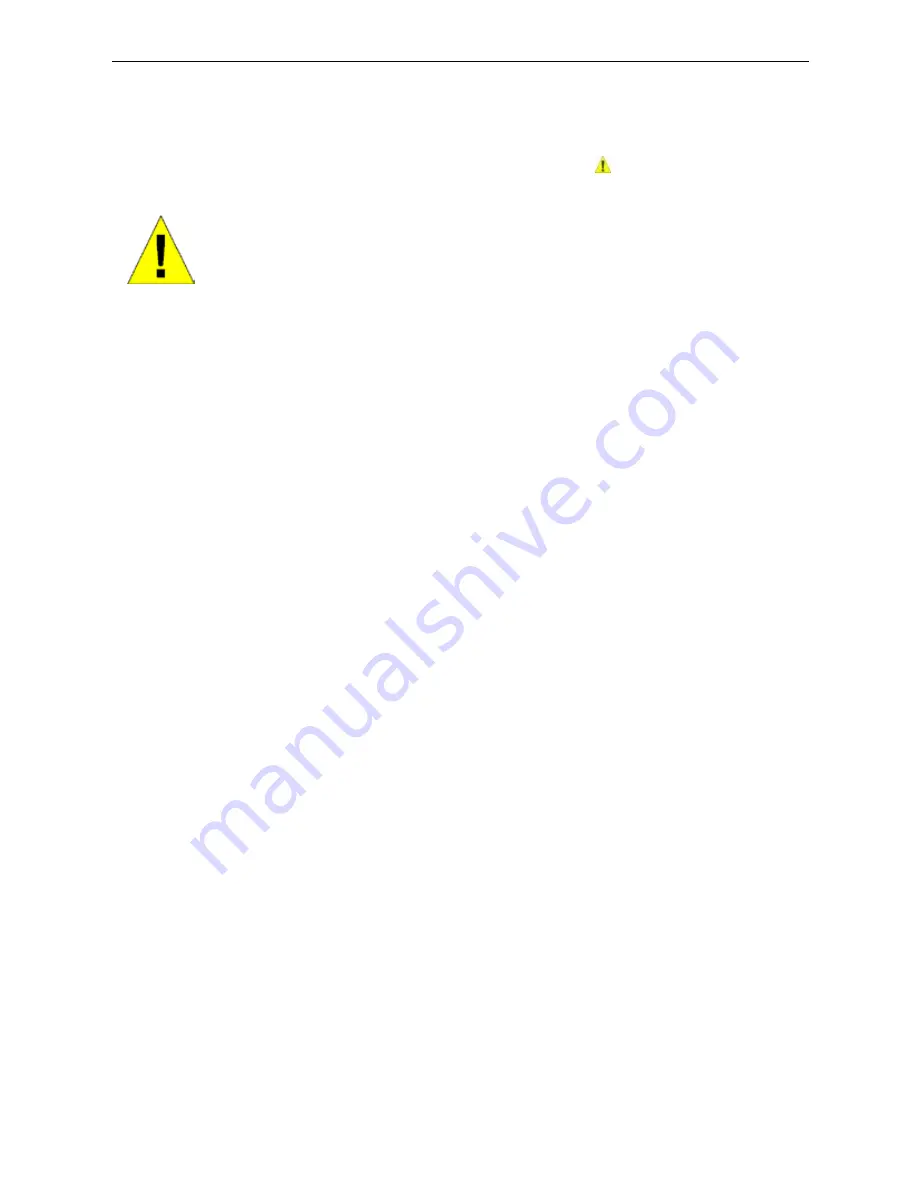
D-Link DGS-1016T/DGS-1024T Unmanaged Gigabit Ethernet Switch
v
Safety Instructions
Use the following safety guidelines to ensure your own personal safety and to help protect your system
fro m potential damage. Throughout this safety section, the caution icon ( ) is used to indicate cautions
and precautions that you need to review and follow.
Safety Cautions
To reduce the risk of bodily injury, electrical shock, fire, and damage to the equipment,
observes the following precautions.
Observe and follow service markings. Do not service any product except as explained in your
system documentation. Opening or removing covers that are marked with the triangular
symbol with a lightning bolt may expose you to an electrical shock. Only a trained service
technician should service components inside these compartments.
If any of the following conditions occur, unplug the product from the electrical outlet and
replace the part or contact your trained service provider:
– The power cable, extension cable, or plug is damaged.
– An object has fallen into the product.
– The product has been exposed to water.
– The product has been dropped or damaged.
–
The product does not operate correctly when you follow the operating
instructions.
•
Keep your system away from radiators and heat sources. Also, do not block cooling
vents.
•
Do not place any device on top of Switch, or place the Switch on top of any device or
object that will block the free flow of air through the ventilation slots on the sides, top,
and bottom of the Switch’s case.
•
Keep your hand away from top and bottom of device that generates a significant
amount of heat.
•
Do not spill food or liquids on your system components, and never operate the product
in a wet environment. If the system gets wet, see the appropriate section in your
troubleshooting guide or contact your trained service provider.
•
Do not push any objects into the openings of your system. Doing so can cause a fire or
an electric shock by shorting out interior components.
•
Use the product only with approved equipment.
•
Allow the product to cool before removing covers or touching internal components.






































