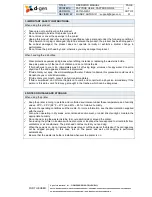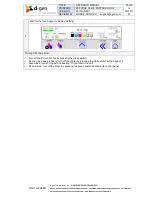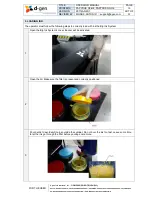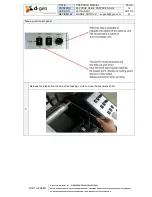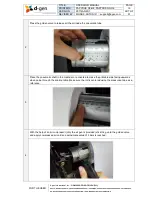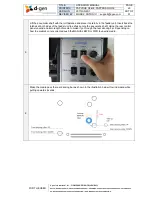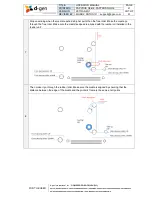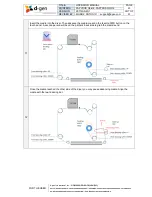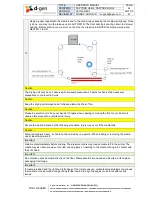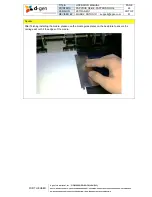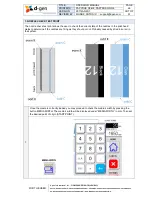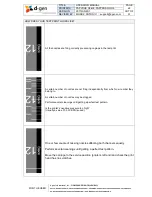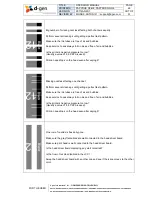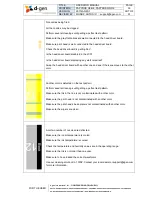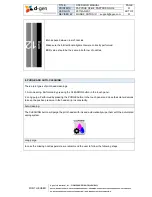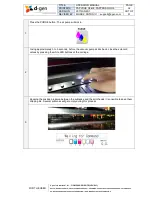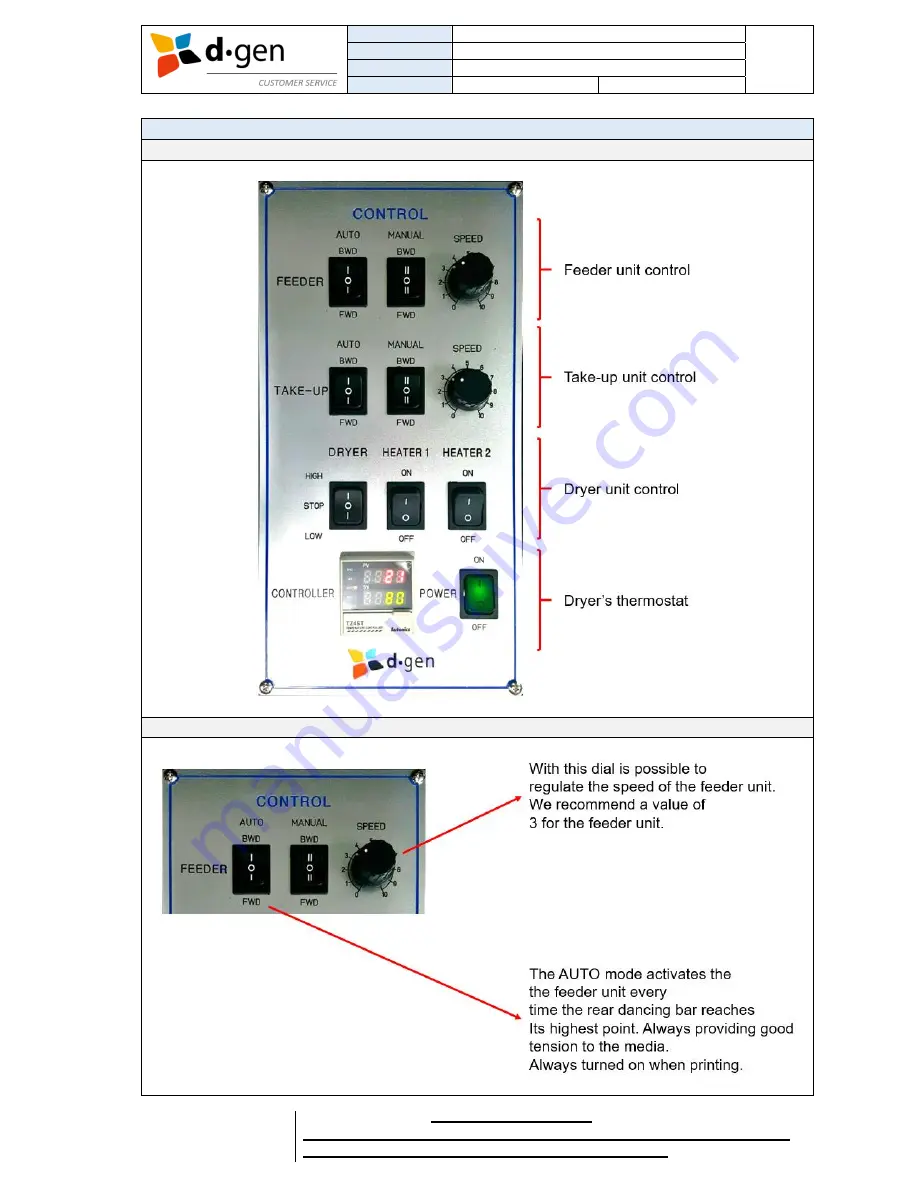
TITLE
OPERATOR MANUAL
PAGE
PRINTERS
PAPYRUS G5/H4, PAPYRUS G5/H6
17
VERSION
2017JAN23/1
OUT OF
REVISED BY
MUNOZ, ANTONIO
51
FOR THE USER
d·gen International, Inc. - COMPANY PRIVATE (LEVEL 1)
NOT TO BE DISCLOSED TO UNAUTHORIZED PERSONS – PROHIBIDA SU DIVULGACIÓN A PERSONAS NO AUTORIZADAS
DO NOT REPRODUCE WITHOUT AUTHORIZATION – NO REPRODUCIR SIN AUTORIZACIÓN
6. LOADING THE MEDIA.
Introducing the printer’s base control panel.
Feeder unit control panel.
Summary of Contents for Papyrus G5/H4
Page 1: ...OPERATOR MANUAL ...