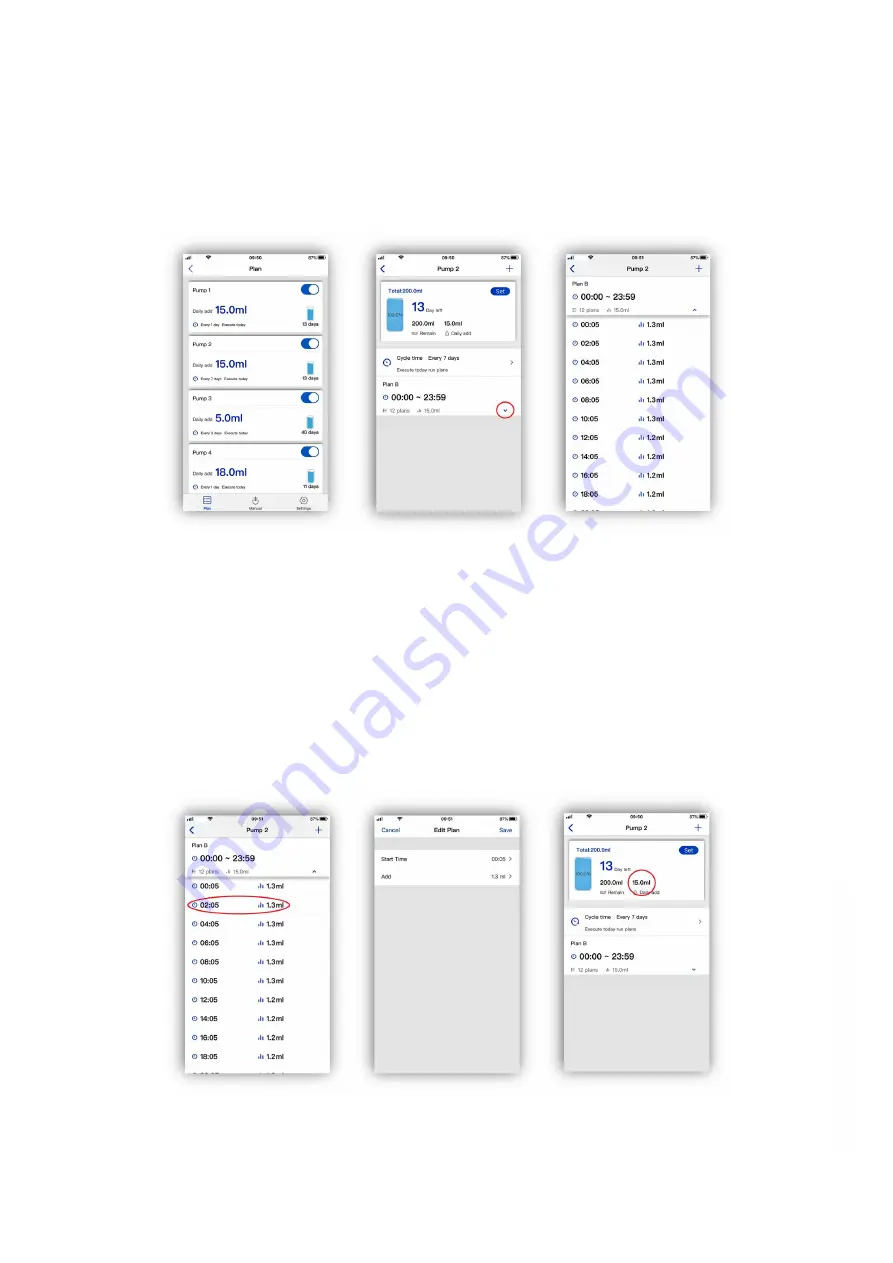
11
Version 1.0
Advanced Plan adjustments
When a plan has been created advanced manual adjustments can be made.
Open the app, choose the device then select the pump in the plan page. Tap on the blue arrow icon at
the bottom right corner of the plan group and a detailed breakdown will appear. This shows the
individual plan points and associated dosing volumes.
The time and volume of each individual plan point can be adjusted. Tap on the plan point and then
adjust the time and dose amount as required, select ‘Save’ to confirm the change.
It is only possible to set a time within the period set for the plan group. Plan points will always be
displayed in time order. If two points are set at the same time both doses will be performed together.
For example, a 1ml and 2ml plan set at the same time will result in the pump dosing 3ml.
Any chemical interference will be overwritten for a plan point if the time is changed. This makes it
possible dose at the same time as another pump.
Changing the dosing amount will alter the overall dose for that plan group. This is automatically
calculated within the app and displayed at the top of the pump page.
w
w
w
.th
ea
qu
ari
um
so
lu
tio
n.c
om























