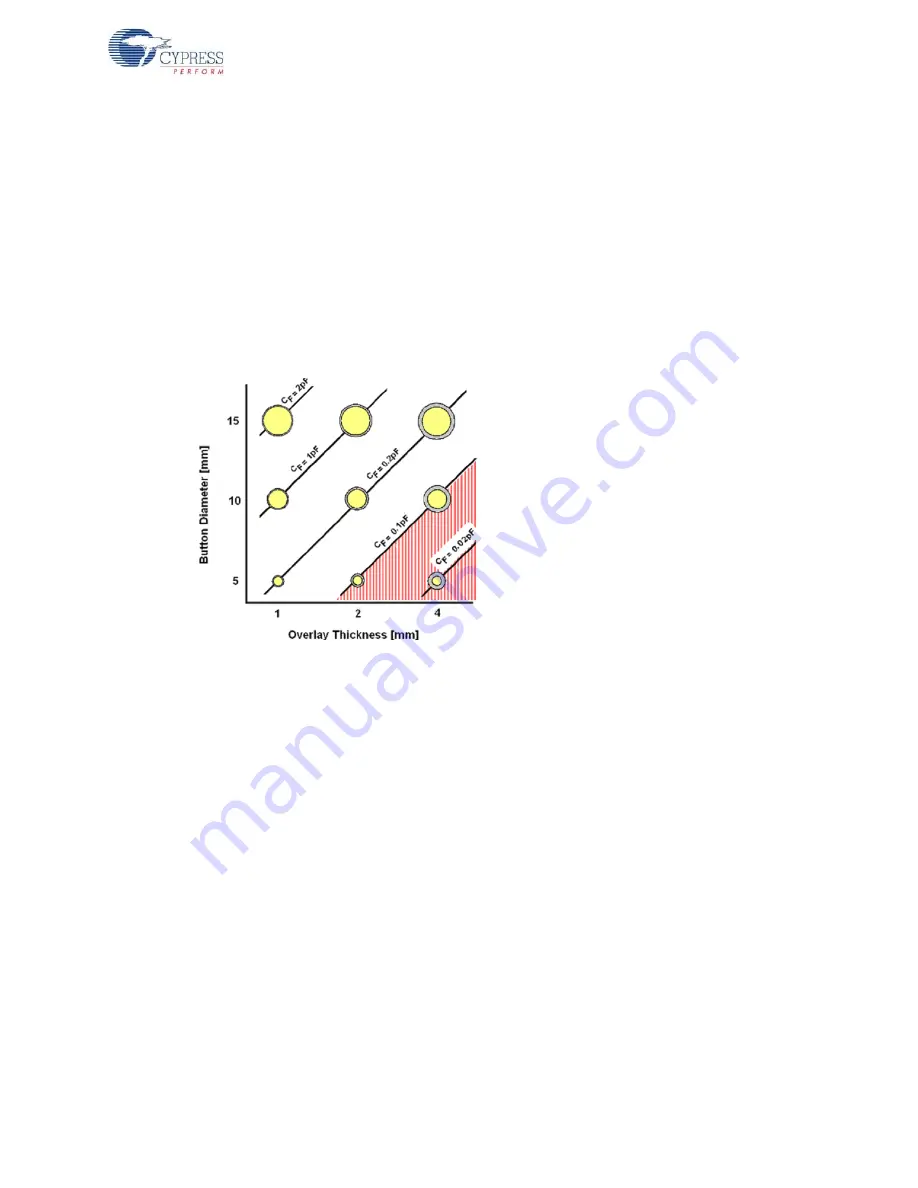
CY3280-SmartSense CapSense Auto-Tuning Kit Guide, Doc. # 001-64672 Rev. *B
23
Load CapSense Example Projects
3.2.6
Tuning For Overlay
1. Stick overlay of required thickness on top of CapSense buttons
2. Follow steps in
to load the SmartSense example project
3. Decide the required SmartSense 'Sensor Sensitivity' parameter value
Sensor sensitivity sets the capacitance signal change (sensor response) in pF needed to activate
a button sensor. The available settings are 0.1, 0.2, 0.3, and 0.4 pF. The default setting is 0.1 pF.
shows the relationship between the button size, overlay thickness (acrylic plastic),
and sensor response (C
F
), and can be used as a guide to set sensor sensitivity. The sensor
sensitivity should always be set at or below the sensor response indicated in
. This
ensures robust operation. Note that the area shaded in red must be avoided, because the sensor
response is below the minimum 0.1 pF that can be detected by SmartSense.
Figure 3-13. Relationship between Button Size, Overlay Thickness, and Sensor Response in pF
Note
For overlay materials other than acrylic, X-axis (overlay thickness) of the figure should be
scaled accordingly. Scaling factor is the ratio of dielectric constant of 'Overlay Material' to that of
'Acrylic'.
4. After deciding 'Sensor Sensitivity' value, go to the SmartSense user module Property window and
associate the value with the Sensor Sensitivity parameter. By default, SmartSense user module
associates a value of 0.1 pF with this parameter.








































