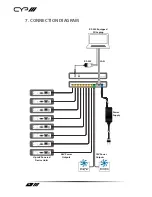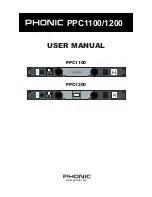5
CONTENTS
1. Introduction ...........................................6
2. Applications ...........................................6
3. Package Contents ..................................6
4. System Requirements ...........................6
5. Features ..................................................7
6. Operation Controls and Functions .......8
6.1 Front Panel ................................................... 8
6.2 Rear Panel ..................................................... 9
6.3 RS-232 Protocol ........................................10
6.4 RS-232 and Telnet Commands ............10
6.5 Telnet Control ............................................12
6.6 WebGUI Control .......................................13
7. Connection Diagram .......................... 18
8. Specifications ...................................... 19
9. Acronyms ............................................. 19
Summary of Contents for RAX-PSU-24V
Page 1: ...RAX PSU 48V 48V DC Power Manager OPERATION MANUAL ...
Page 2: ......