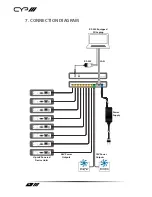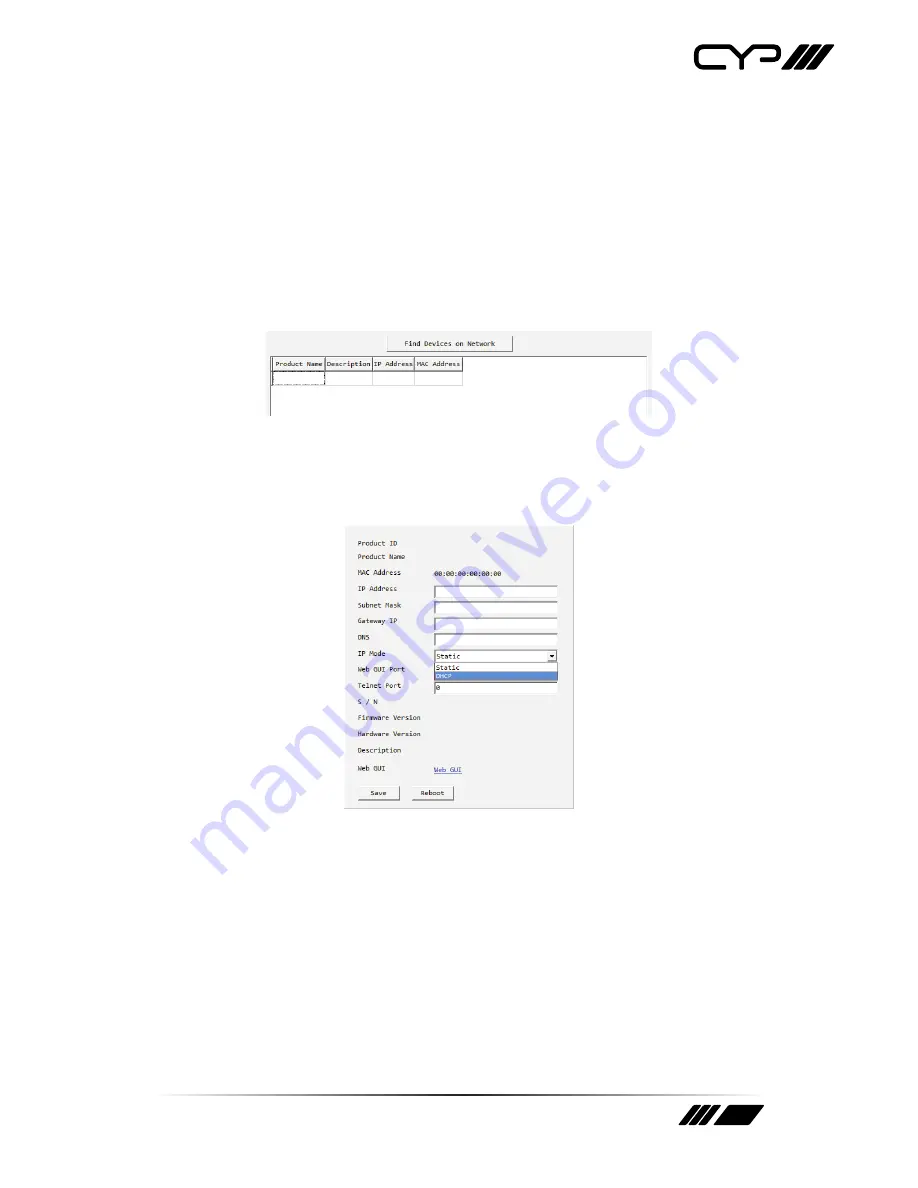
13
6.6 WebGUI Control
Device Discovery APP
Please obtain the Device Discovery software from your authorised dealer
and save it in a directory where you can easily find it.
Connect the unit and your PC/Laptop to the same active network
and execute the Device Discovery software. Click on “Find Devices on
Network” and a list of devices connected to the local network will show
up indicating their current IP address.
Note: The unit’s default IP address is 192.168.1.50.
By clicking on one of the listed devices you will be presented with the
network details of that particular device.
(1) IP Mode:
If you choose, you can alter the static IP network settings for
the device, or switch the unit into DHCP mode to automatically obtain
proper network settings from a local DHCP server. To switch to DHCP
mode, please select DHCP from the IP mode drop-down, then click
“Save” followed by “Reboot”.
(2) WebGUI Hotkey:
Once you are satisfied with the network settings,
you may use them to connect via Telnet or WebGUI. The network
information window provides a convenient link to launch the WebGUI
directly.
Summary of Contents for RAX-PSU-24V
Page 1: ...RAX PSU 48V 48V DC Power Manager OPERATION MANUAL ...
Page 2: ......