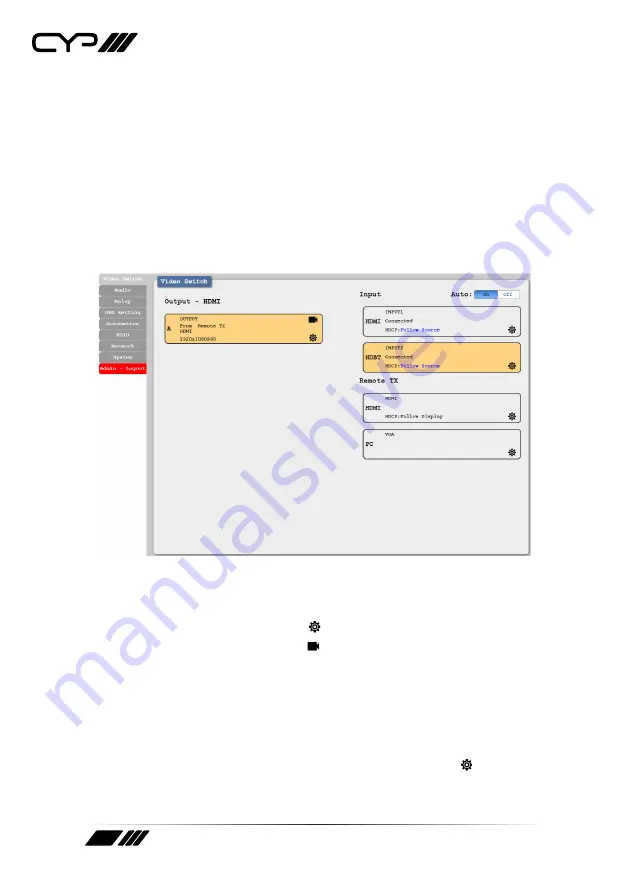
22
6.7.1 Video Switch Tab
This tab provides A/V routing control, HDCP management, auto switch
control, A/V muting, and I/O renaming options. To assign a new video
route, please click the Output button on the left and then click on
the button of the preferred input port on the right. As each button is
selected they will become highlighted. The new route will become active
immediately and the routing information displayed on the buttons will
change accordingly. If a specially supported switching transmitter is
connected, it is also possible to select the specific input to route from it.
1) Output:
This button selects the output to route A/V Inputs to. Details
about the output name and currently selected Input are also displayed
here. Clicking on the “Edit” icon ( ) opens up the Output Edit window.
Clicking on the “A/V Mask” icon ( ) will mute or unmute the audio and
video output.
2) Auto:
Auto switching may be enabled or disabled by clicking on the
On/Off slider to toggle the setting.
3) Input:
Buttons for selecting the input (HDMI or HDBaseT) to route to
the output. Details about the input names and current sync/HDCP
status are also displayed here. Clicking on the “Edit” icon ( ) opens up
the Input Edit window.















































