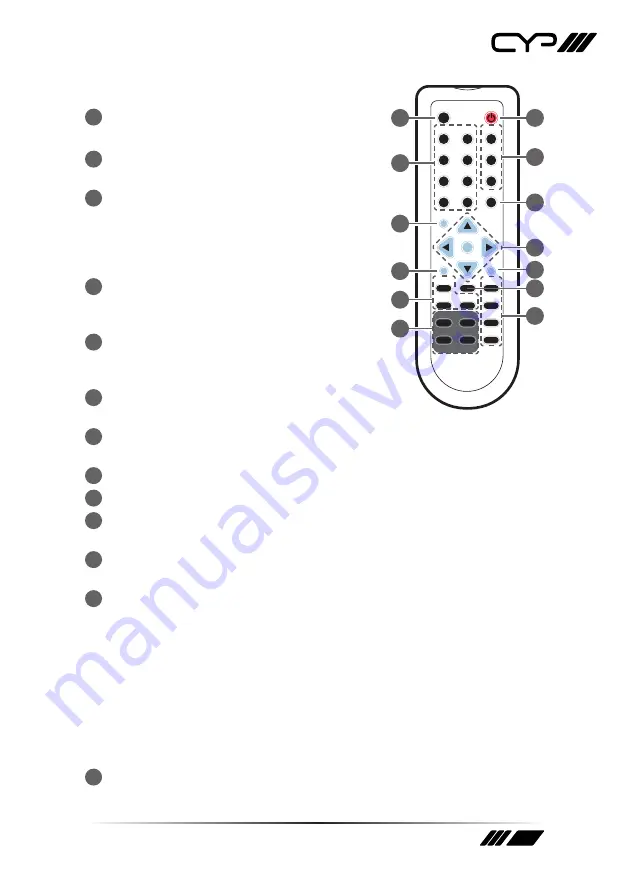
11
6.3 Remote Control
1
Power:
Press to turn the unit ON or to put it
into standby mode.
2
Info:
Press this button to show the device’s
firmware version.
3
Out A~D and In 1~4:
Press output A~D and
then press input 1~4 to assign the display
input. For example: press Out A then press
In 1, output A will display the video from
input 1.
4
MATRIX/DUAL/WALL:
Press to switch
between Matrix mode, Dual mode and TV
Wall mode.
5
Lock:
Press once to lock the keypad and
remote control, press again and hold for 3
seconds to release the lock function.
6
Mute:
Press this button to mute the audio
from the HDMI output.
7
▲/▼/◄/►/
OK:
Press these buttons to navigate the OSD menu and
press OK to enter or confirm the settings.
8
Exit:
Press this button to exit the OSD menu or the OSD settings.
9
Menu:
Press this button to enter into the OSD menu.
10
1024x768/720p/1080p:
Press the required button to switch to that
resolution.
11
AL/AR/BL/BR:
When in Dual mode, press these hot keys to switch the
audio channel to the Left or Right side for Dual A and Dual B groups.
12
SAVE:
To save the customized input and output settings.
– Press “Matrix/Dual/Wall” button to select the desired mode.
– Press each output channel A~D and then press corresponding input
channel 1~4 as required.
– Press “SAVE”, the input 1~4 LEDs will light at the same time, then
press one of the input 1,2,3 or 4 buttons to save the settings to the
system memory.
For example: Select Matrix mode, press output A then press
input 4, then press “SAVE”.
13
FAV.1~FAV.4:
Press favorite key (1~4) to bring up the customized
saved screen settings.
CR-125
OK
Out A
In 1
Matrix
Info
Power
Dual
TV Wall
Lock
Out B
In 2
Out C
In 3
Out D
In 4
Mute
Exit
Menu
Save
1024x768
FAV.1
720p
1080p
FAV.2
AL
AR
FAV.3
BL
Dual Audio
BR
FAV.4
1
5
4
9
7
13
2
6
3
8
10
11
12
Summary of Contents for OR-44VWC
Page 1: ...OR 44VWC 4x4 Video Wall Control Matrix OPERATION MANUAL ...
Page 2: ......
Page 27: ......












































