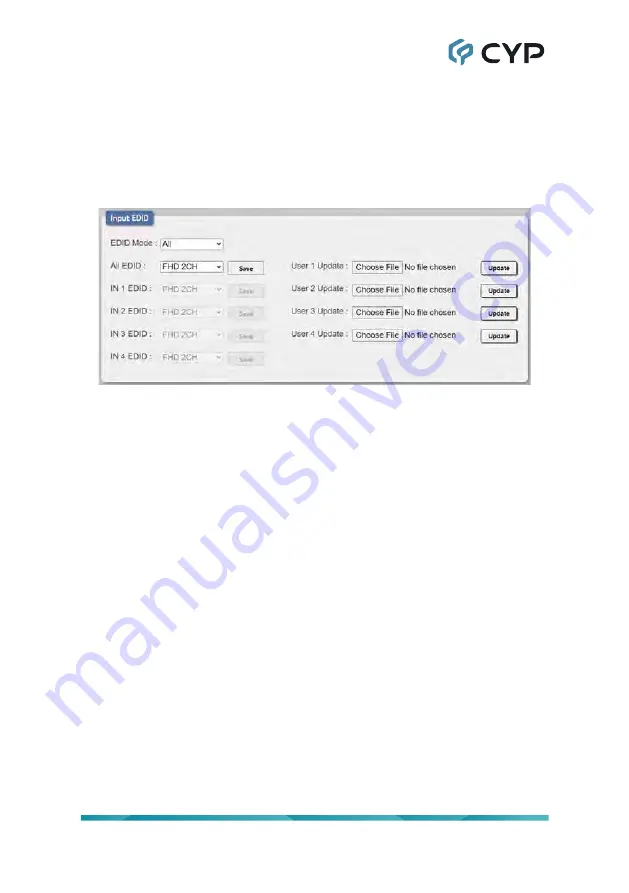
33
6.5.5 Input EDID Tab
This unit provides the option of three standard EDIDs, two sink sourced
EDIDs and four user uploaded EDIDs that can be assigned to all inputs at
the same time, or to each input independently.
Note: In most cases, assigning a new EDID to an input will cause the affected
input to briefly blink out while the source adapts to the new information.
1) EDID Mode:
Use the dropdown to select how to assign EDIDs to
the unit’s inputs. Selecting “Appoint” allows for a different EDID to be
assigned to each input, selecting “All” allows for a single EDID to be
assigned to all inputs.
2) All EDID:
Select the EDID to assign to all inputs. Click on the “Save”
button to activate the selected EDID across all inputs.
Note: Only available in “All” EDID Mode.
3) IN 1~4 EDID:
Select the EDID to assign to the specified input. Click on
the associated “Save” button to activate the selected EDID.
Note: Only available in “Appoint” EDID Mode.
4) User 1~4 Update:
To update any of the unit’s 4 User EDIDs, click the
“Choose File” button to open the file selection window and then select
the EDID file (*.bin format) located on your local PC. After selecting the
file, click the “Update” button to begin the EDID upload process.






























