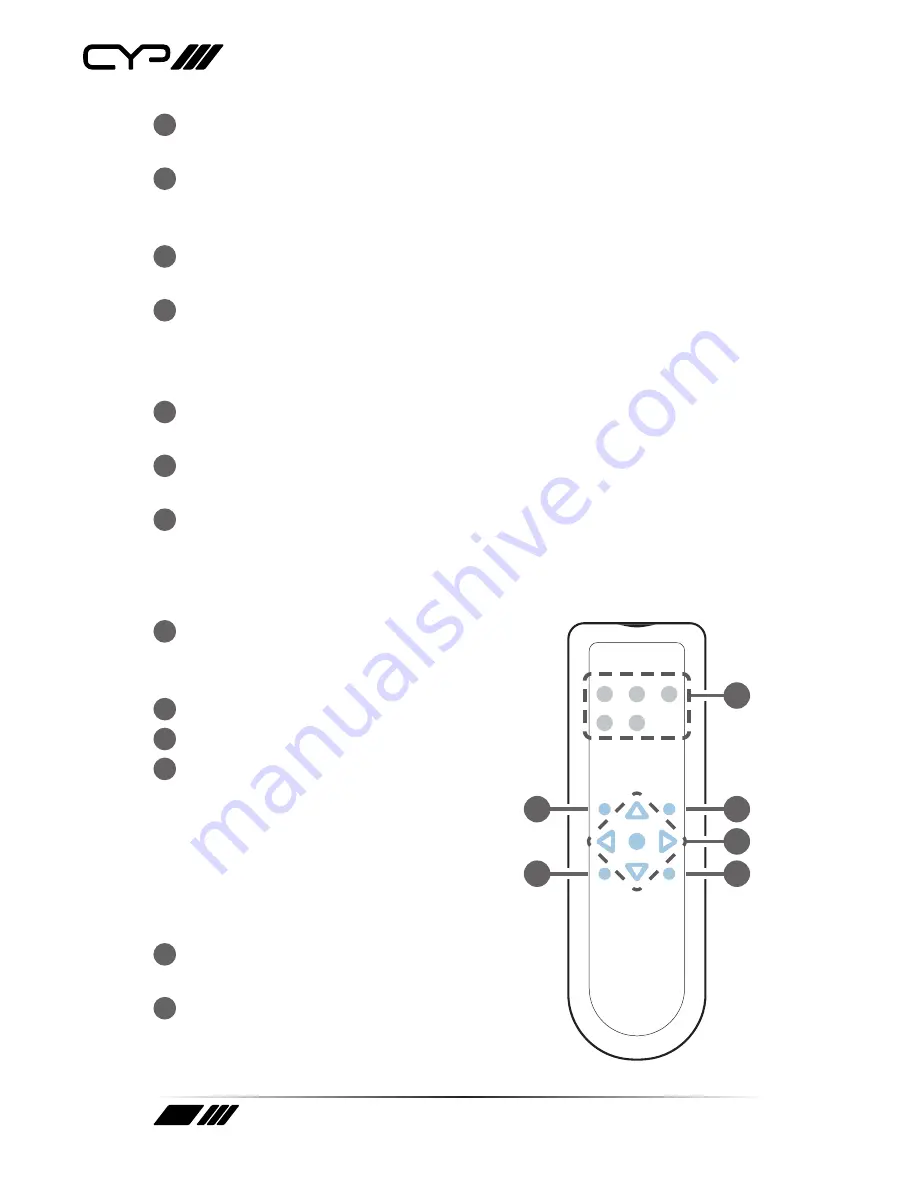
10
9
IR OUT:
Connect to the provided IR Blaster to transmit IR signals to
devices within direct line-of-sight of the IR Blaster.
10
IR IN:
Connect to the provided IR Extender to extend the IR control
range of remotely located devices. Ensure that the remote being used
is within direct line-of-sight of the IR Extender.
11
RS-232:
Connect to a PC, laptop or other serial control device for the
extension of RS-232 signals to the connected HDBaseT Receiver.
12
INPUT CONTROL:
This terminal block is used for direct source input
selection. Short the ground pin (marked as “C”) with any one of the
following pins to make an individual source selection (Pin 1=HDMI IN 1,
Pin 2=HDMI IN 2, Pin 3= DisplayPort IN, Pin 4=PC 1, and Pin 5= PC 2).
13
COM PORT:
Connect directly to a PC, laptop or other serial control
device to send RS-232 commands to control the unit.
14
CONTROL:
Connect directly, or through a network switch, to your PC/
laptop to control the unit via Telnet/WebGUI.
15
DC 24V:
Plug the 24V DC power adapter into this port and connect it
to an AC wall outlet for power.
6.3 Remote Control
1
HDMI 1~2, DP & PC 1~2:
Press any of
these buttons to switch immediately to
the corresponding input.
2
MENU:
Access the OSD menu.
3
EXIT:
Exit the OSD menu.
4
▲
/
▼
: Navigate up/down within the
OSD menu items.
◄
/
►
& VOL -/+:
Adjust the selected
item’s parameters (+) or (-) within the
OSD menu or adjust output volume.
OK:
Confirm your selections within the
OSD menu.
5
AUTO ADJUST:
Automatically adjust
and center analogue PC sources.
6
RESET:
Return to factory default
settings. (Ethernet settings are not
changed.)
CR-165
HDMI2
DP
MENU
OK
EXIT
PC2
PC1
HDMI1
RESET
AUTO
ADJUST
+
VOL
-
1
3
2
4
6
5
Summary of Contents for EL-5400-HBT
Page 2: ......











































