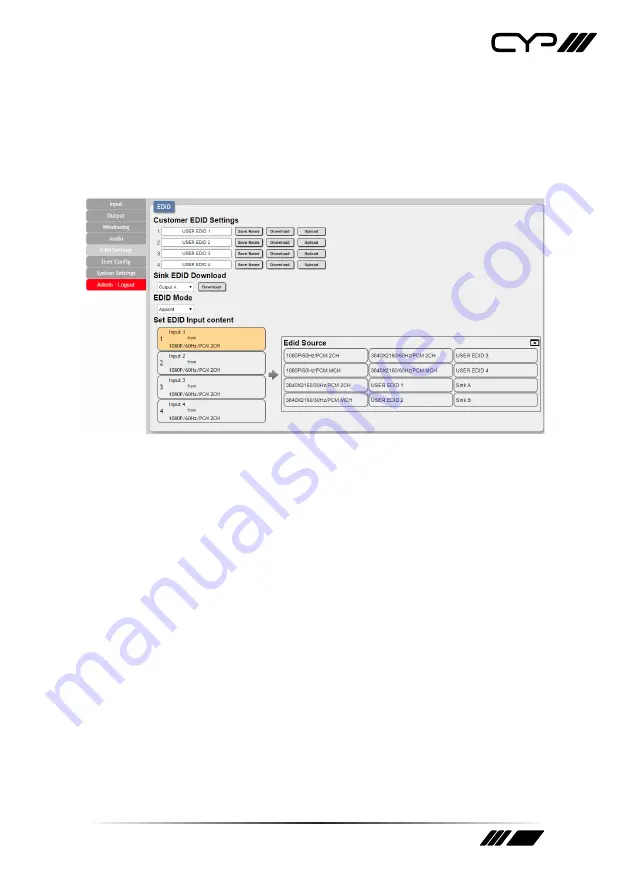
37
6.7.5 EDID Settings
This unit provides the option of six standard EDIDs, two sink sourced
EDIDs and four user uploaded EDIDs that can be assigned to each input
port individually. The names of the four user uploaded EDIDs can changed
if desired.
(1) Customer EDID Settings
To upload a User EDID, please click the “Upload” button next to the
Customer EDID Settings item you would like to change. An EDID Upload
window will appear, allowing you to locate and upload the preferred
EDID file (*.bin format) from a local PC. Once the correct file has been
selected, please click the “Upload” button in the window, and the file will
be transferred to the unit.
To save an existing User EDID to your local PC please press the “Download”
button next to the EDID you would like to save. Depending on your
browser settings you will either be asked where to save the downloaded
file, or the file will be transferred to the default download location on your
PC. To change the name of a Customer EDID, type the new name in the
space provided, then click on the “Save Name” button.
(2) Sink EDID Download
To save the EDID from one of the connected displays to your local
PC, select the appropriate sink from the dropdown list then press the
“Download” button. Depending on your browser settings you will either


























