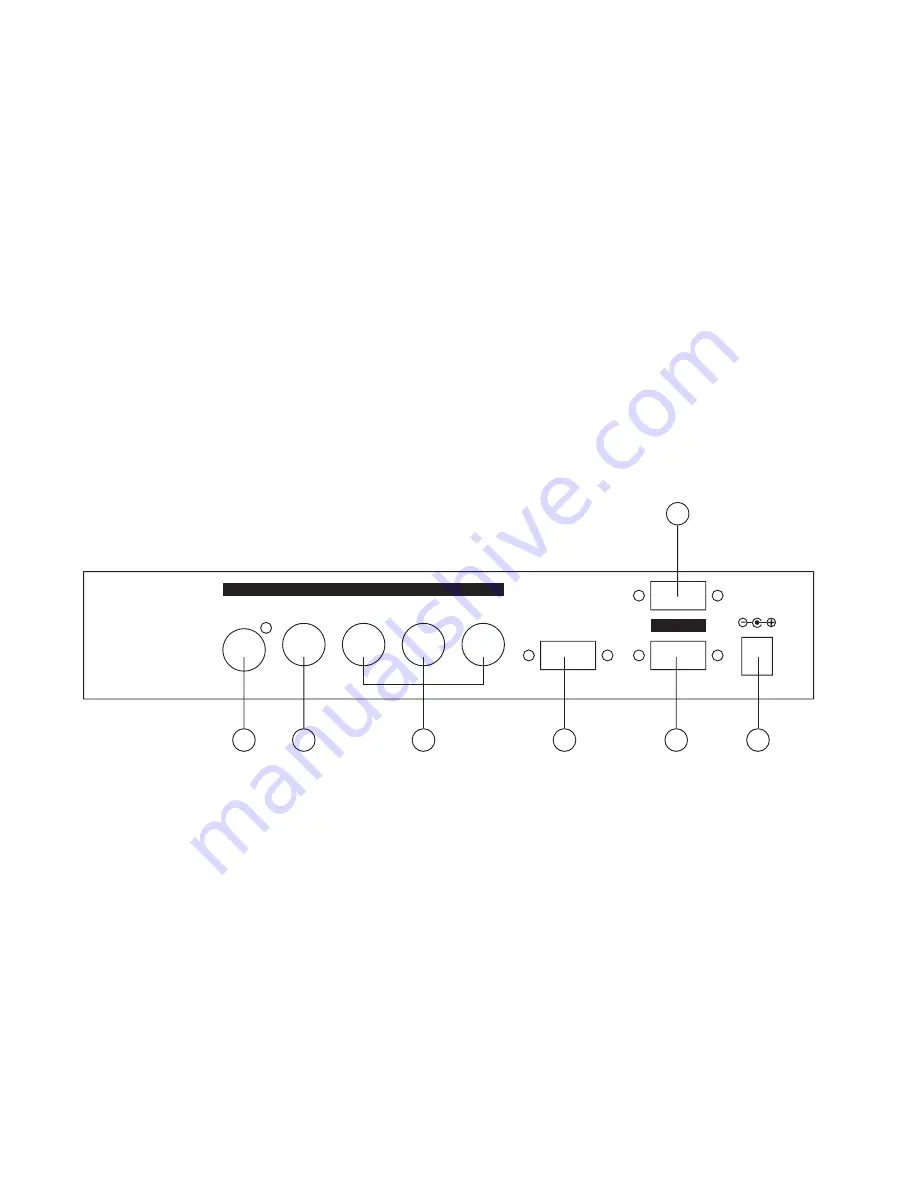
4
7
1
2
4
5
6
INPUT
OUTPUT
S-VIDEO
VIDEO
Y
Pb/Cb
Pr/Cr
PC IN
RGB/YPbPr
DC 12V
RS-232
3
7. Power and LED button:
Press once to power on the unit, press again to turn it off.
Note:
* Under picture adjust mode, press
and
simutaneously will revert the selected
parameter back to factory preset value. Press both buttons for over 5 seconds.
will revert all picture parameters back to their factory preset values.
* You can use RS-232 to lockout the front panel controls. To lift this lockout
and revert all parameters back to factory preset value, please press "mode"
and "picture" buttons simultaneously for over 10 seconds.
8. IR Sensor:
Infrared remote control sensor.
9
.
Front Panel Lockout:
Under certain circumstances it may be desirable to disable
the front panel controls. For example, to prevent
unauthorized or accidental changes to the setting while the
unit is in use.
To disable the front panel controls use RS-232 to set the
front panel lockout to ON position.
(5). Connecting the Video inputs
The video scaler can accept a composite video, an S-Video or a YCbCr/YPbPr or PC
input signal for scaling.
Rear Panel
1 .
S-Video:
Use an S-Video cable to connect the S-Video output of the source video
equipment to the connector labled " S-Video" on the back of the Video
Scaler.
S-Video provides improved performance over Composite Video and is
recommended over composite.
2 .
Composite Video:
Use a Composite video cable to connect the composite video
output of the source equipment to the connector labeled "Video"
on the back of the Video Scaler.
3 .
YCbCr/YPbPr input:
Use the component cable to connect the component output of
the source video equipment to the connectors labeled
YCbCr/YPbPr on the back of the video scaler.
4 .
PC input:
Connect the source computer's VGA output signal to the HD 15 connector
labeled "PC IN" on the back of the Video Scaler.
Summary of Contents for CSC-220
Page 1: ......




























