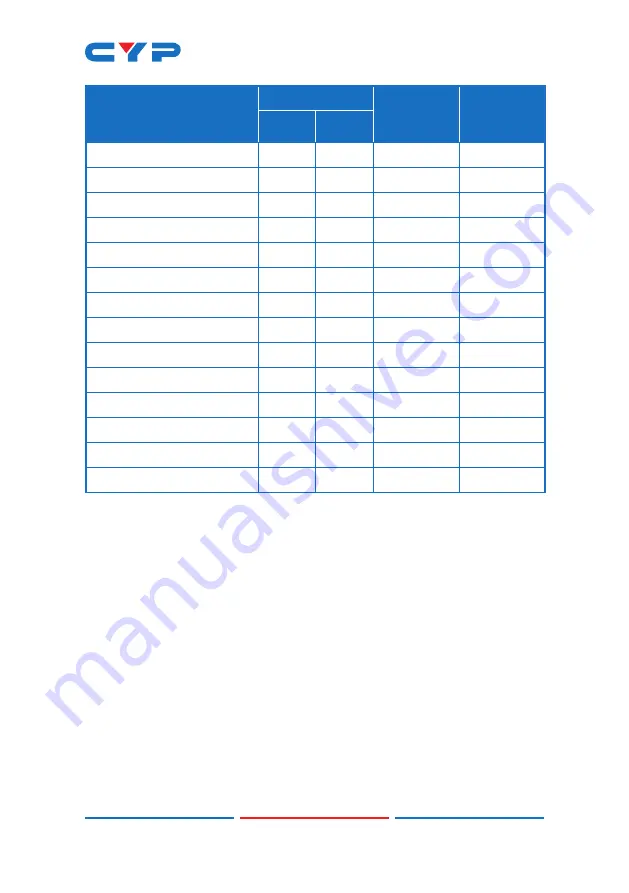
35
Resolutions/Timing (Hz)
Support
Can
Convert to
1080p
Can
Convert to
4:2:0
In
Out
4096×2160p@25 (4:2:2)
4096×2160p@29 (4:2:2)
4096×2160p@30 (4:2:2)
4096×2160p@50 (4:2:0)
4096×2160p@59 (4:2:0)
4096×2160p@60 (4:2:0)
4096×2160p@23 (4:4:4)
4096×2160p@24 (4:4:4)
4096×2160p@25 (4:4:4)
4096×2160p@29 (4:4:4)
4096×2160p@30 (4:4:4)
4096×2160p@50 (4:4:4)
4096×2160p@59 (4:4:4)
4096×2160p@60 (4:4:4)
Summary of Contents for CPLUS-V8PT
Page 1: ...CPLUS V8PT 4K UHD 2 8 HDMI Splitter Operation Manual Operation Manual ...
Page 2: ......
Page 42: ......
Page 43: ......
Page 44: ...CYPRESS TECHNOLOGY CO LTD www cypress com tw ...





































