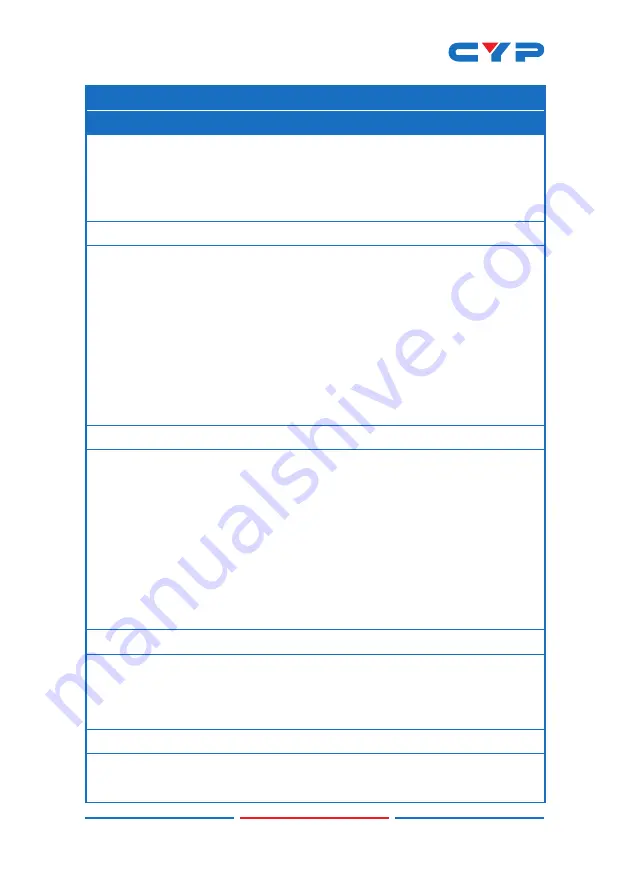
16
COMMAND
DESCRIPTION & PARAMETERS
Valid response values are:
0
[Not Active]
1
[DVI Mode]
2
[HDMI Mode]
GET IN N1 COLOR SPACE
Show Input N1’s current color space.
N1
= 1 ~ 2
[Input Port]
Valid response values are:
0
[Not Active]
1 [RGB]
2
[YUV 4:4:4]
3
[YUV 4:2:2]
4
[YUV 4:2:0]
GET IN N1 COLOR DEPTH
Show Input N1’s current color bit depth.
N1
= 1 ~ 2
[Input Port]
Valid response values are:
0
[Not Active]
8 [8-bit]
10 [10-bit]
12 [12-bit]
16 [16-bit]
GET IN N1 TIMING
Show Input N1’s current resolution and timing.
N1
= 1 ~ 2
[Input Port]
Note: Only works with a currently displayed Input.
SET IN N1 HDCP MODE N2
Set Input N1’s HDCP mode to N2.
N1
= 1 ~ 2
[Input Port]
Summary of Contents for CPLUS-V8PT
Page 1: ...CPLUS V8PT 4K UHD 2 8 HDMI Splitter Operation Manual Operation Manual ...
Page 2: ......
Page 42: ......
Page 43: ......
Page 44: ...CYPRESS TECHNOLOGY CO LTD www cypress com tw ...
















































