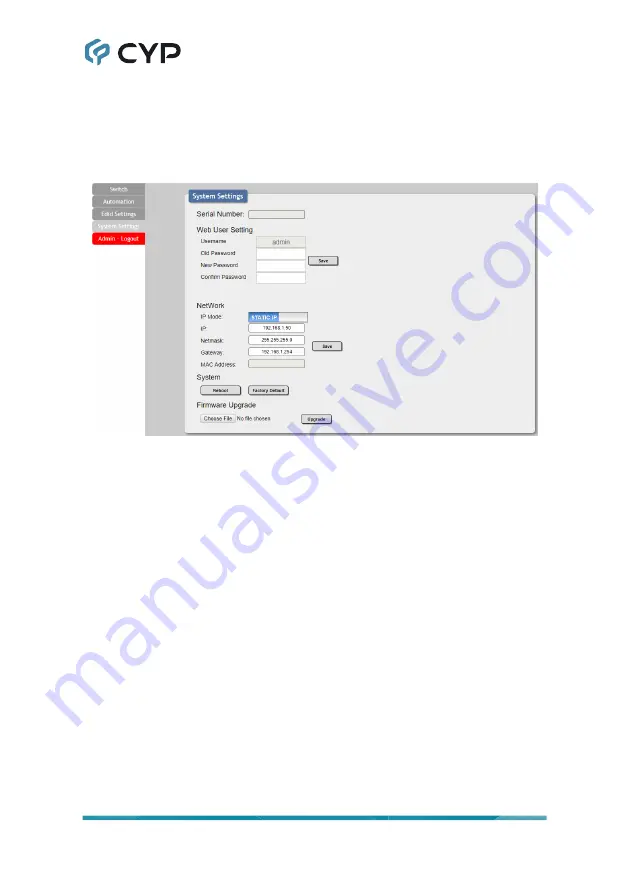
13
6.3.4 System Settings Tab
This tab provides access to control a number of system configuration
controls including displaying the unit’s serial number, modifying web access
privileges, changing the IP configuration, performing a factory reset,
rebooting the system, and updating the firmware.
1) Serial Number:
Displays the unit’s serial number.
2) Web User Setting:
This section provides a way to change the password
for the Administrator account. Click on “Save” to confirm and activate any
changes made to these settings.
Note: The default password is “admin”.
3) Network:
The IP Address, Netmask and Gateway can be set manually,
or DHCP can be enabled for automatic IP configuration if your local
network supports it. Click on “Save” to confirm and activate any changes
made to these settings.
4) System:
■ Reboot:
Click this button to reboot the unit.
■ Factory Default:
Click this button to reset the unit to the factory
default settings.
5) Firmware Upgrade:
To update the unit's firmware, click the “Choose
File” button to open the file selection window and then select the firmware
update file (*.bin format) located on your local PC. After selecting the file,
click the “Upgrade” button to begin the firmware update process. Once
the process completes the unit will automatically reboot.
















































