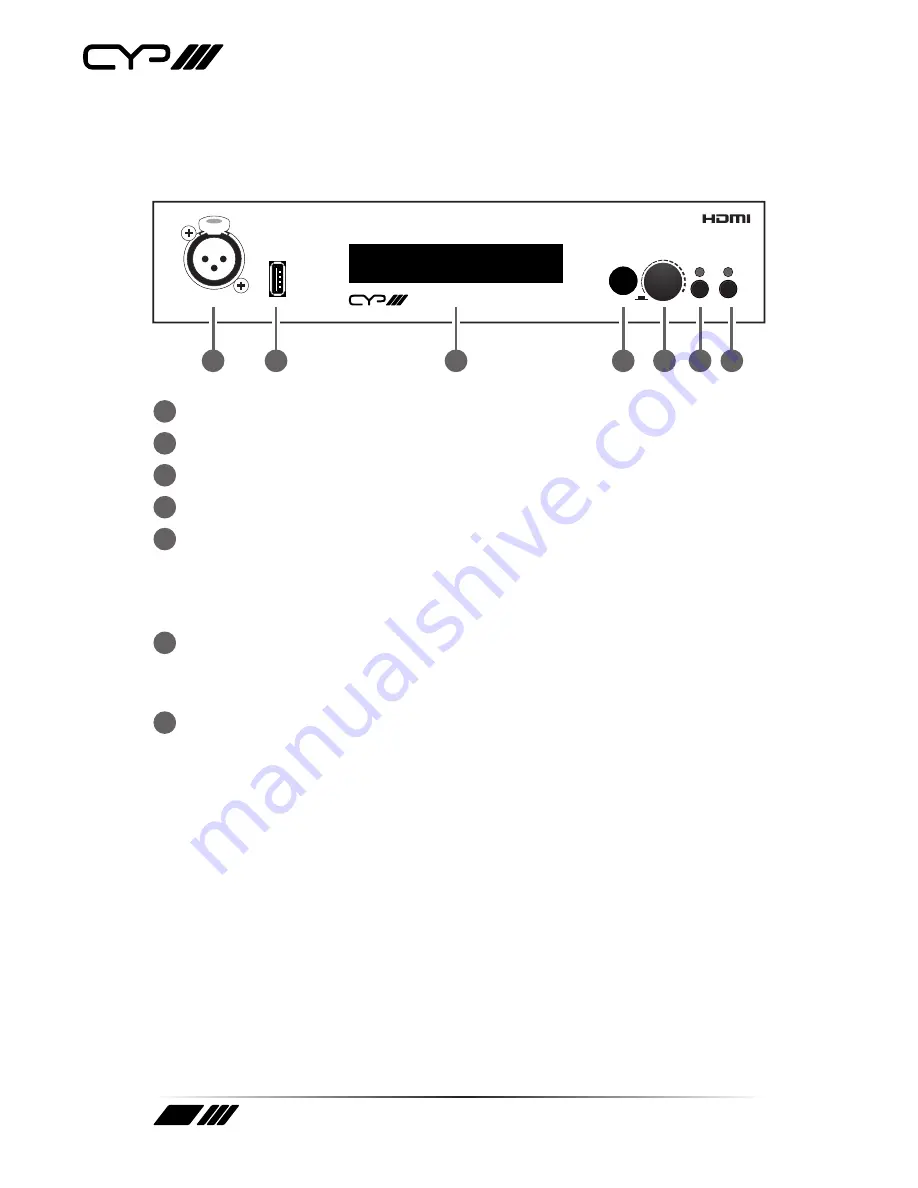
8
6. OPERATION CONTROLS AND FUNCTIONS
6.1 Front Panel
PUSH
EXIT POWER
UPDATE
Integrated Zone Amplifier
CONTROL
MIC
Coaxial In -20.0 dB
44.1K -> 44.1K
1
2
3
4
5
6
7
1
MIC:
Connect to a microphone or a mono balanced source.
2
UPDATE:
Manufacturer use only.
3
OLED:
Display current source selection and volume setting.
4
IR WINDOW:
Accepts the IR signal from the supplied remote control.
5
CONTROL:
Control and direct volume adjustment. Turn the wheel to
directly adjust the volume level when not in the menu or press it to
enter into the menu. Turn the wheel to navigate the menu and press it
again to enter or confirm the selection.
6
EXIT:
Press this button to exit the menu. When not in the menu press
this button to mute the output, the LED will illuminate in red. Press it
again to unmute.
7
POWER:
Press this button to turn on the device, the LED will
illuminate in blue to indicate that it is powered. Press it again to switch
to standby mode, the LED will turn red to indicate that it is in standby.
Summary of Contents for AU-A300
Page 1: ...AU A300 Integrated 2 Channel Zone Amplifier OPERATION MANUAL ...
Page 2: ......
Page 21: ......
Page 22: ......
Page 23: ......









































