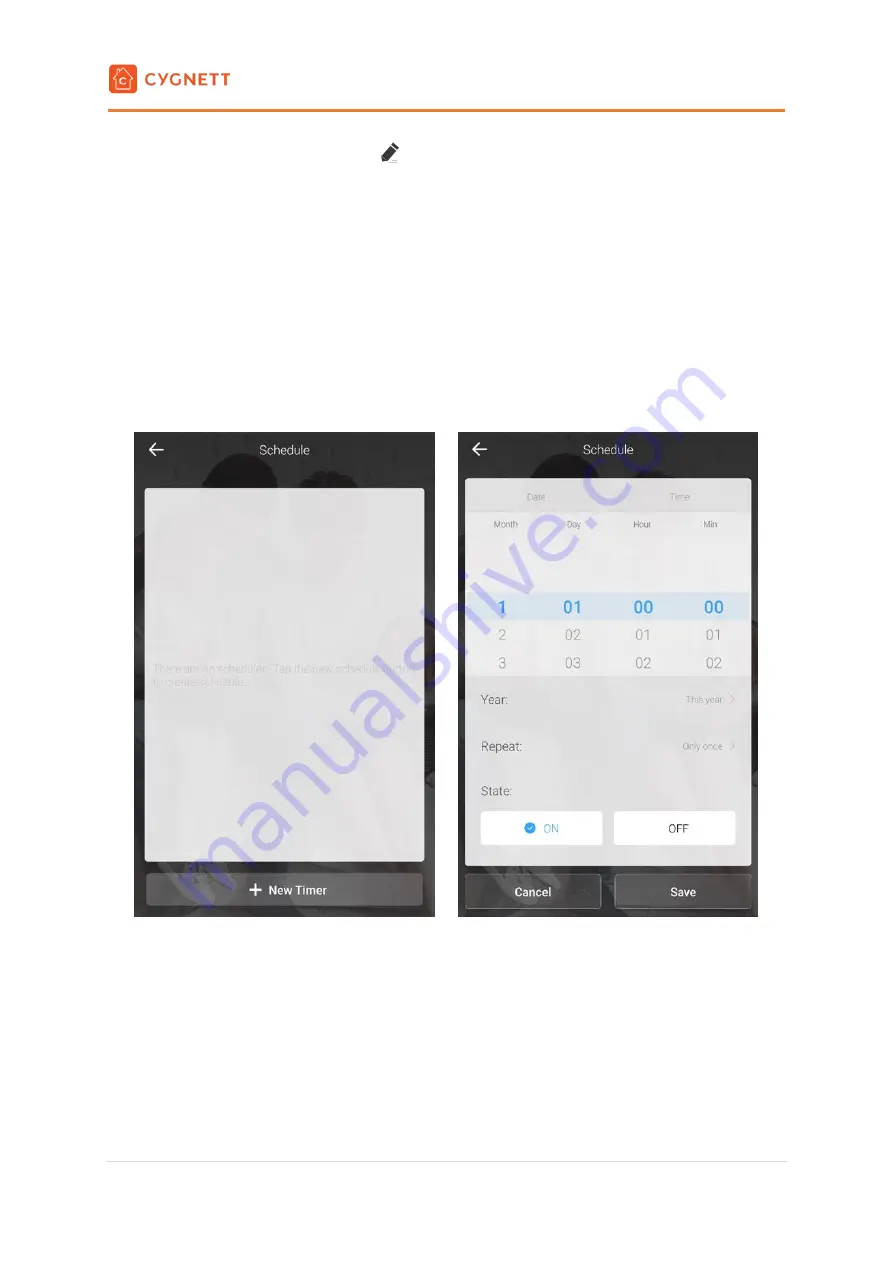
Smart Wi-Fi LED Bulb
A19 Ambient White
User Manual
8 |
P a g e
the name of your smart bulb by selecting the
icon. To delete all saved information regarding your smart bulb,
press Confirm. This will also remove your smart bulb from the Cygnett Smart Home Screen.
Share
You can share your smart bulb with your family and friends, giving them the convenience and ease that you have.
Select Share to begin sharing your smart bulb and follow the in-app instructions.
Schedule
You can schedule your smart bulb to turn on or off at a certain time of the day; and respective to each day of the
week too. Select New Timer to begin setting up a schedule for your smart bulb. Select the time and year you would
like your schedule to occur, and whether it is to repeat during the week or occur once only. Select the state (on/off)
for your smart bulb. Once you have finalised your selection, tap Save.
Timer
You can set up a timer for when you would like your smart bulb to turn on or off after a given amount of time has
elapsed. Select Add countdown timer to begin setting up a timer for your smart bulb. Select the time by scrolling
on the dial and select the state (on/off) for your smart bulb. Once you have finalised your selection, tap Save.
Colour Mode
Your smart bulb can be set to different modes
– Gradient and Jump. These modes will cycle between colours in
the colour wheel. Gradient has an animation of smooth transitions between the colours, whilst Jump has a strobe-
like transition. You can also adjust the slider to change the speed of transitions.






























