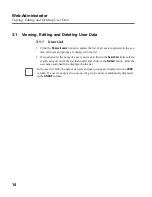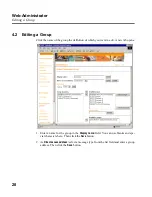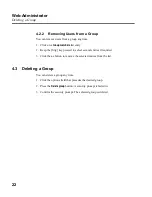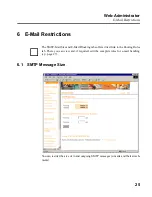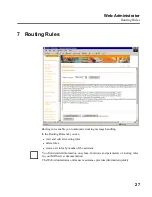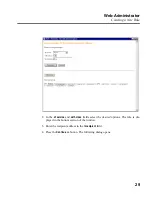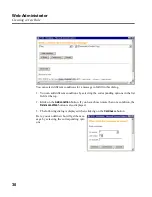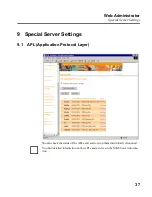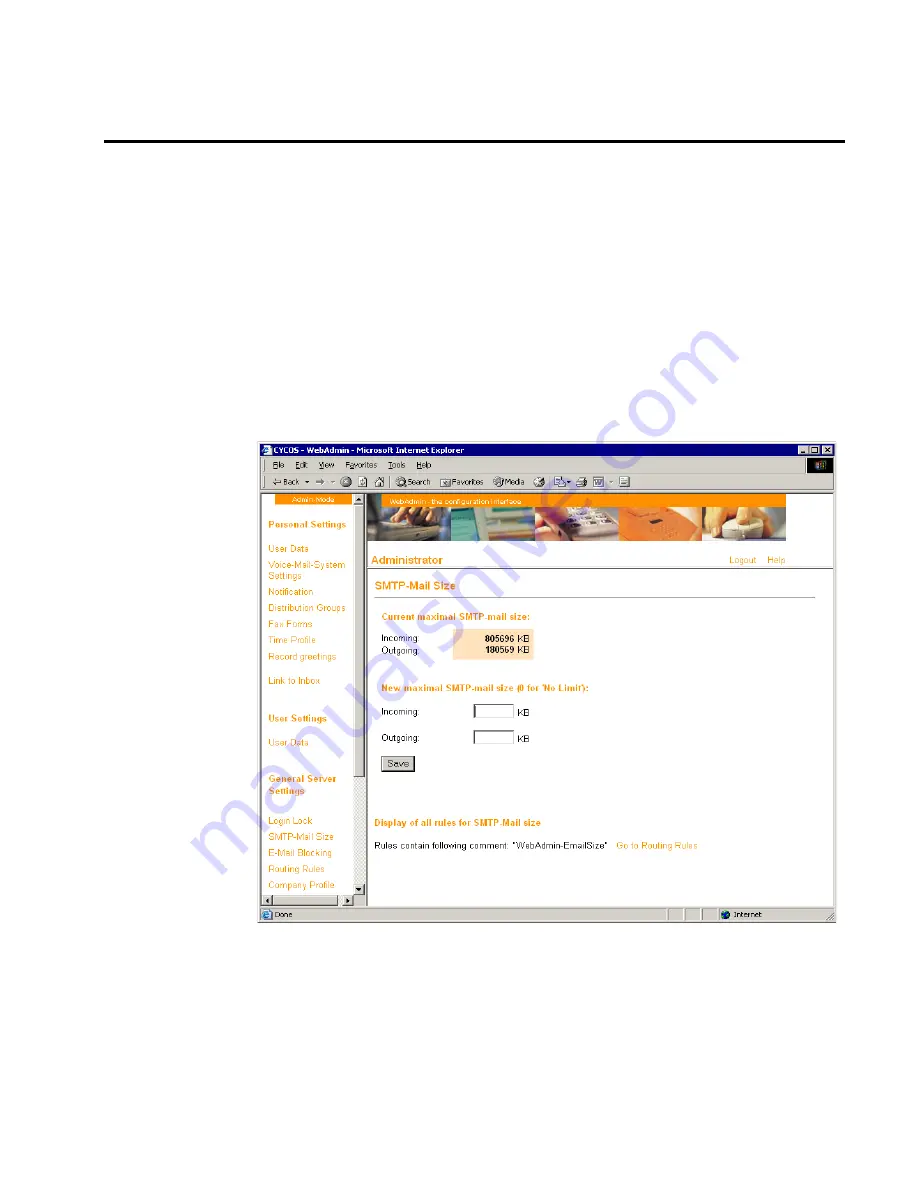
Web-Administrator
E-Mail Restrictions
25
6 E-Mail Restrictions
6.1
SMTP Message Size
You can restrict the size of in and outgoing SMTP messages (e-mails and their attach-
ments).
☞
The
SMTP-Mail Size
and E-Mail Blocking tabs offer a direct link to the Routing Rules
tab. There you can view and, if required, edit the complete rules for e-mail handling
(c.p. page 27).
Summary of Contents for Cycos ERGO mrs 5.0
Page 1: ...Web Administrator Administrator Manual ...
Page 2: ......
Page 3: ......
Page 10: ...Web Administrator About this Web Administrator 6 ...