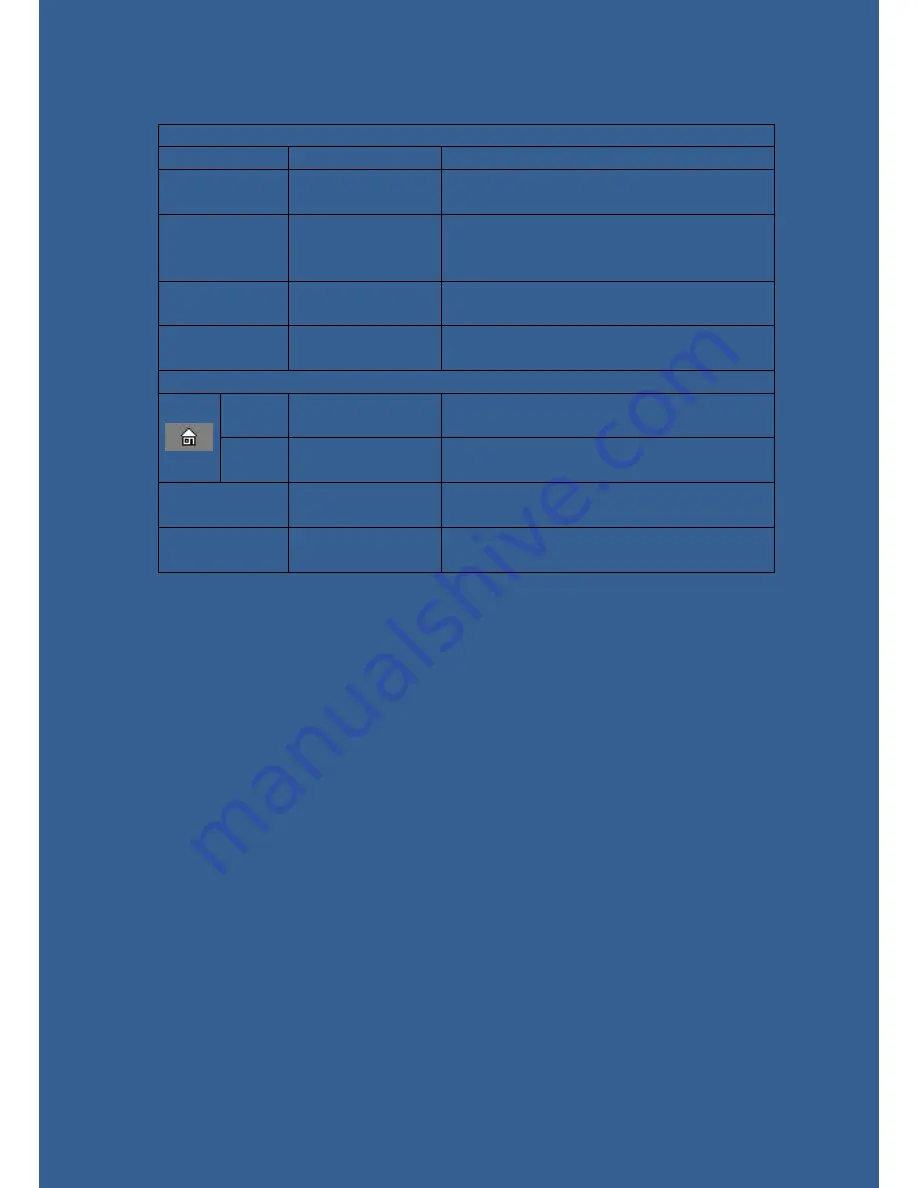
PAGE 1 to PAGE 3 (Waypoint “A” to “J” and “HOME” point)
Options
Settings
Remarks
DIS
Waypoint distance
The distance between the Waypoint and the
home point, setting range: 0-5000meters
ANG
Waypoint angle
The angle between the line of waypoint and
the home point with the due north, setting
range: 0-359
ALT
Altitude of
waypoint
Setting range 0-800 meters
ON/OFF
Whether to use the
waypoint
PAGE 4
RAD
Hovering flight
radius
The hovering radius with the certain waypoint
as the center, setting range: 0-500 meters
DIR
Hovering flight
direction
L: counterclockwise; R: clockwise
MAXISCHG
Advance distance
for waypoint shift
Setting range: 0-100 meters
RETURN
Return to menu
When return to menu, the system will save all
settings.
Summary of Contents for tornado osd series
Page 2: ...Current sensor wiring Diagrams with a T plug GPS Module Installation...
Page 4: ...SYSTEM CONFIG setup instructions...
Page 5: ......
Page 8: ...WAYPOINT setup instructions...
Page 13: ......
Page 14: ......




































