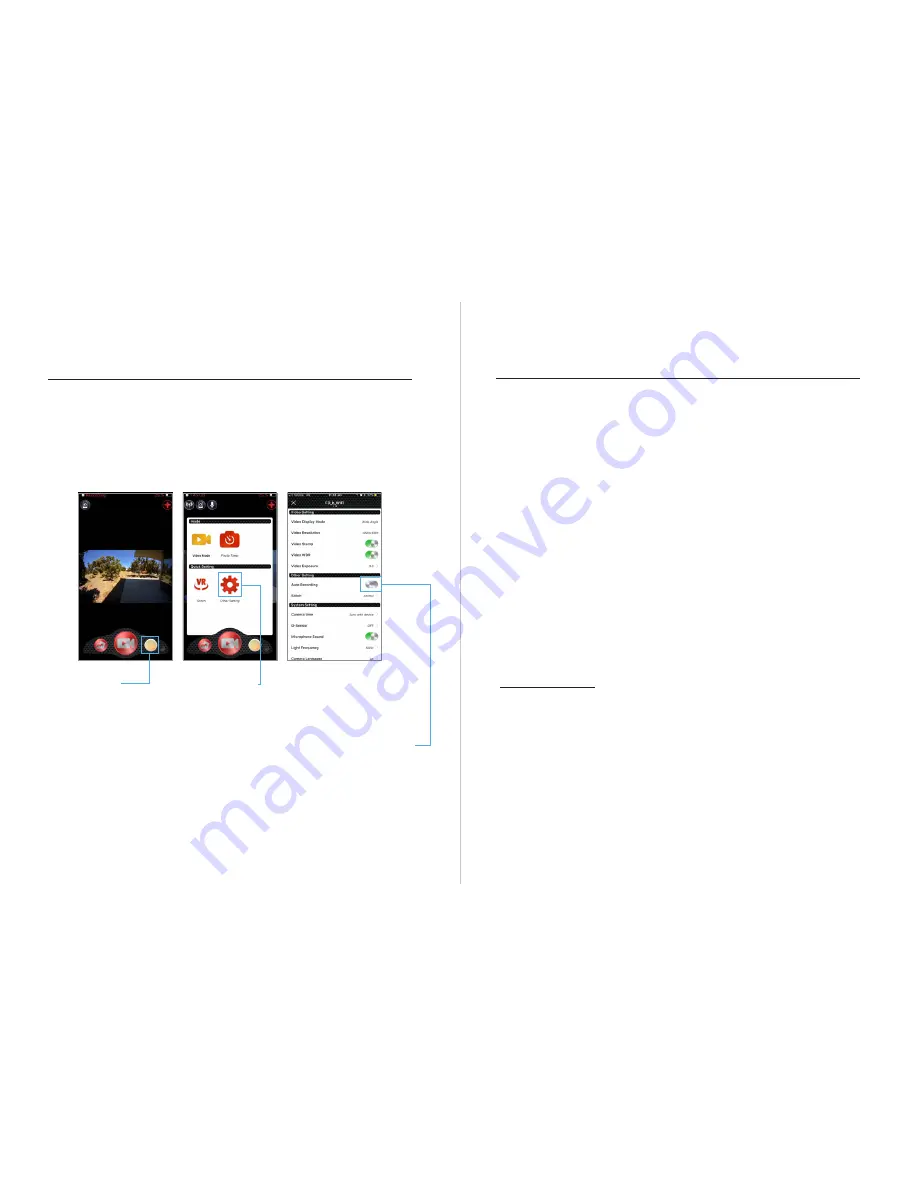
26
27
How to access App Settings
Step 1 - Select the round yellow settings button on the vision screen.
Step 2 - Select ‘Other Settings’ located under ‘Quick Settings’.
For example, if you find the ‘Auto Recording’ feature is off, go to ‘Other
Settings’ and you will find ‘Auto Recording’ as the 6th option down.
Simply move the slide bar to the right to expose the green ‘ON’ mode.
The Helmet will now function with the rear camera in operation every
time the Helmet is turned ON.
Settings
Other Settings
APP SETTINGS
The
Cyclevision
App
has
various
other
functions
and
controls
including
the
ability
to
control
the
operation
of
either
the
front
or
rear
helmet
cameras,
but
also
the
mode
of
viewing
and
vision
data
recording.
Note:
The
red
camera
control
button
must
always
be
OFF
(not
flashing)
before
any
setting
or
mode
changes
can
take
place.
Pressing
this
button
will
turn
OFF
the
associated
camera
while
you
make
setting
adjustments.
Remember
to
turn
the
red
camera
control
button
back
ON
again
after
adjusting
any
of
the
App
settings.
VIDEO
SETTINGS
Video
Display
This
will
mirror
the
current
vision
data
capture
mode
that
the
App
has
been
set
to,
and
highlight
in
yellow.
Video
Resolution
By
default,
this
is
set
at
1920x1080
=
equal
to
true
HD
recording
and
is
not
adjustable.
APP SETTINGS
Select
Mirror
Mode
ON
to
view
rearwards
approaching
traffic
on
the
correct
side
of
the
rider,
as
seen
on
your
smartphone
when
mounted
on
the
bicycle
handlebars
facing
the
rider.
CAUTION
:
If
the
Mirror
Mode
setting
is
OFF
rearwards
approaching
vehicles
will
appear
on
your
smartphone
screen
on
the
opposite
side
to
the
rider








































