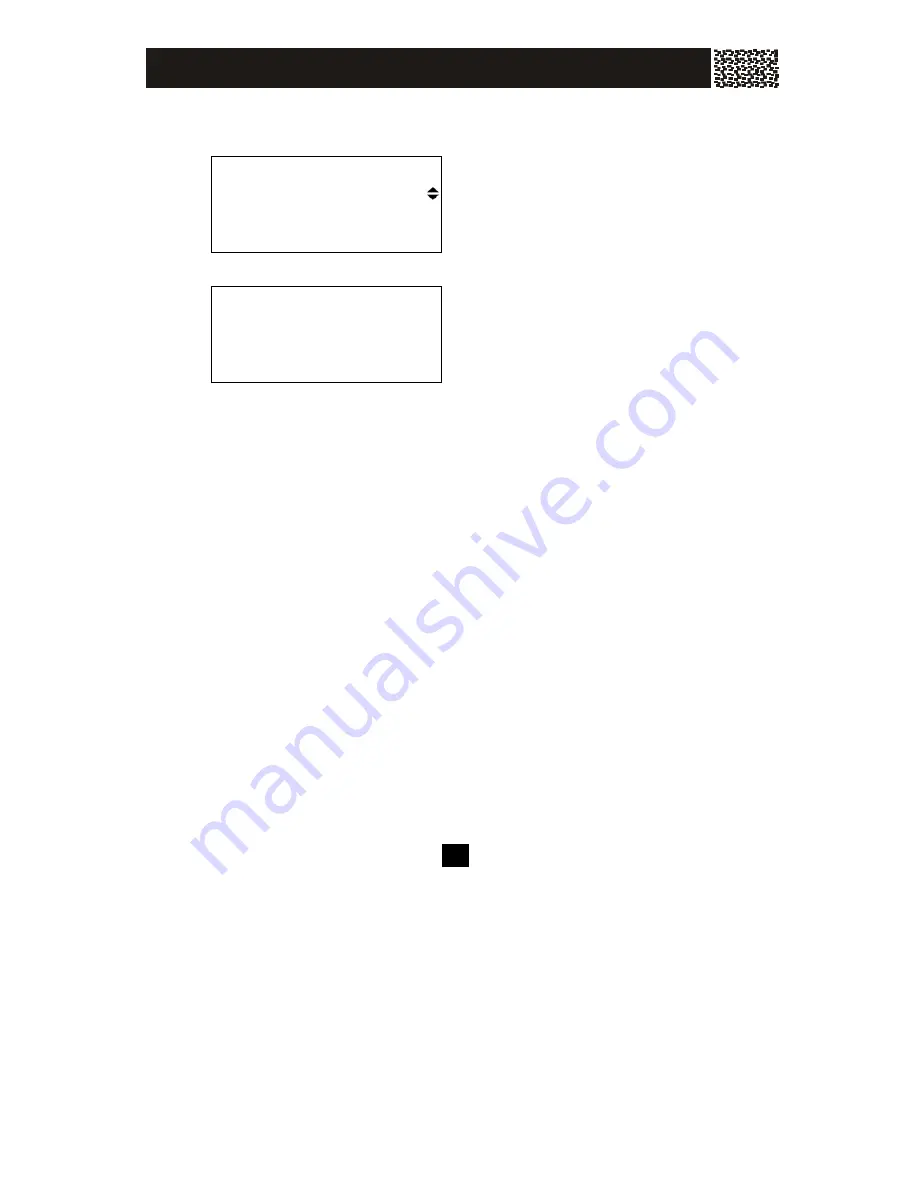
21
Tone Setup
Press the [MENU] softkey, select ‘HS
SETTINGS’ and press [OK].
Select ‘TONE SETUP’ by using
▲
/
▼
and pressing [OK].
Then you can configure the displayed 3
types of tones.
Set Key Tone On/Off
Press the [MENU] softkey, select ‘HS SETTINGS’ and press [OK].
Select ‘TONE SETUP’ by using
▲
/
▼
and press [OK].
Select
‘KEY TONE’ and press [OK].
Use
▲
/
▼
to select ‘OFF’ or ’ON’, then press [SAVE], to save your setting.
Set Battery Low Alert Tone On/Off
Press the [MENU] softkey, select ‘HS SETTINGS’ and press [OK].
Select ‘TONE SETUP’ by using
▲
/
▼
and press [OK].
Select
‘BATTERY LOW’ and press [OK].
Use
▲
/
▼
to select ‘OFF’ or ‘ON’, then press [SAVE] to save your setting.
Set Out of Range Alert Tone On/Off
Press the [MENU] softkey, select ‘HS SETTINGS’ and press [OK].
Select ‘TONE SETUP’ by using
▲
/
▼
and pressing [OK].
Select
‘RANGE ALARM’ and press [OK].
Use
▲
/
▼
to select ‘OFF’ or ‘ON’, then press [SAVE], to save your setting.
RING
SETUP
TONE
SETUP
OK
EXIT
KEY
TONE
↓
BATTERY
LOW
OK
EXIT
HANDSET SETTINGS






























