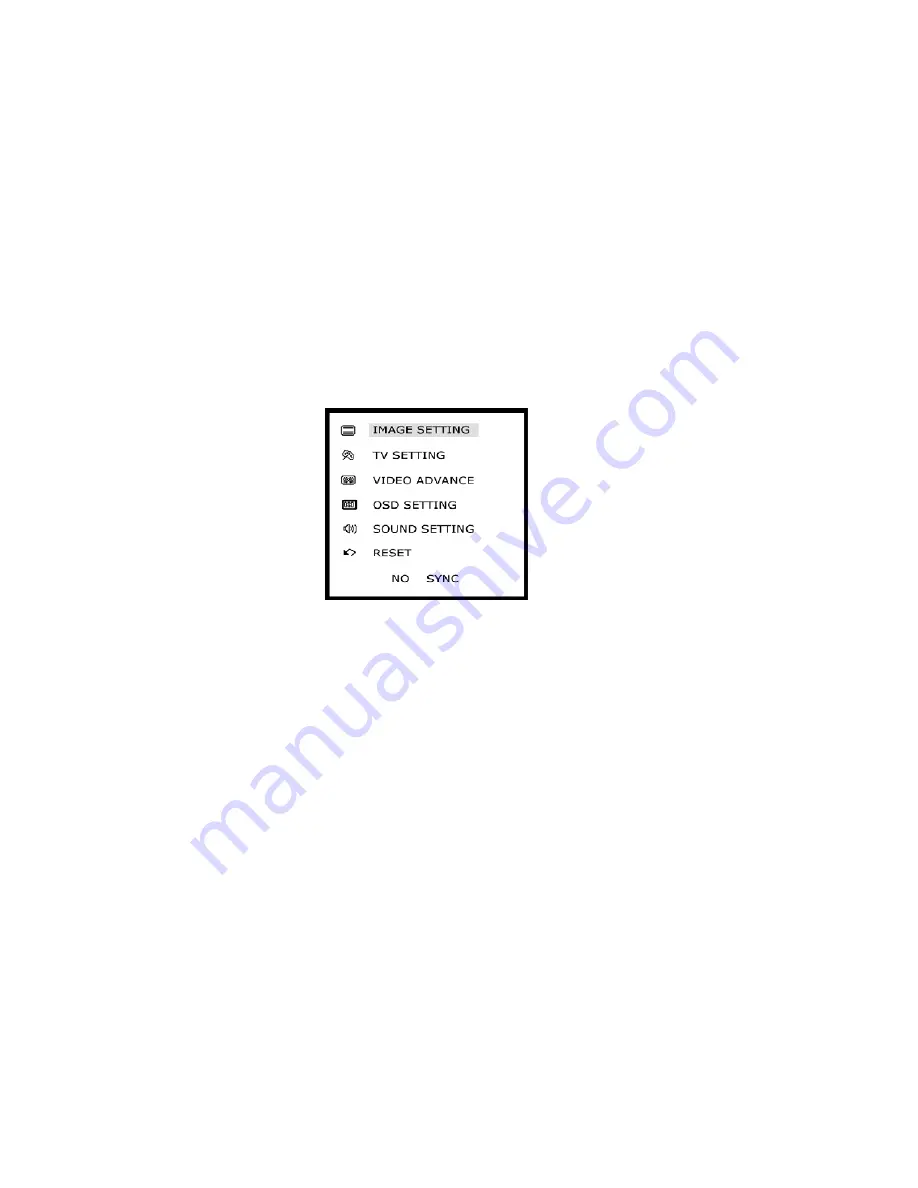
3-2
Using the Television
Switching On
If the monitor has power, the power indicator LED on the front of the monitor will be illuminated RED. Press the
STANDBY
button on the rear of the monitor or the remote control to switch the monitor on. The power indicator LED will change to
GREEN.
NOTE:
When not in use, disconnect the monitor from the power supply.
NOTE:
The monitor will only operate when the fitness equipment is on and in use.
Standby
To switch into standby, press the
STANDBY
button on the rear of the monitor or on the remote control. The power
indicator light will change from green to red. To switch the monitor out of standby, press the
STANDBY
button on the rear
of the monitor or on the remote control.
Do not leave the monitor on standby unattended or overnight.
Monitor Main Menu -
when in monitor mode, press the MENU button on the remote control to show the main menu as
shown below:
IMAGE SETTING
– for setting brightness, contrast, color, tint and sharpness of the picture.
TV SETTING
– for scanning, storing, removing channels and fine tuning channels.
VIDEO ADVANCE
– for setting the color of the blank screen when there is no reception and picture noise reduction.
OSD SETTING
– (or On Screen Display setting) for changing menu appearance such as language of menu and
position of the menu on the screen.
SOUND SETTING
– for setting the treble, bass, balance, mute and volume.
RESET
– for resetting the unit to the factory settings.
INPUT SOURCE
– this feature is not applicable to this product.
NOTE: The features contained in these main menu items are described below.
Summary of Contents for CP-20665
Page 2: ......
Page 4: ......
Page 6: ...ii...
Page 10: ...This page intentionally left blank...
Page 16: ...4 2...












































