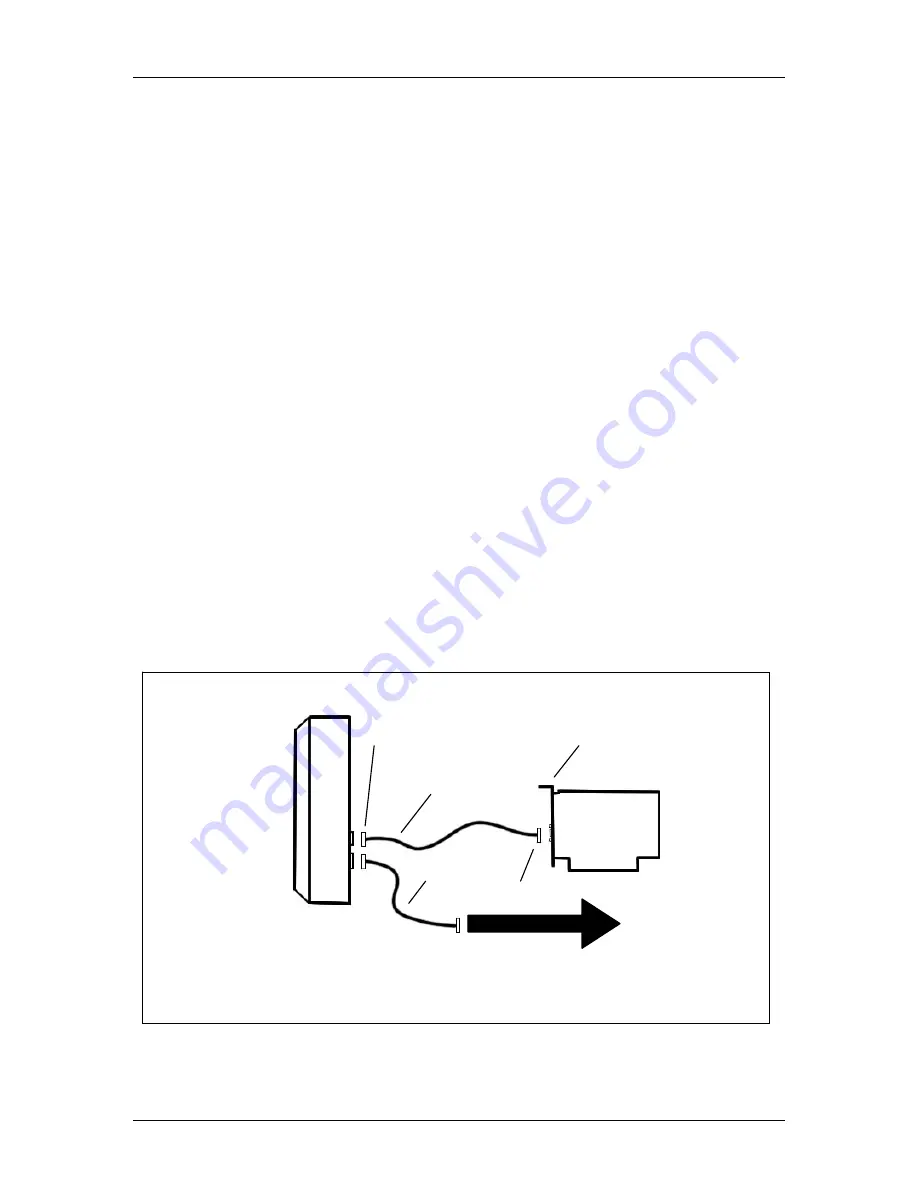
CyberResearch
®
Displays
C
Y
RAQ
®
17A Series
CyberResearch, Inc
.
23
25 Business Park Drive
P: (203) 483-8815; F: (203) 483-9024
Branford, CT USA
www.cyberresearch.com
4
Touchscreen
Touchscreens are the ultimate human/machine interface. In a touchscreen system,
touching what you see onscreen makes the computer respond. The touchscreen system is
logical, intuitive and simple. Using touchscreens, workers can precisely control
complicated processes without being tethered to a keyboard and mouse. People who have
never used a computer before can immediately interact successfully with a touchscreen-
based computer system allowing airline customers to access flight information, CNC
machinists to quickly change programs, and wait staff can instantly send your order to the
kitchen—all with the touch of their finger.
4.1 Installation
The Touchscreen and internal controller board inside your C
Y
RAQ
®
display have already
been installed for you by the engineers at CyberResearch, Inc. You should never need to
open the case of this unit to install/change any of the internal connections or for any other
reason. If you think there is an internal connection problem, contact CyberResearch Inc.
immediately.
4.1.1 Serial Cable Connection
1.
Shutdown your computer.
2.
Plug the DB9 male end of the supplied serial cable into the DB9 female connector
on the back of the C
Y
RAQ enclosure.
3.
Plug the DB9 female end of this cable into the computer's DB9 serial port. If you
have a 25-pin serial port, use the optional DB9 male to DB25 female adapter.
Figure 7: Touchscreen Cable Layout
PC Bus
Controller
C
Y
RAQ
®
17A
DB9
M
Touchscreen
Cable
Video
Cable
DB9
F
To Computer’s Video Card
Summary of Contents for CYRAQ 17A Series
Page 2: ......
Page 3: ......
Page 4: ......
Page 10: ...CYRAQ 17A Series CyberResearch Displays viii Copyright 2007 CyberResearch Inc...
Page 18: ...CYRAQ 17A Series CyberResearch Displays 8 Copyright 2007 CyberResearch Inc...
Page 55: ......
















































