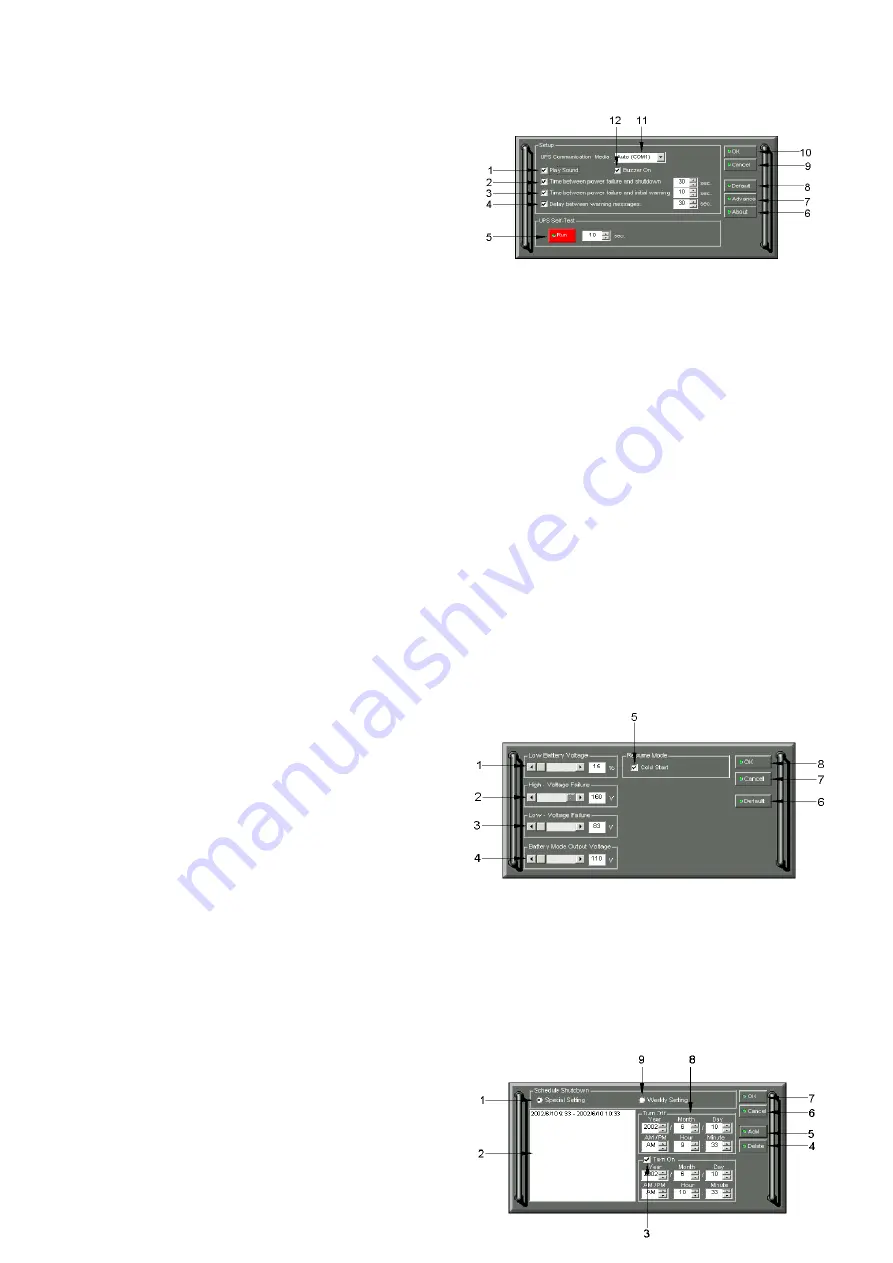
POWERPANEL PLUS™ SETUP WINDOW
1. Play
Sound:
With this option enabled, the
software will play audible voice messages
through your computer speakers. A sound
card and speakers are required
2.
Time between Power Failure and
Shutdown:
This is the user controllable
delay between when the power fails and
the software starts the shutdown process.
If unchecked, the unit will run on battery
until the low battery signal is received (2
minutes of backup time remaining) and
then start the shutdown process.
3.
Time between Power Failure and Initial Warning:
This setting determines the delay between when
the power fails and the first audible alarm.
4.
Delay between Warning Messages:
User adjustable setting for the delay between the audible alarms
that occur during a power failure.
5. UPS
Self-Test:
Allows the user to test the UPS without having to unplug the unit from the wall.
When Run is clicked, the will switch to battery power and the unit will beep.
6. About:
This button will display information about the software, as well as contact information.
7. Advance:
This button opens the
Advanced Setup Window
.
8. Default:
Click this button to return the software to original factory settings.
9. Cancel:
This button exits the window without saving changes.
10. OK:
This button exits the window and saves changes.
11.
UPS Communication Media:
This shows the COM or USB port that the UPS is using. The port
assigned to the UPS needs to be used exclusively for the PowerPanel Plus™ software.
12. Buzzer
On:
This toggles the audible alarm on and off.
POWERPANEL PLUS™ ADVANCED SETUP
1.
Low Battery Voltage:
This sets the low battery cutoff level. The user can slightly extend the UPS run
time by adjusting this setting.
2. High-Voltage
Failure:
Sets the upper
level where the UPS will cycle to
battery.
This level can be adjusted from 140v to
150v.
3. Low-Voltage
Failure:
Sets the lower
level where the UPS will cycle to
battery. This level can be adjusted from
85v to 95v.
4. Battery-mode
Output
Voltage:
Sets
the voltage that the unit will output when
running on battery. This level can be
adjusted from 100v to 125v.
5. Cold
Start:
When this is enabled, the
UPS can start in the absence of AC power. To maximize battery life, it is recommended to keep this
disabled.
6. Default:
Restores the settings to the factory defaults.
7. Cancel:
Exits the window
without
saving changes
.
8. OK:
Exits the windows
and saves
changes
.
POWERPANEL PLUS™ SCHEDULE MENU

















