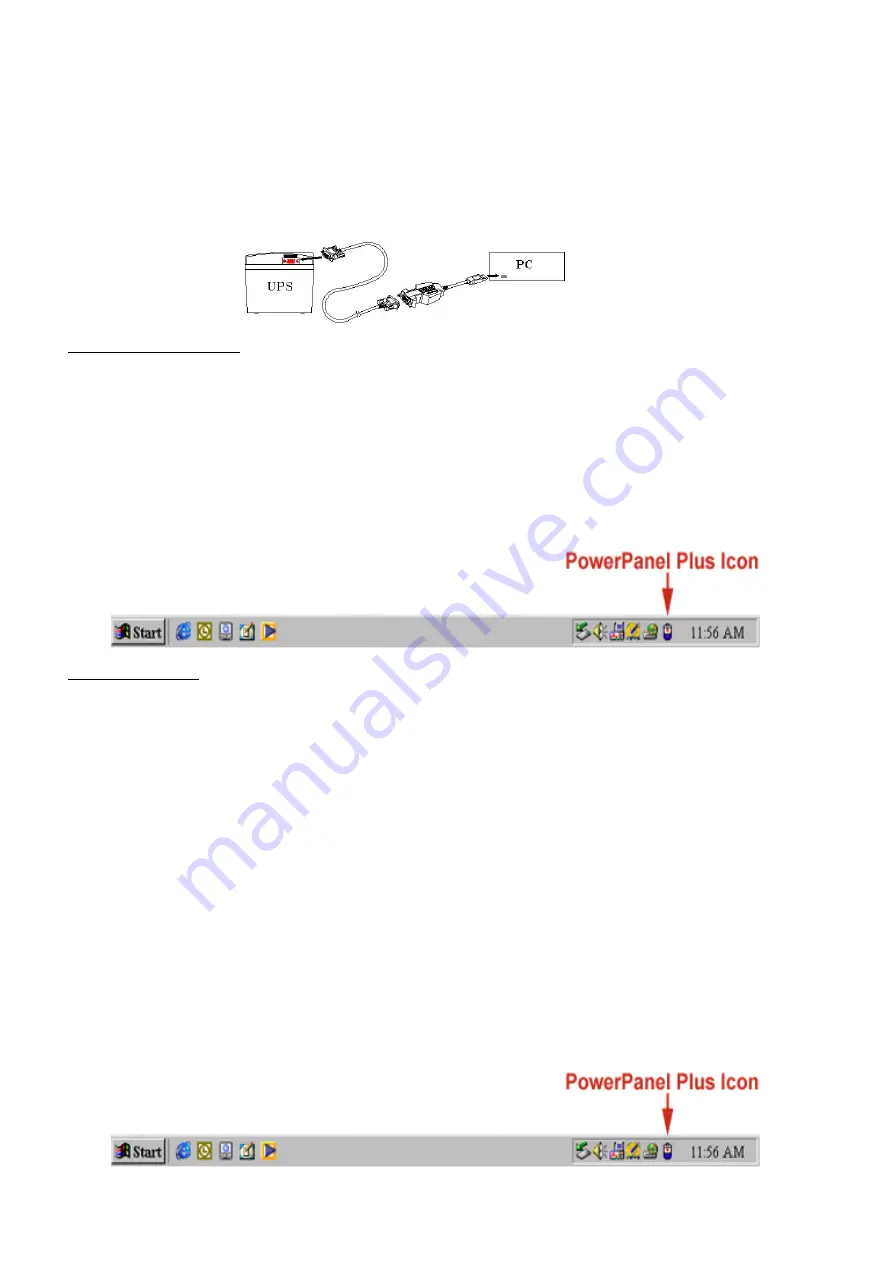
1.
Turn off your UPS
2.
Connect the Serial Cable to your UPS and the open serial port on the rear panel of the computer. If you would
like to use USB interface, please connect the USB adapter with the Serial Cable then connect the USB to your
computer. (See the figure)
3.
Plug the UPS into an AC outlet, turn the UPS on and then start your computer.
4.
.Follow the POWER PANEL PLUS SOFTWARE INSTALLATION GUIDE on the User Manual
Figure: For USB function only
FOR WINDOWS 95/98/Me
1.
Turn the UPS off and unplug it.
2.
Connect the serial interface or USB adapter cable to the UPS and an open serial or USB port on the
computer. (Note: You must use one of the cables that were supplied with the unit).
3.
Plug the UPS into an AC outlet, turn the UPS on and then start your computer.
4. Windows
will
find
New Hardware
.
5.
Insert the software disk into the floppy drive.
6. Follow
the
on-screen
instructions.
7.
Once the software is installed, remove the floppy disk and restart your computer. When your computer
restarts, the PowerPanel Plus™ software will appear on your screen for a few seconds, and then
minimize. It will appear as a blue and white battery icon located in the system tray, near the clock.
FOR WINDOWS NT
1. Click
on
Start
, point to
Settings
, and then click
Control Panel
.
2. Double-click
on
the
UPS Icon
.
3.
Remove the check mark from the box labeled
UPS is installed on
.
4. Click
OK
.
5.
Acknowledge the message that the UPS is in an unknown state.
6.
Exit to the desktop.
7.
Shutdown your computer.
8.
Turn the UPS off and unplug it.
9.
Connect the serial interface to the UPS and an open serial port on the computer. (Note: You must use
one of the cables that were supplied with the unit).
10.
Plug the UPS into an AC outlet, turn the UPS on and then start your computer.
11. Click
on
Start
, point to
Settings
, and then click
Control Panel
.
12. Double-click
on
Add/Remove Programs
.
13.
Insert the software disk into the floppy drive.
14. Click
Install
.
15. Follow
the
on-screen
instructions.
16.
Once the software is installed, remove the floppy disk and restart your computer.
When your computer restarts, the PowerPanel Plus™ software will appear on your screen for a few seconds,
and then minimize. It will appear as a blue and white battery icon located in the system tray, near the clock.

















