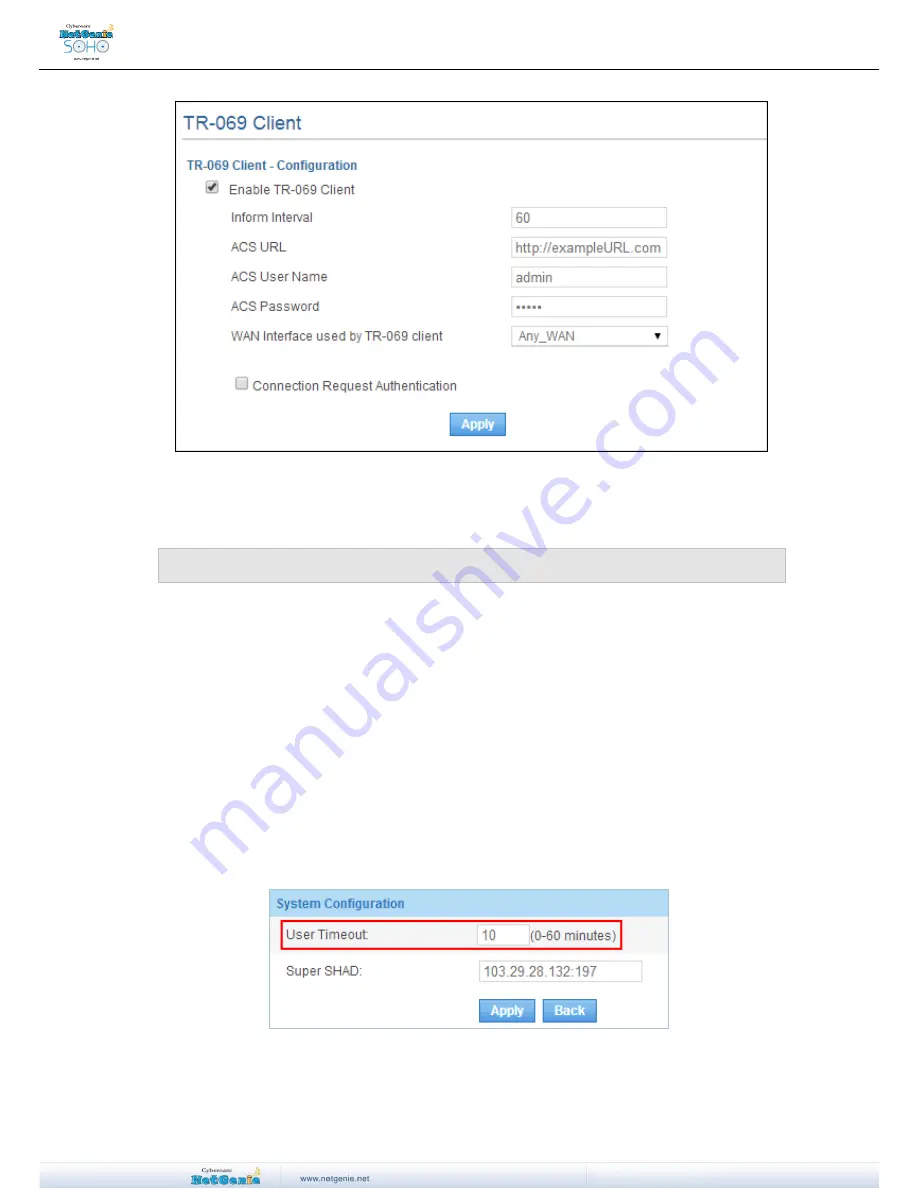
User Guide
Screen
– TR-069 Client configuration
Some Advanced Configuration
Pre-requisite:
This section requires basic understanding of networking concepts.
This section e
xplains NetGenie’s advanced security configurations that includes firewall, port
forwarding, custom Intrusion Prevention System and many more.
How can I make sure that if any user remains inactive for more than 10 minutes, he/she
gets logged off?
You can set the User Timeout as 10 minutes such that if any user remains inactive for longer than
10 minutes, he/she gets logged off, in other words, his/her session expires. To set the User
Timeout, follow the steps given below.
1. Login to NetGenie using administrator credentials.
2. Open a new tab and type http://<NetGenie IP Address>/tweb/pages/conf.php in the Address
Bar to go to the System Configuration page. For example, if your NetGenie IP Address is
192.168.2.1, then you need to type http://192.168.2.1/tweb/pages/conf.php to go to the
System Configuration page.
3. Set User Timeout as 10 minutes and click Apply to set the timeout.
Screen- Set User time out
























