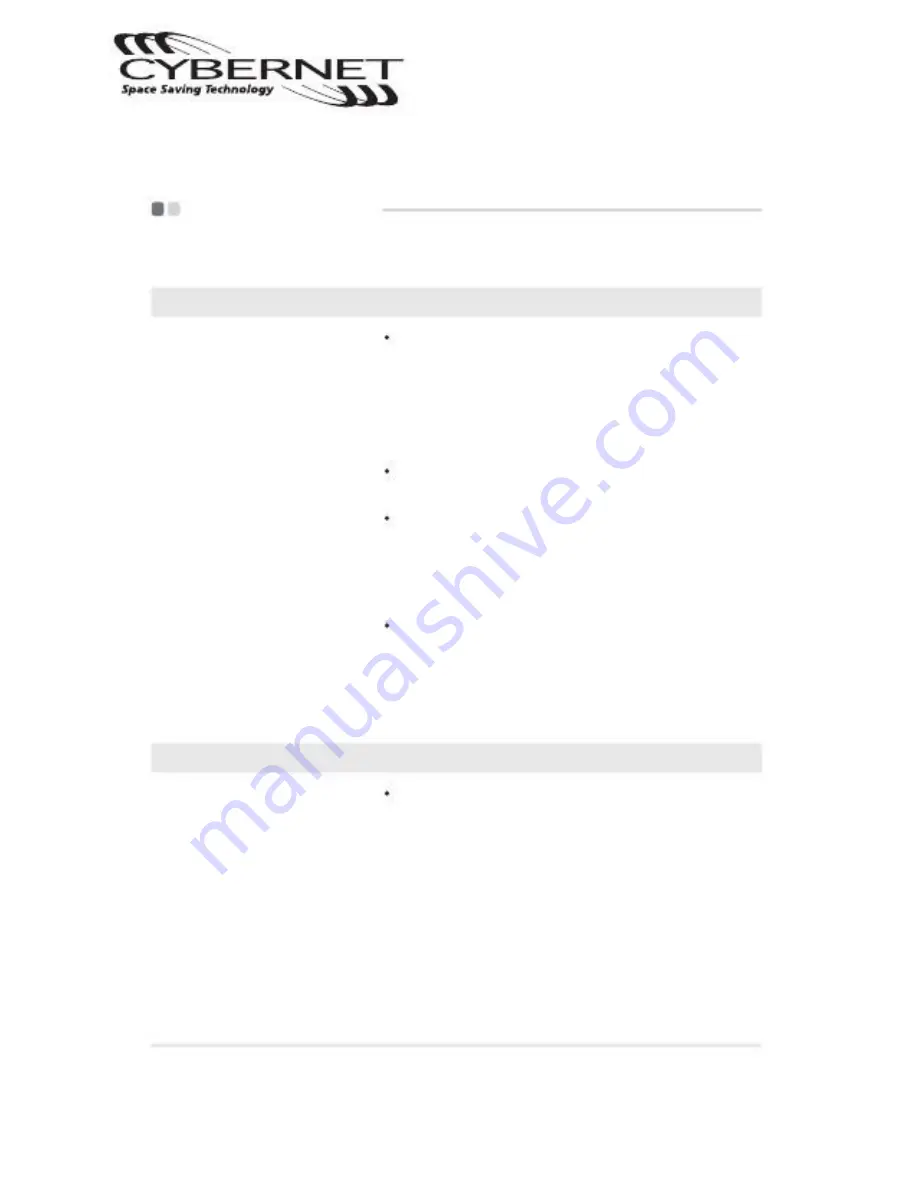
Chapter 3. Troubleshooting
Troubleshooting
This section only describes problems that might negate the need to refer to the more
comprehensive information in Chapter 2.
Display problems
When I turn on the
Tablet, nothing appears
on the screen.
If the screen is blank, make sure that:
- The AC adapter is connected to the Tablet
and the power cord is plugged into a working
electrical outlet.
- The Tablet power is on. ( Press the power button
again for confirmation.
)
- The memory is installed correctly.
If these items are properly set, and the screen
remains blank, have the Tablet serviced.
Restore backed-up files to your Windows
environment or the entire contents of your
hard disk to the original factory contents. If
you still see only the cursor on the screen,
have the Tablet serviced.
Your screen saver or power management may
be enabled. Do one of the following to exit from
the screen saver or to resume from sleep or
hibernation mode:
- Touch the screen.
- Press the power button.
When I turn on the
Tablet, only a white
cursor appears on
a blank screen.
My screen goes blank
while the Tablet is on.
A Password problem
I forgot my password
If you forget your user password, you must contact
Cybernet technical support for assistance:
1 - 888 - 834 - 4577.
CyberMed T10C/T10C Tablet
Page 12
Troubleshooting
Summary of Contents for T10C
Page 1: ......














































