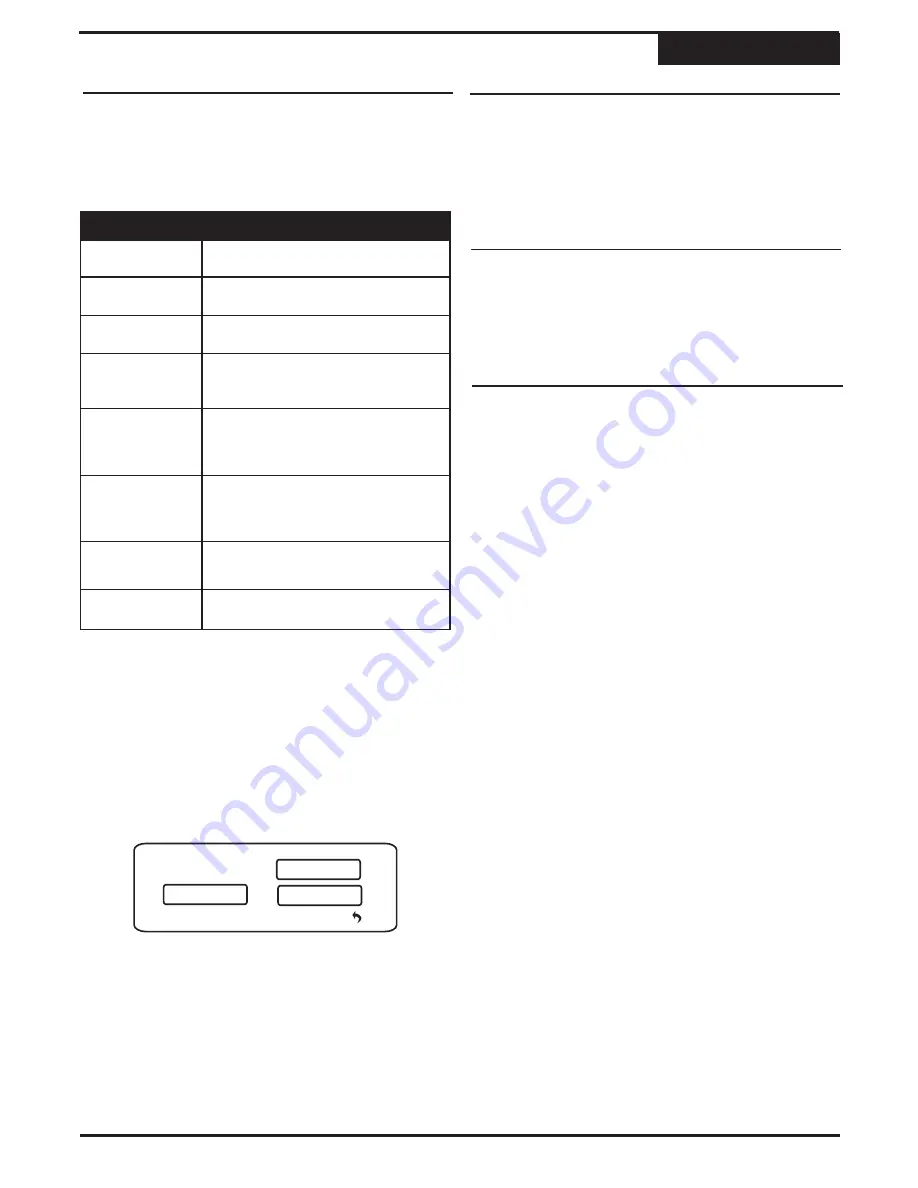
OK
Cancel
Password
23
Parental Control
1
A valid password is necessary to change Parental
levels. If you have defined your own user password,
enter that value. Otherwise, use the factory
password:
1369
.
2
Use the
5
/
6
keys to select Parental Control from
the list.
3
Use the
5
/
6
keys to select a Rating Level.
4
Press
ENTER
to confirm your change.
8. Adult
Adult themes, language and nudity.
Rating
Description
1. Kid Safe
Suitable for all audiences.
2. G
Suitable for general audiences.
3. PG
Parental guidance suggested.
4. PG-13
Parental guidance suggested,
unsuitable for children under 13.
5. PG-R
Parental Guidance Recommended
- implications or very brief discreet
language or situations.
6. R
Restricted, violence, adult
language and situation unsuitable
for young viewers.
7. NC-17
Adult theme or content, not suitable
for children under 17.
Your DVD Player features a Parental Control option. By
default, this option is set to the
ADULT
level, which will
allow play of all discs.
NOTE : remove any disc in the disc tray to access these
setup options. Available options include:
To change Parental Control level:
Angle Mark
Memory
Closed Caption (CC)
Changing Setup Options
Setup Menu
When used with discs supporting multi-angle features,
the Angle Mark continuously displays the current angle
you’re viewing on screen. Setting ANGLE MARK to OFF
will cancel continuous display, and the current angle will
be displayed on-screen for just a few seconds after an
angle change.
Default setting :
Off
This setting will remember where you stopped a DVD
disc and begin playback from that point when you press
PLAY or after the player comes out of STANDBY mode.
When set to
OFF
, DVD discs will always begin playback
at the beginning.
Default setting :
On
Not all discs support Closed Captions. However, setting
Closed Caption to On will display captions when
supporting discs are used. If you don’t wish to
automatically enable captions, set this option to Off.
Default setting :
Off
J
RETURN
5
Enter the password. OK will be selected.
Summary of Contents for DVR 1200
Page 28: ......




















