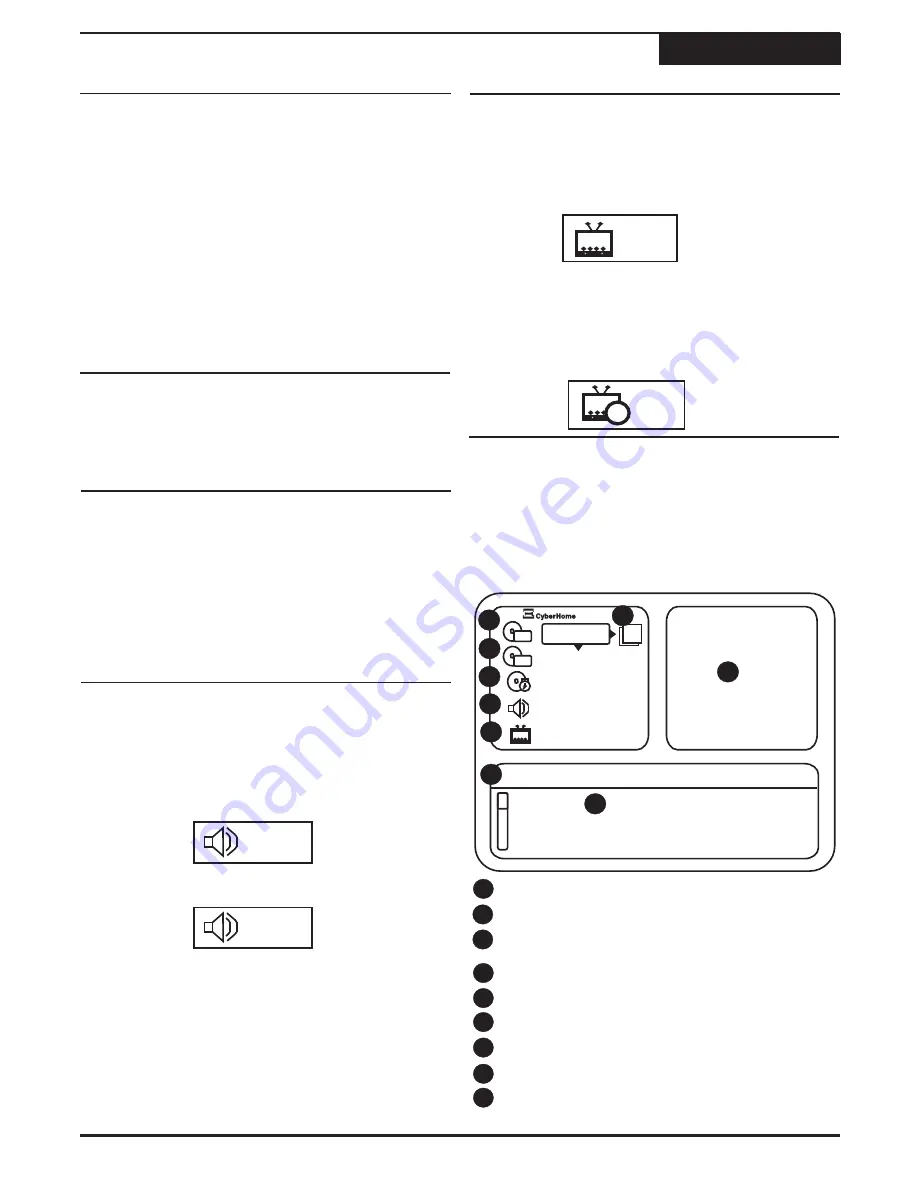
Advanced Playback Functions
Playback
14
Press the
ZOOM
key repeatedly to choose a
magnification level.
Use the ZOOM function to magnify or shrink the image
on screen during playback or when paused.
When the ZOOM function is first activated,
directional arrows will appear on screen. During this
time, you can use the
5
/
6
and
3
/
4
keys on the
remote control to move around the image in order to
view the area that is currently off screen. When the
arrows disappear from the screen, this function will
no longer work.
Press the
ZOOM
key repeatedly to choose ZOOM
OFF to return to normal viewing.
ZOOM Playback
1
2
3
During playback, press the
CM SKIP
key to “jump”
forward at 30 second intervals.
1
The
CM
SKIP
key lets you “jump” forward at 30 second
intervals.
CM (Commercial) Skip
Most discs with multi-angle will display an indicator,
or angle mark, that alerts the viewer that multiple
angles are available for the current scene. When
this mark appears on-screen, press the
ANGLE
button to select an angle to view.
1
Some DVD discs are recorded with multiple viewing
angles for certain scenes. When you are viewing a disc
that supports this feature, you can choose among the
available angles on the disc with the
ANGLE
key.
Multi-Angle Function
During playback, press the
AUDIO
button to access
the AUDIO MENU.
1
2
Press the audio key repeatedly to select an audio
track.
Most DVD discs are recorded with multiple audio tracks.
These can contain multiple languages and different
audio formats, such as 5.1Channel, 2 Channel and other
languages..
Changing the Audio Track
During playback, press the
SUBTITLE
key to
access the SUBTITLE MENU.
1
2
Most DVD discs include at least one subtitle track in one
language. Subtitles are useful viewing movies in a
foreign language or for hearing-impaired viewers.
Press the
SUBTITLE
key repeatedly to select an
available language. The corresponding subtitle
language will appear on-screen.
3
To turn off Subtitles, press the
SUBTITLE
key
repeatedly to find the Subtitle Menu “Off” icon as
displayed below.
Subtitles
When playing a DVD, Video CDs or Audio CDs you can
display the current title, chapter/track, elapsed playback
time and other useful information with the
DISPLAY
key.
During playback, press the
DISPLAY
key to view
available information. Use the
ARROW
keys to
navigate and make selections within this menu.
Press
DISPLAY
to close this menu at anytime.
1
4
1
Displays the current title and total titles of disc.
2
Displays the current chapter and total chapters.
3
Displays the elapsed time of title or chapter that is
currently being played.
Audio Track selected.
Displaying Playback Session Information
1/3
2/3
1 / 2
Off
9
TT
CH
TT
01 / 18
012 / 28
1 : 18 : 28
English
English
?
Title 01
Title 02
Title 03
Title 04
Press ENTER to select the title
1
2
3
4
5
6
7
8
6
5
Subtitle language selected.
To access the Help menu, press the
4
key.
8
7
Preview and Help menu screen.
Description of below information
9
List of options to select for each section.
Summary of Contents for DVR 1200
Page 28: ......




























