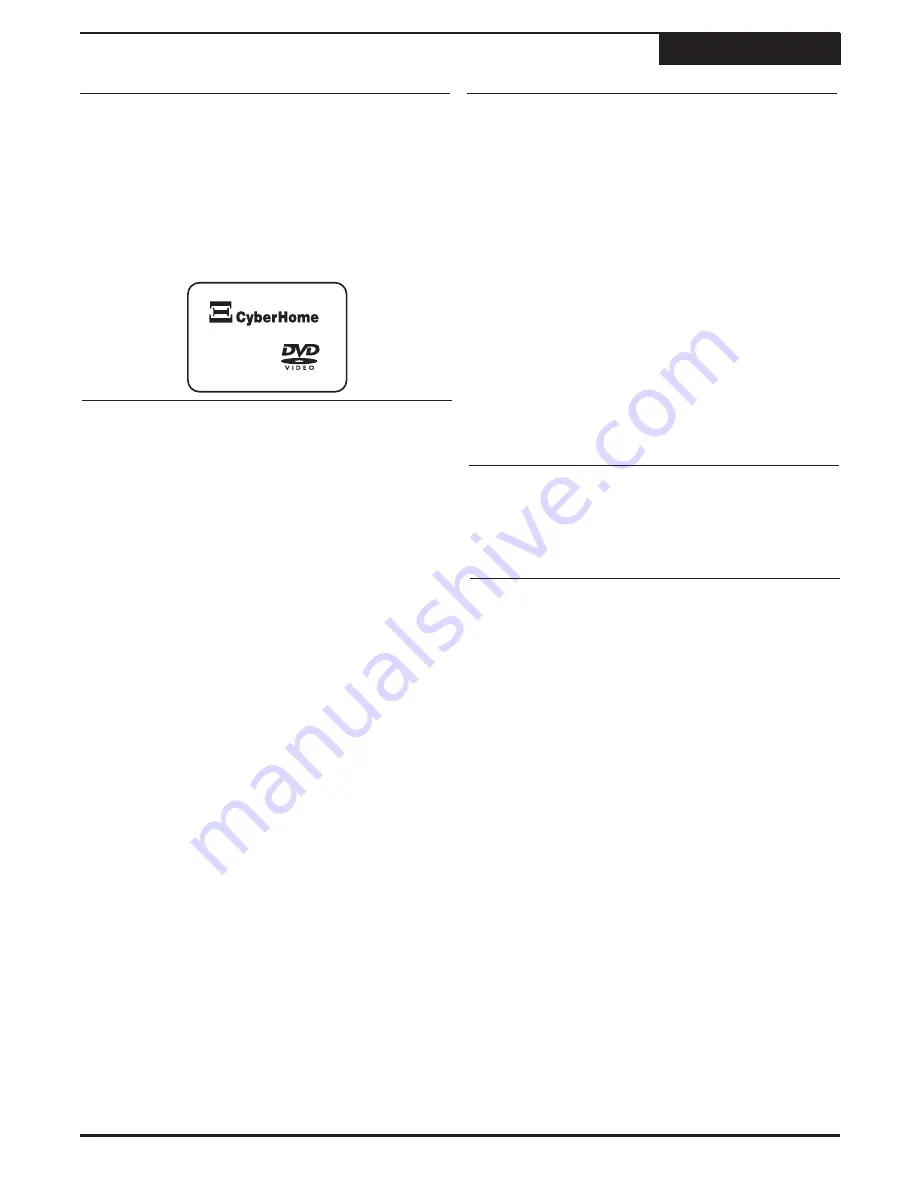
When the DVD player's splash screen appears on
your TV, you're ready to go!
Plug the DVD player's electrical plug into a wall
socket or power strip.
1
Press the STANDBY / ON button on the front panel,
or the POWER button on the remote control to turn
the DVD recorder on.
3
2
TM
Powering Up
Quick Start Guide
+
Plugging In and Power On
12
Quick Start Guide
Use the
5
/
6
keys to select GENERAL, press
ENTER. Use the
5
/
6
keys to select Clock Setting,
press ENTER.
2
Move to the field to be edited using the
3
/
4
keys.
3
Use the
5
/
6
keys to increase or decrease the
value of the field.
4
To exit a field using the
3
/
4
keys
The recorder uses the Time and Date values to
determine when to begin and end Scheduled
Recordings.
5
Press
RETURN
to exit the CLOCK SETTINGS
MENU.
Time and Date Settings
1
Press
SETUP
to enter the SETUP MENU.
6
Select Time Format from the menu and press the
4
key. Use the
5
/
6
keys to select the;
!
Hour Mode
- 12HR or 24HR. 12HR mode is the
normal time system used in the USA, relying on
the use of AM /PM to indicate night or day. In
24HR mode, the AM/PM designation is not used,
with 12:00 indicating noon time and 24:00
indicating midnight.
Once your Antenna or Cable TV input is connected to
the connector on the back of the unit, you can setup the
recorder's built-in TV Tuner by auto-scanning for
available channels and then adding or deleting the
channels you choose.
Auto Scanning Channels
Press
SETUP
use the
5
/
6
keys to select General,
press
ENTER
. Select TV Signal, press
ENTER.
Choose the signal type available to you unit (Air or
Cable). Press
ENTER.
2
Select Automatic Search. Press
ENTER.
The unit
scans for channels automatically. When complete,
press
SETUP
to exit the Setup menu.
3
Restore Defaults
This is the easiest way to fill your channel list with those
channels available in your area. The unit scans for
channels automatically. When complete, press
SETUP
to exit.
Choose this option to clear the channel list of all your
previous changes. Note: remove any discs inside the
disc tray and select the SOURCE as DVD to be able to
select User Defaults.
Once you have configured your channels, you can begin
using the recorder's built-in TV Tuner for Recording or
simply watching your favorite programs.
When the unit is first turned on, the DVD Playback
mode is selected by default. Press
SOURCE
and
use the
ARROW
and
ENTER
keys to switch to TV
Tuner mode.
1
Use the
5
/
6
keys to change channels while
watching TV. Alternatively, you can enter a channel
number directly with
NUMBER
keys, and press
ENTER
.
To return to DVD Playback mode, press the
SOURCE
key and select DVD.
2
Switching to TV Mode
Press the
SOURCE
key and use the
3
/
4
keys to
select TUNER as the SOURCE. Press
ENTER
.
1
Summary of Contents for DVR 1200
Page 28: ......



























