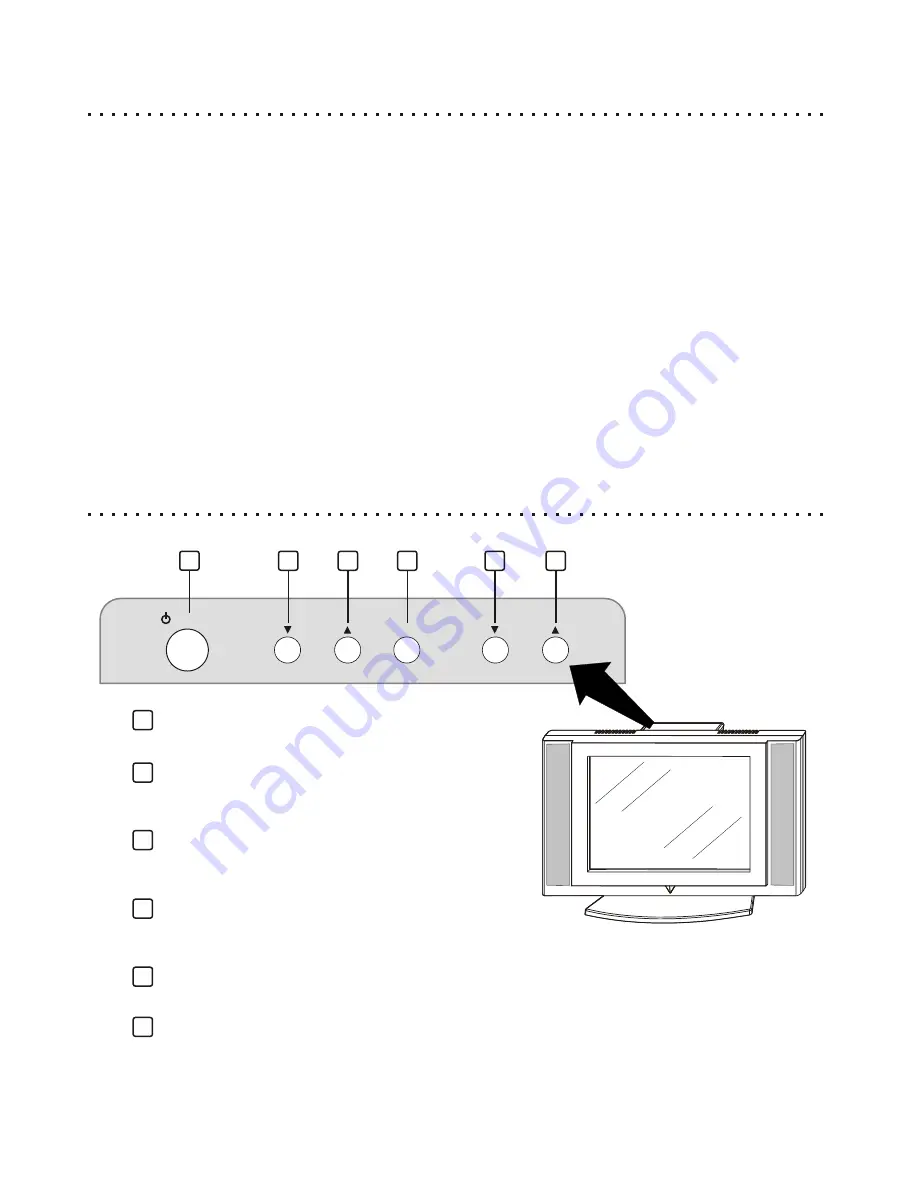
Welcome to the LCD Flatpanel Revolution! Your new LCD TV/Monitor has a thin, small-footprint design that replaces
bulky Televisions and Computer Monitors to give you more room to work or enjoy home entertainment. And your
new Flatpanel TV/Monitor is a healthier alternative to traditional TVs and Monitors, producing none of the potentially
harmful electromagnetic energy of CRT tubes.
Introduction
4
POWER
VOLUME
CHANNEL
-
+
SELECT
OSD
1
3
4
5
6
2
1
POWER ON/OFF
Press to power the LCD TV On/Off.
2
VOLUME DOWN
Press to Decrease the audio output signal or
navigate Down in the On-Screen Menu.
3
VOLUME UP
Press to Increase the audio output signal or
navigate Up in the On-Screen Menu.
4
SELECT / OSD
Press to bring up the On-Screen Menu, then to
select an option.
5
CHANNEL DOWN
Press to move to the Previous TV/FM channel.
6
CHANNEL UP
Press to move to the Next TV/FM channel.
Front View
Top Control Panel
Features:
q
15” Viewable LCD Screen
q
Built-In Stereo Speakers
q
Full-function Remote Control for Volume Adjustment, Channel and Input Selection and more
q
Inputs for (2) Composite Video Sources, such as DVD Players, VCRs or Camcorders
q
S-Video Input
q
Component Video Input via D1 Connector
q
FM Radio with On-Screen Channel Selection and Setup
q
Headphones Jack for Private Listening
q
On-Screen Setup Menu to adjust Video Options, Select Input Channel and more
q
Parental Control with Password to Block Selected Channels
q
Sleep Timer, Auto-Scan Channels, Flash-Back and many more Advanced Features!





































