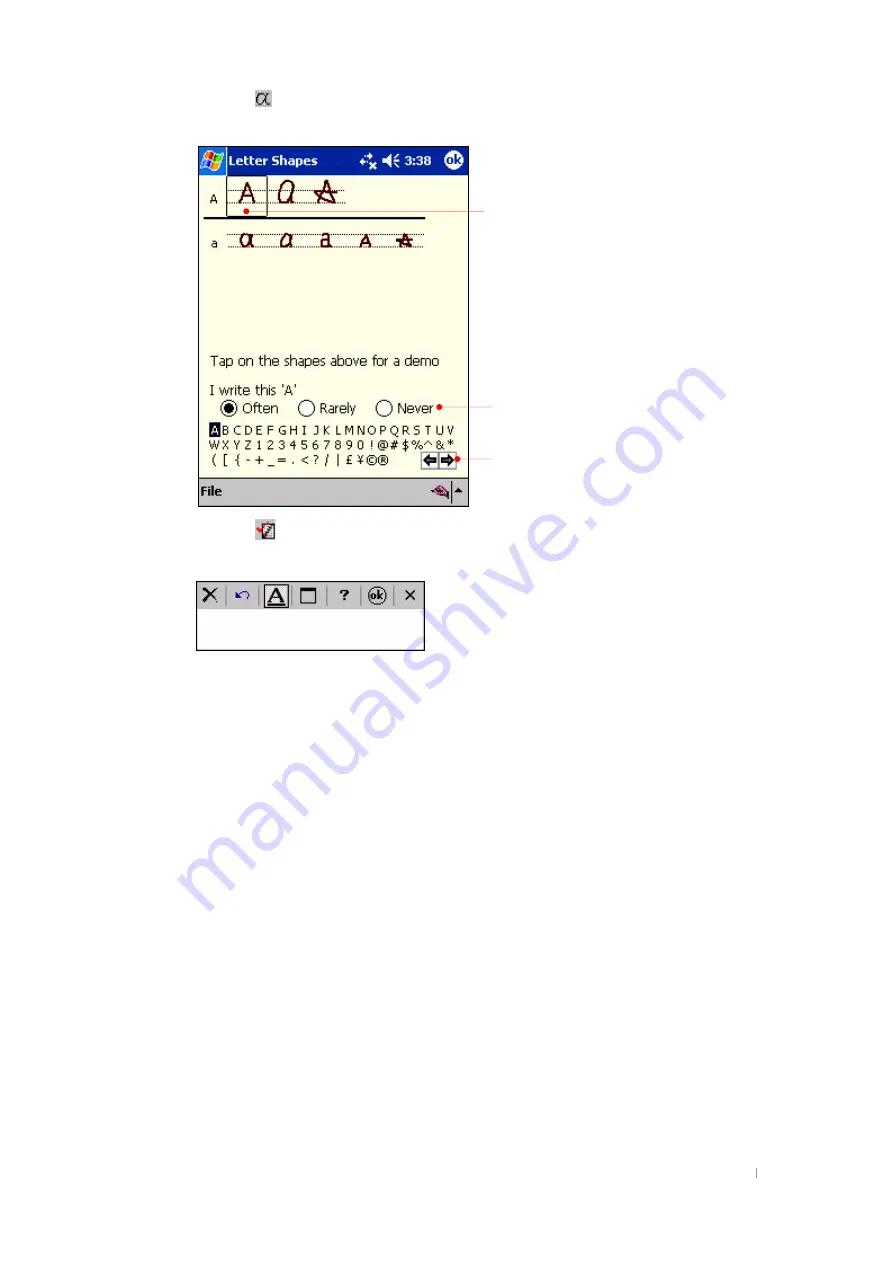
G
User’s Manual 3-6
Tap the
button to refer to how to make strokes.
Tap the
button to have this window displayed.
With Transcriber you can write anywhere on the screen using the stylus just as you
would on paper. Unlike Letter Recognizer and Block Recognizer, you can write a
sentence or more of information; then, you pause and let Transcriber change the written
characters to typed characters.
ඝ
To type with Transcriber
1. Tap the arrow next to the Input panel button, and then tap
Transcriber
.
2. Write anywhere on the screen.
For specific instructions on using Transcriber, open Transcriber and then tap the
question mark in the lower-right corner of the screen.
Selected character
Select one of 3 options according to how often you use
the selected shape.
Tap these arrows to see more choices.
Summary of Contents for TRITON CB-0880NP
Page 1: ...TRITON Pocket PC User s Manual...
Page 32: ...G Chapter 2 Getting Started 2 15 z G w G G G G UG G...
Page 48: ...G User s Manual 4 6 Click Next Select CD ROM drive and click Next Click Next...
Page 91: ...G Chapter 6 Configuring Device 6 13 Tap the Certificates icon to adjust the backlight...
Page 100: ...G G User s Manual 6 22 Tap the Connections icon to set the options for a modem connection...
Page 101: ...G Chapter 6 Configuring Device 6 23 G Gu Gj G G G G G G G G UG...
Page 131: ...G Chapter 8 Microsoft Pocket Outlook 8 3 Reminder Recurs Note Location Attendees Private...
Page 170: ...G User s Manual 9 26 Adding a Contact To add a new contact tap Add a Contact on the Tools menu...
Page 183: ...G Gt G G XWTXY Options Tap Options icon in the Capture mode to optimize POZ Camcorder program...






























