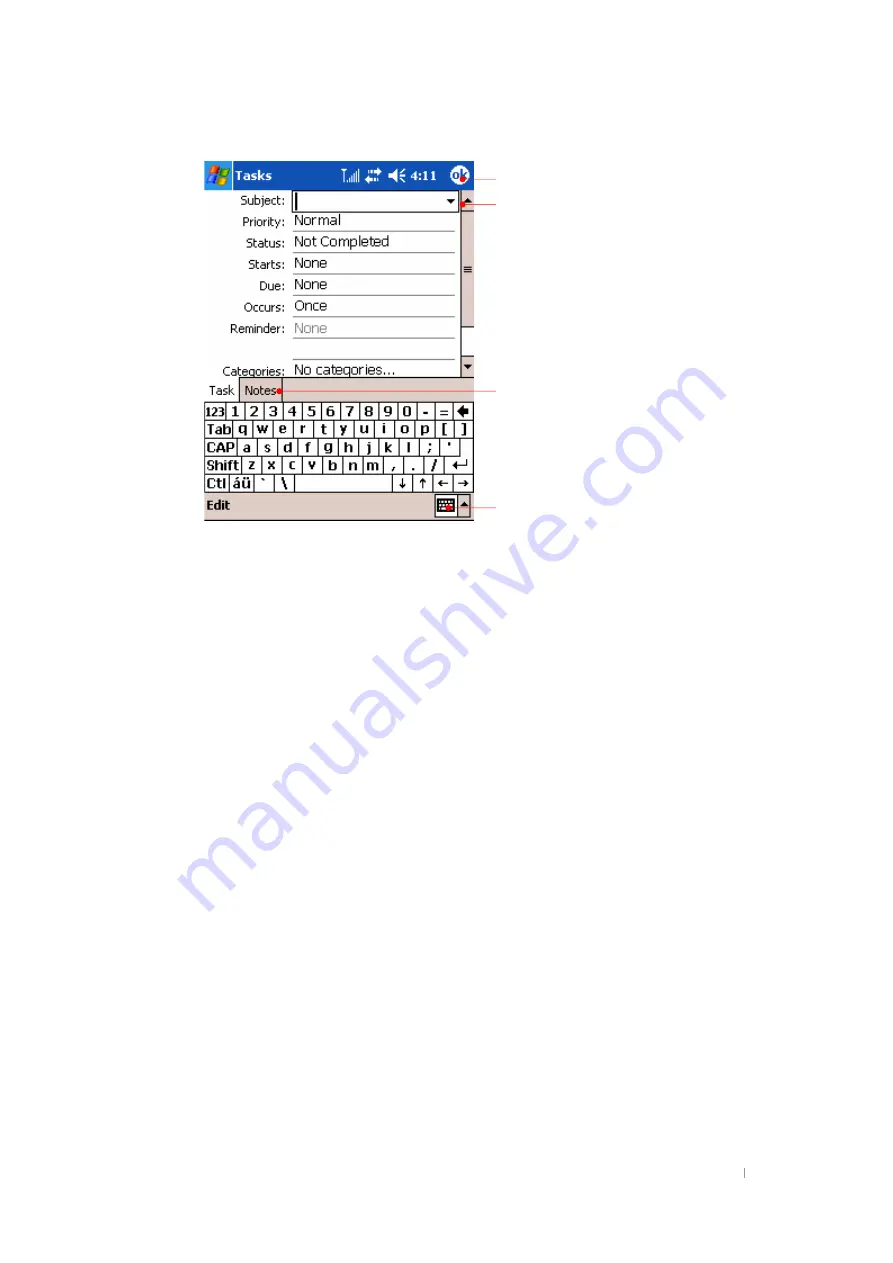
G
Chapter 8 Microsoft Pocket Outlook 8-13
To create a task
9. Tap
New
.
10. Using the Input panel, enter a description.
11. You can enter a start date and due date or enter other information by first tapping
the field. If the Input panel is open, you will need to hide it to see all available fields.
12. To assign the task to a category, tap
Categories
and select a category from the list.
In the task list, you can display tasks by category.
13. To add notes, tap the
Notes
tab. You can enter text, draw, or create a recording. For
more information on creating notes, see “Notes: Capturing Thoughts and Ideas,”
later in this chapter.
14. Tap
OK
to return to the task list.
To quickly create a task with only a subject, tap
Entry Bar
on the
Tools
menu, and then
tap
Tap here to add a new task
.
Tap to return to the task list (the task is
saved automatically).
Tap to choose from predefined subjects.
Notes is a good place for maps
and drawings.
Tap to hide Input Panel.
Summary of Contents for TRITON CB-0880NP
Page 1: ...TRITON Pocket PC User s Manual...
Page 32: ...G Chapter 2 Getting Started 2 15 z G w G G G G UG G...
Page 48: ...G User s Manual 4 6 Click Next Select CD ROM drive and click Next Click Next...
Page 91: ...G Chapter 6 Configuring Device 6 13 Tap the Certificates icon to adjust the backlight...
Page 100: ...G G User s Manual 6 22 Tap the Connections icon to set the options for a modem connection...
Page 101: ...G Chapter 6 Configuring Device 6 23 G Gu Gj G G G G G G G G UG...
Page 131: ...G Chapter 8 Microsoft Pocket Outlook 8 3 Reminder Recurs Note Location Attendees Private...
Page 170: ...G User s Manual 9 26 Adding a Contact To add a new contact tap Add a Contact on the Tools menu...
Page 183: ...G Gt G G XWTXY Options Tap Options icon in the Capture mode to optimize POZ Camcorder program...






























