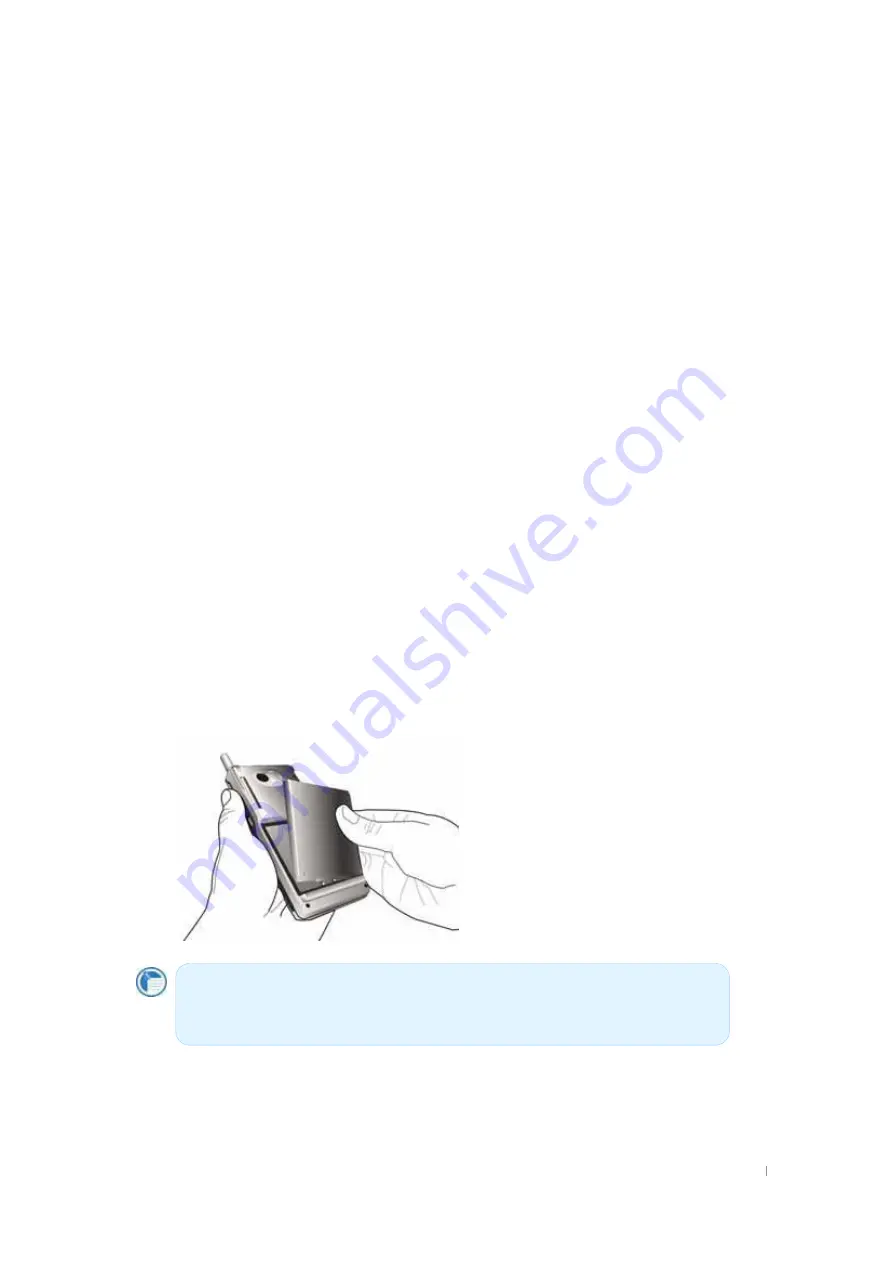
G
User’s Manual 2-16
Powering up device
G
Because the data and files you save on your device are stored in RAM, maintaining a
continuous power supply to the device at all times is extremely important. If your device runs
out of power, all information stored in RAM is lost. The preinstalled programs will not be deleted
even if your device suffers a loss of power; however, any custom settings and programs you
have added will be erased.
To safeguard data against loss in the event of power failure, you can save or back up files to NAND Flash
ROM(called “File Store” here). For more information, see “Backing Up and Restoring Data” in chapter 4
and “Managing Memory” in chapter 6.
Your device receives power from two sources: the main battery and the ac power adapter. The
following sections describe these sources. For tips on extending battery life, see “Managing
Power” in chapter 6.
Battery
The lithium-ion battery pack provides power to your device while it is not connected to ac power.
Actual battery life will vary depending on how you use your device. Some functions, such as
listening to music, using the backlight, or operating SD cards, use considerable power and may
reduce this time significantly.
The battery is charged whenever your device is connected to an ac power source—either the
AC adapter or the USB cradle. Usually, it takes 5 hours to charge your battery fully depending
on the battery status. Connect your device to AC power or place it in the cradle when it is not in
use, to ensure that the battery is fully charged when you need to take it with you. When the
battery is fully charged, charging stops automatically; the battery will not overcharge even if it is
left upon being connected to AC power.
G
G
When the battery charge is low, a low battery warning is displayed. If you see a
low battery warning message, connect to AC power and charge the battery
immediately to prevent possible data loss.
Summary of Contents for TRITON CB-0880NP
Page 1: ...TRITON Pocket PC User s Manual...
Page 32: ...G Chapter 2 Getting Started 2 15 z G w G G G G UG G...
Page 48: ...G User s Manual 4 6 Click Next Select CD ROM drive and click Next Click Next...
Page 91: ...G Chapter 6 Configuring Device 6 13 Tap the Certificates icon to adjust the backlight...
Page 100: ...G G User s Manual 6 22 Tap the Connections icon to set the options for a modem connection...
Page 101: ...G Chapter 6 Configuring Device 6 23 G Gu Gj G G G G G G G G UG...
Page 131: ...G Chapter 8 Microsoft Pocket Outlook 8 3 Reminder Recurs Note Location Attendees Private...
Page 170: ...G User s Manual 9 26 Adding a Contact To add a new contact tap Add a Contact on the Tools menu...
Page 183: ...G Gt G G XWTXY Options Tap Options icon in the Capture mode to optimize POZ Camcorder program...






























