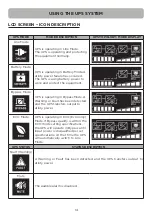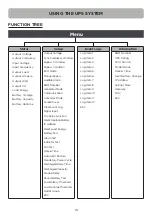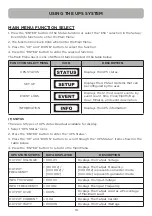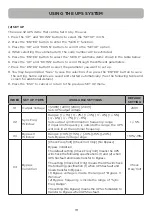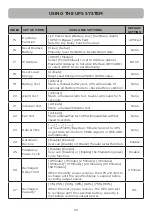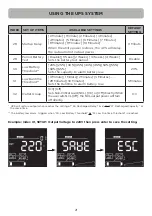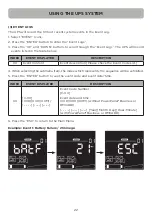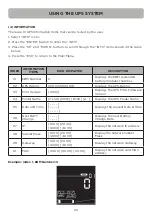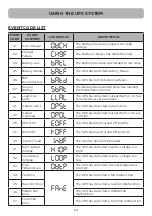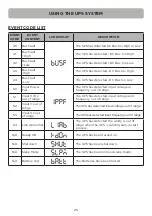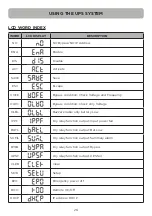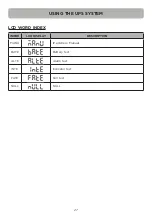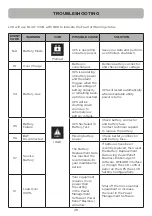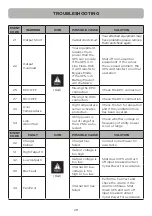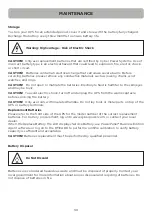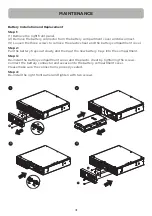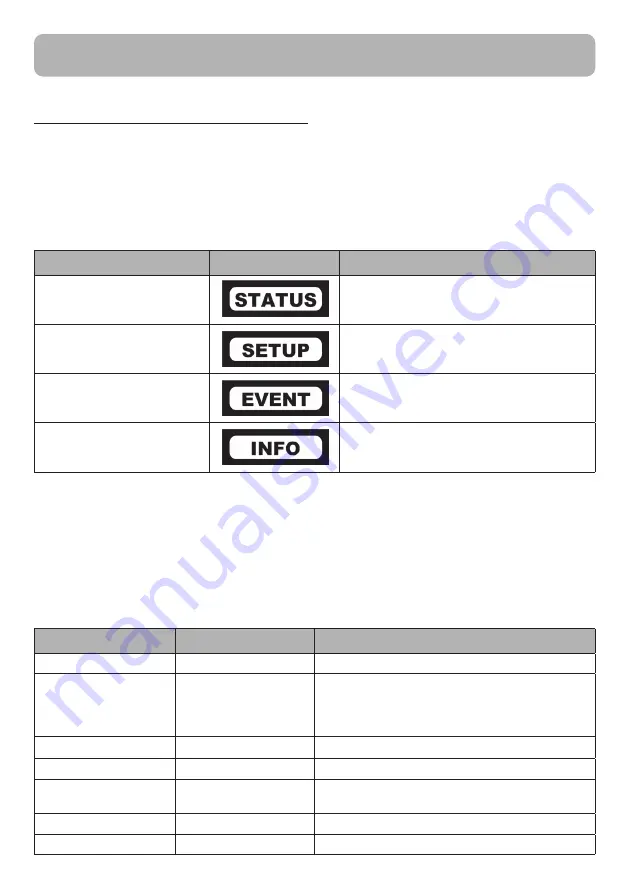
16
MAIN MENU: FUNCTION SELECT
1. Press the "ENTER" button in the Status function or select the "ESC" selection in the Setup/
Event/Info function to enter the Main Menu.
2. The function block will blink when enter the Main Menu.
3. Press the "UP" and "DOWN" buttons to select the function.
4. Press the "ENTER" button to enter the selected function.
The Main Menu has 4 icons of different function listed in the table below.
(1) STATUS
There are 12 types of UPS status Readout available for display.
1. Select “UPS Status” Icons
2. Press the “ENTER” button to enter the “UPS Status”.
3. Press the “UP” and “DOWN” buttons to scroll through the “UPS Status” items shown in the
table below.
4. Press the “ENTER” button to return to the Main Menu.
USING THE UPS SYSTEM
FUNCTION SELECT MENU
ICON
DESCRIPTION
UPS STATUS
Displays the UPS status.
SET UP
Displays the UPS Set Up items that can
be configured by the user.
EVENT LOGS
Displays the 12 most recent events, by
event count, time (Year/Month/Day
Hour: Minute), and event description.
INFORMATION
Displays the UPS information.
UPS STATUS ITEMS
DATA DISPLAYED
DESCRIPTION
OUTPUT VOLTAGE
= XXX.XV
Displays the Output Voltage
OUTPUT
FREQUENCY
= [XX.XHz] /
[CXX.XHz] /
[nXX.XHz]
Displays the Output Frequency.
[CXX.XHz] represents converter mode.
[nXX.XHz] represents generator mode.
INPUT VOLTAGE
= XXX.XV
Displays the Input Voltage
INPUT FREQUENCY
= XX.XHz
Displays the Input Frequency
OUTPUT LOAD
= XXX%
Displays the Output Load as a Percentage
of Maximum Load
OUTPUT CURRENT
= X.XA
Displays the Output Current
OUTPUT WATT
= XXXXW
Displays the Output Wattage