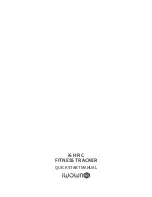1
Contents
What’s in the box------------------------------------------------------------------------2
Know your Glance Core----------------------------------------------------------------3
Set up your Glance----------------------------------------------------------------------4
Sync your Glance------------------------------------------------------------------------8
Put on your Glance---------------------------------------------------------------------9
Check time------------------------------------------------------------------------------11
Charge your Glance-------------------------------------------------------------------12
Start your day---------------------------------------------------------------------------14
Running------------------------------------------------------------------------------15
Review your records------------------------------------------------------------------ 16
Glance App------------------------------------------------------------------------------17
Web Dashboard------------------------------------------------------------------------22
Improve yourself-----------------------------------------------------------------------23
In your sleep----------------------------------------------------------------------------25
Silent Alarm-----------------------------------------------------------------------------26
Update your Glance-------------------------------------------------------------------27
Specifications---------------------------------------------------------------------------28
FAQ----------------------------------------------------------------------------------------29
Troubleshooting------------------------------------------------------------------------30
Summary of Contents for GLANCE
Page 1: ...User Manual ...