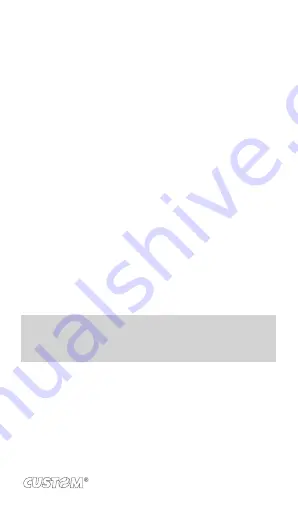
2 .
Mute: To mute your side of the conversation, select ‘Mute’
so it shows a green bar . To turn it off, select it again so the
bar is unfilled. The status bar will display this icon when
Mute is on .
3 .
Hold: To put an active call on hold, select ‘Hold’ so it shows a
green bar . To resume the call, or take the call off hold, select
it again so the bar is unfilled. If you take a call while already
on a call, the first call will be placed on hold automatically.
The status bar will display this icon when a call is on hold .
4 .
Add call: If you need to enter numbers while on a call,
touch ‘Add call’.
5 .
Incoming call: During call in progress, if you are on a call
(“call in progress”) when another call comes in (“incoming
call”), you have a few choices:
•
Answer the incoming call and place the call in pro-
gress on hold. To switch calls at any time, touch ‘Swap calls’.
•
If you don’t want to interrupt your call in progress,
then touch ‘END’.
•
If you have one call in progress and one caller on
hold, to end both calls, touch ‘End all’.
6 .
While on a call, you can conference up to six callers, count-
ing yourself . Note that you can also have an additional caller
on hold during a conference call, regardless of how many
participants are on the conference .
NOTE: Whether the group call function can be used depends
on whether the network operator supports and provides such
function as well as whether you have applied for such function .
Please contact network operator for details
75






























