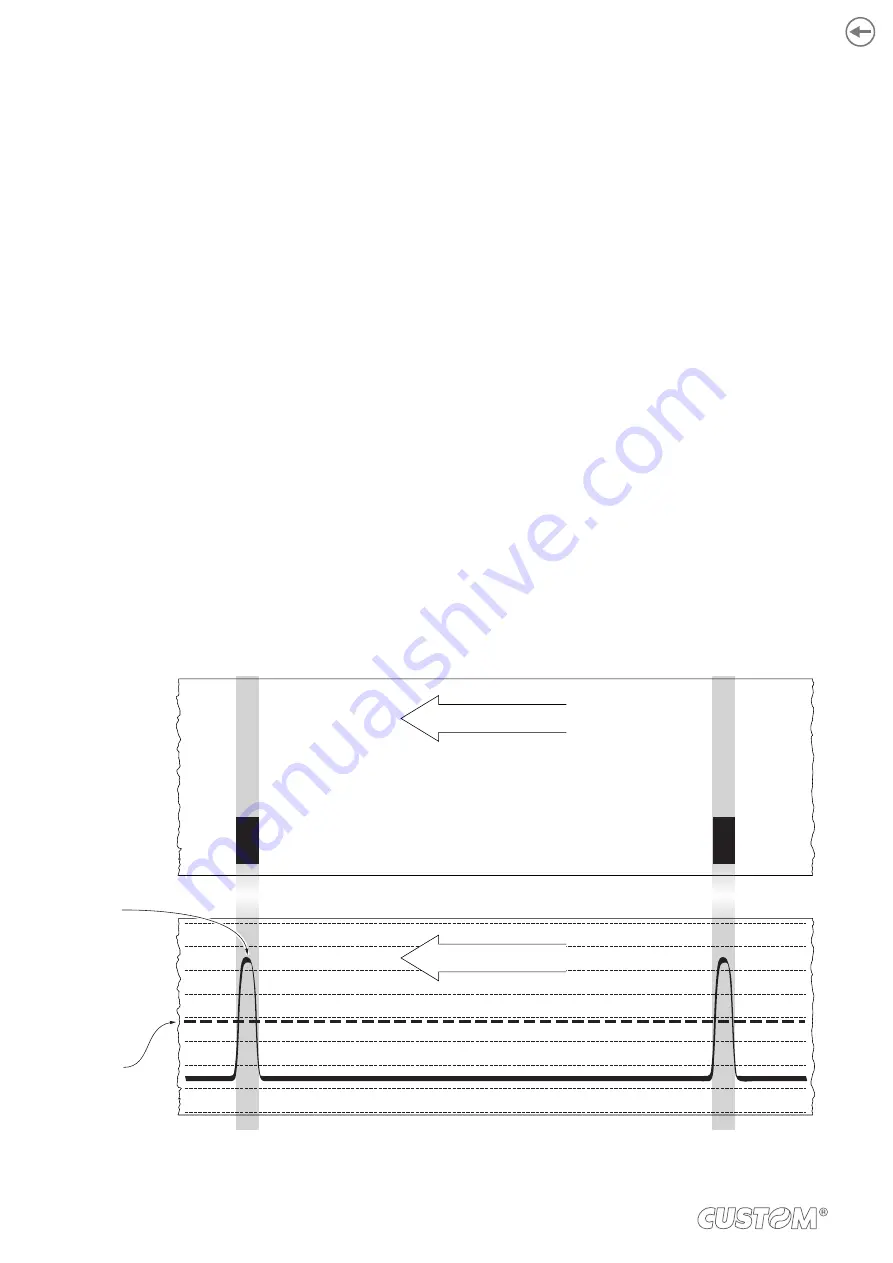
6.1 Calibration
The sensor calibration occurs automatically and consists in adjusting the quantity of light emitted to match the degree of
whiteness of the paper used and the degree of black of the mark printed on paper.
The device automatically performs the self-calibration during the Setup procedure only if the “Black Mark Position” param-
eter is set to a value other than “Disabled” (see
).
When self-calibration starts, the device performs some paper feeds and then it prints the calibration result and the value of
the PWM duty-cicle of the alignment sensor driver so that it can be perform an optimal black mark detection:
Autosetting Black Mark: OK
PWM Duty Cycle: 85.3%
The “Autosetting Black Mark” parameter indicates the result of the self-calibration procedure; OK will appear if it has been
successful, NOT OK will appear if the procedure has failed.
After the printing of the procedure result, the device offers the execution of the function of paper characterization “Char-
acterize Paper” and the change of the “Black Mark Threshold” parameter which represents the detection threshold of the
black mark.
Choosing the “Yes” value for the “Characterize Paper” parameter, the device prints a graphic representation (see following
igures) of the outgoing voltage of the alignment sensor (expressed as a percentage) and the “Black Mark Threshold” value.
This graphic representation is useful to set the most suitable value to assign to the “Black Mark Threshold” parameter
and then to better identify the optimal threshold value which takes into account the variations of the signal and the small
oscillations around zero.
The following igure shows an example of paper with the non-thermal paper printed with black marks: the outgoing voltage
is constant while passing the white paper between two black marks and presents a peak at each black mark.
In this case, the optimal value for the “Black Mark Threshold” parameter is placed about half of the peak.
NON-THERMAL SIDE
THERMAL SIDE
Peak
“Black Mark
Threshold”
48
Summary of Contents for TG2480HIII
Page 1: ...USER MANUAL TG2480HIII ...
Page 2: ......
Page 4: ......
Page 6: ......
Page 10: ...10 ...
Page 24: ...24 ...
Page 26: ...Rotate upwards the autocutter group to lift it up 3 26 ...
Page 28: ...Lower the ejector group and hook the two magnets to the device chassis 3 28 ...
Page 54: ...54 ...
Page 64: ...64 ...
Page 76: ...76 ...
















































