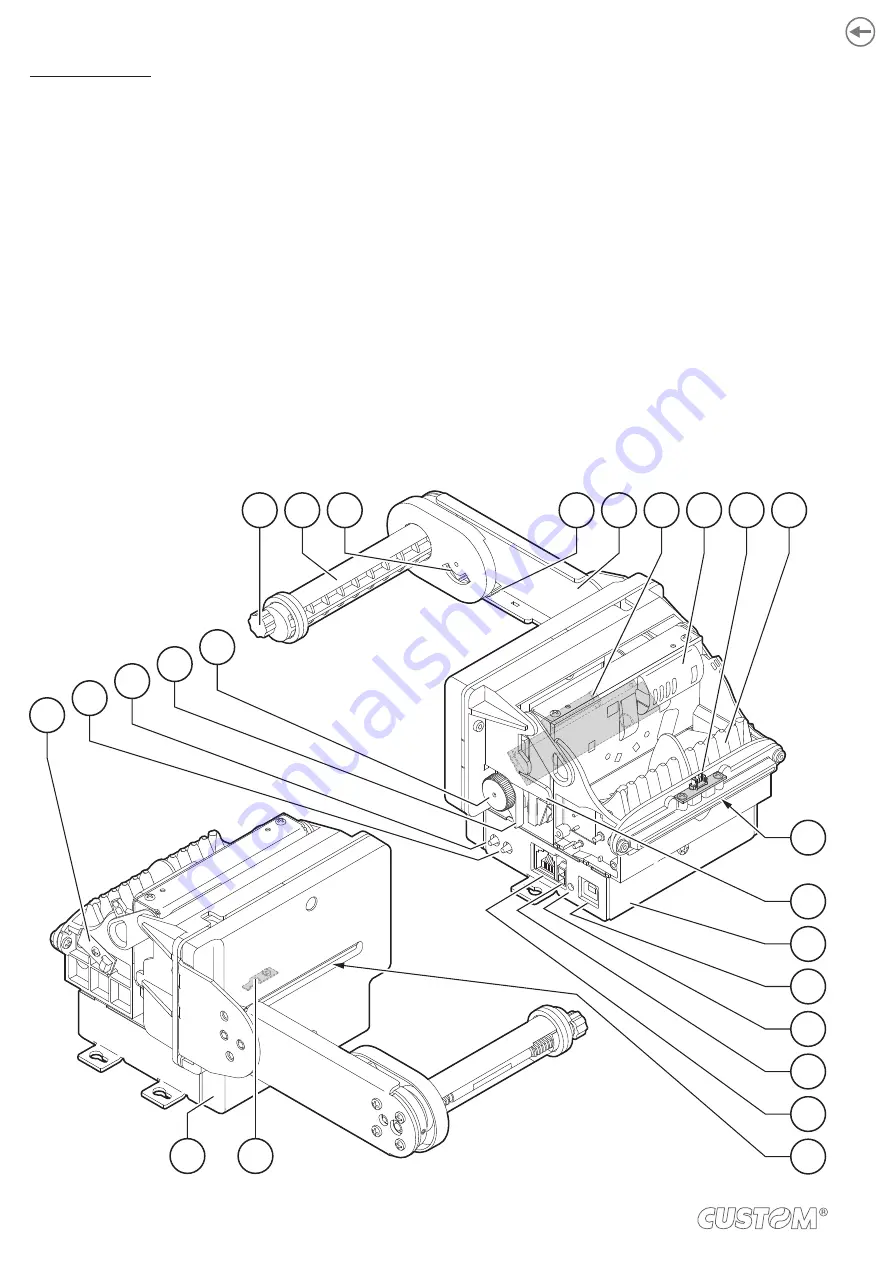
TG2480H TKOUT
1. Paper width adjustment
2. Paper roll holder pin
3. Low paper sensor
4. Lever for paper stock adjustment
5. Paper roll holder
6. Printing head
7. Cutter group
8. Paper out presence sensor
9. Inspection door
10. Paper out
11. Unlocking hook for cutter group
12. Device chassis
13. USB port
14. Status LED
15. Power supply port
16. Serial port
17. Paper in
18. Paper in presence and black mark sensor
19. Rear cover
20. Paper jam sensor
21. FEED key
22. PRINT key
23. Unlocking lever for platen roller
24. Platen roller manual feed
3
6
4
5
7
8
9
2
1
18
19
23
24
21
20
22
10
12
11
13
15
16
17
14
16
Summary of Contents for tg2480h
Page 1: ...USER MANUAL TG2480H ...
Page 2: ......
Page 4: ......
Page 5: ...MANUAL For details on the commands refer to the manual with code 77200000001100 ...
Page 6: ......
Page 10: ...10 ...
Page 12: ...12 ...
Page 30: ...30 ...
Page 66: ...66 ...
Page 94: ...94 ...
Page 96: ...96 ...
Page 106: ......
Page 107: ......
















































