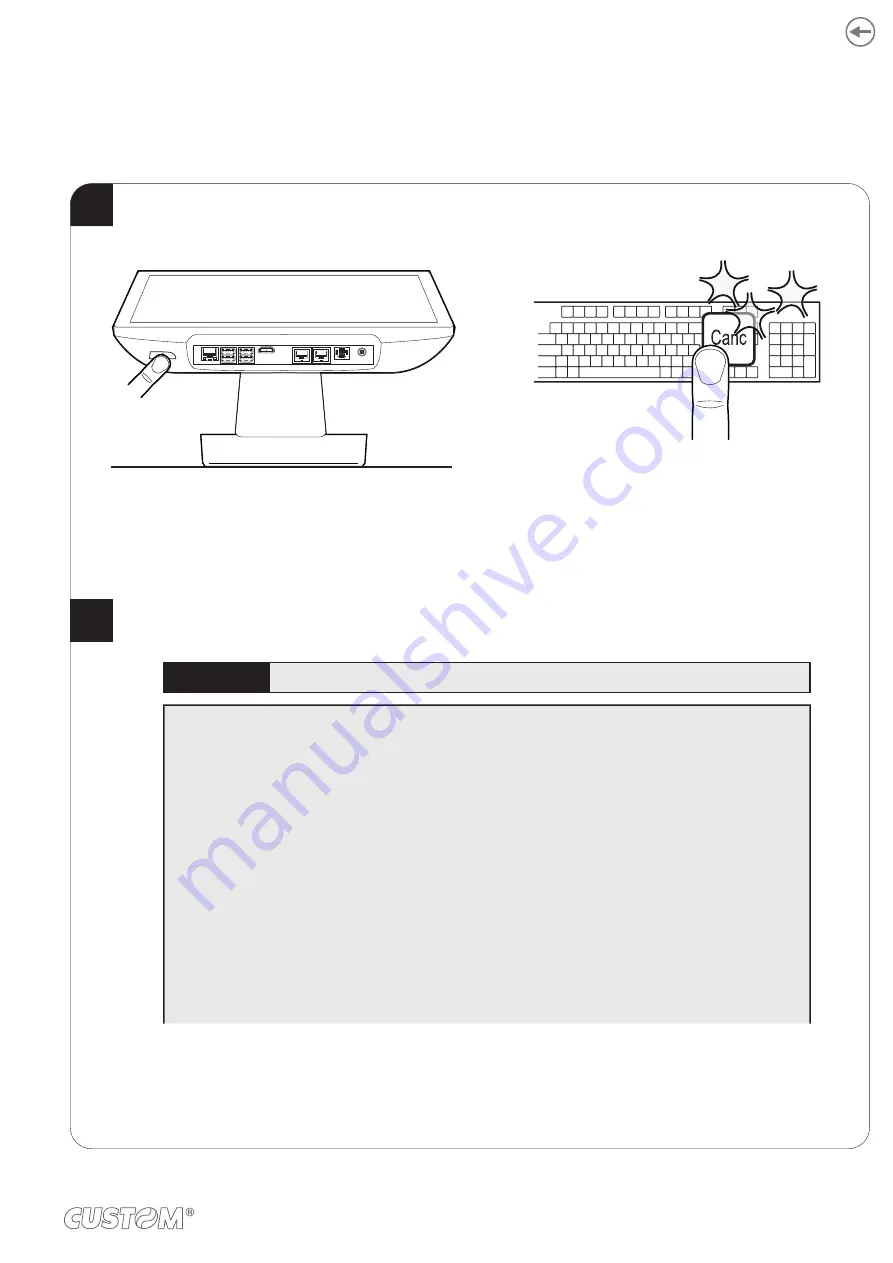
4 BIOS CONFIGURATION
4.1 BIOS access
1
2
Turn on the device and press repeatedly the button "Delete"
on keyboard to display the screen shown in step 2.
Select the desired item with the arrow keys on the keyboard.
Boot Information
R1.1 (<VO224M11>) (<data>)
BIOS
Vendor
American
Megatrends
Compliancy
UEFI
<2.4
>;
PI
<1.3>
Firmware information
CPU Board
Firmware
Version
<Version>
Build
Date
<Date>
System
Date
[<Date>]
System
Time
[<Time>]
Access
Level
Administrator
Save & Exit
Boot
Security
Chipset
Advanced
Main
27
Summary of Contents for SILVER
Page 1: ...CUSTOM S p A USER MANUAL SILVER SILVER PLUS English market ...
Page 2: ......
Page 4: ......
Page 8: ...8 ...
Page 11: ...2 3 Status messages STATUS LED DESCRIPTION ON DEVICE ON OFF OFF CONNECTION 11 ...
Page 21: ...3 Screw the tow fixing screws C as shown in the figure C C C C 21 ...
Page 25: ...Extract the l hard disk in the direction indicated 3 25 ...
Page 26: ...26 ...
Page 48: ...48 ...
Page 51: ...4 In the next window press Next 5 Press Install 51 ...
Page 68: ...68 ...
Page 72: ...72 ...
Page 74: ...74 ...
















































