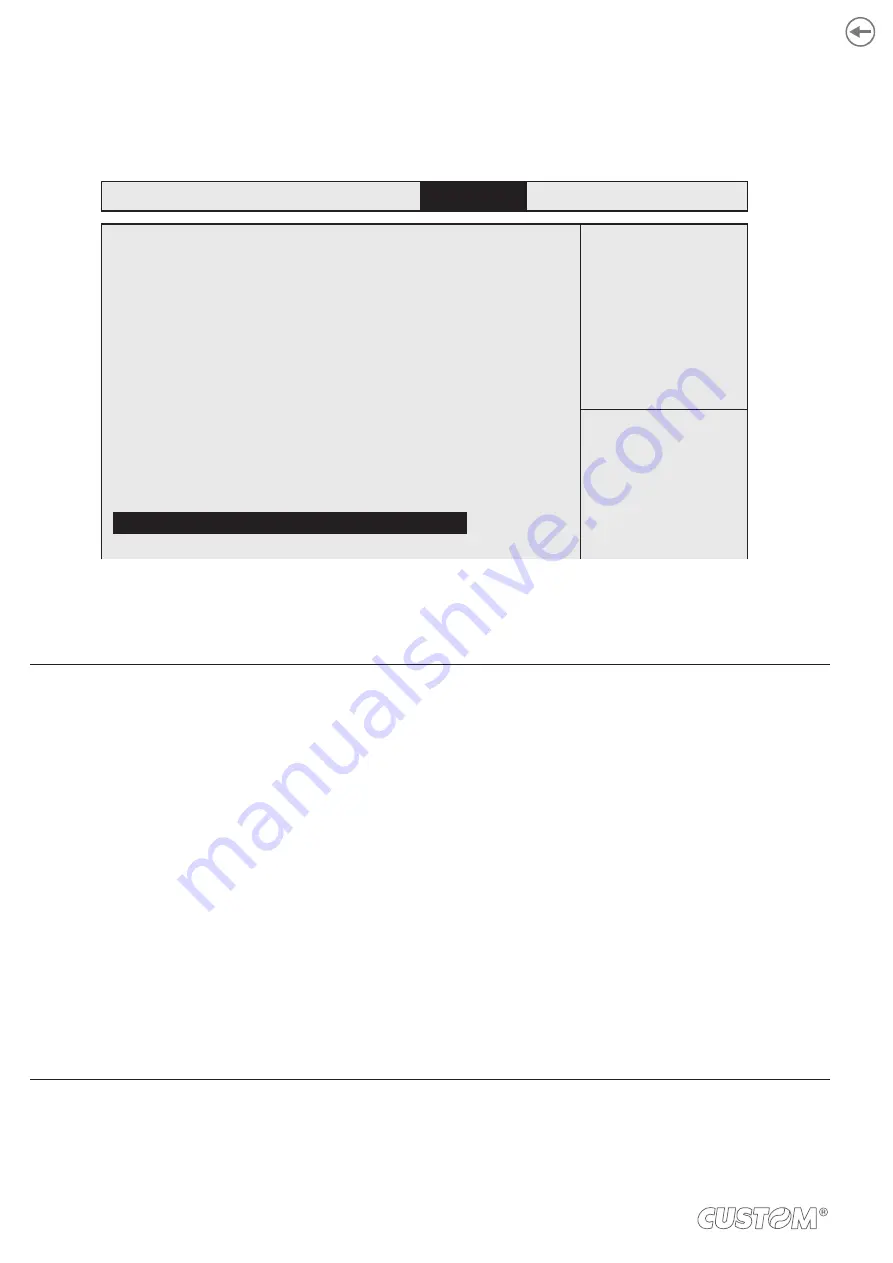
4.6 Security
The entries in this menu allow you to change the system security functionality.
Password Description
If ONLY the administrator’s password is set,
then this only limits access to Setup and is
only asked for when entering Setup.
If ONLY the User’s password is set, then this
is a power on password and must be entered to
boot or enter Setup. In Setup the User will
have Administrator rights.
The password length must be
in the following range:
Minimum length
Maximum length
Administrator Password
User Password
Save & Exit
Boot
Security
Chipset
Advanced
Main
Select::
Administrator Password
If you have set an administrator password, we recommend that you use the administrator password for access-
ing the system. Otherwise, you might only be able to see or change Select:ed ields in the BIOS setup program.
To set an administrator password:
1. Select: the Administrator Password item and press <Enter>.
2. Key in a password from the Create New Password box, and press <Enter>.
3. Conirm the password when prompted.
To change an administrator password:
1. Select: the Administrator Password item and press <Enter>.
2. Key in the current password from the Enter Current Password box, and press <Enter>.
3. Key in a new password from the Create New Password box, and press <Enter>.
4. Conirm the password when prompted.
To clear the administrator password:
Follow the same steps as in changing an administrator password, but press <Enter> when prompted to create/
conirm the password. After you clear the password, the Administrator Password item on top of the screen will
show Not Installed.
44
Summary of Contents for SILVER
Page 1: ...CUSTOM S p A USER MANUAL SILVER SILVER PLUS English market ...
Page 2: ......
Page 4: ......
Page 8: ...8 ...
Page 11: ...2 3 Status messages STATUS LED DESCRIPTION ON DEVICE ON OFF OFF CONNECTION 11 ...
Page 21: ...3 Screw the tow fixing screws C as shown in the figure C C C C 21 ...
Page 25: ...Extract the l hard disk in the direction indicated 3 25 ...
Page 26: ...26 ...
Page 48: ...48 ...
Page 51: ...4 In the next window press Next 5 Press Install 51 ...
Page 68: ...68 ...
Page 72: ...72 ...
Page 74: ...74 ...






























