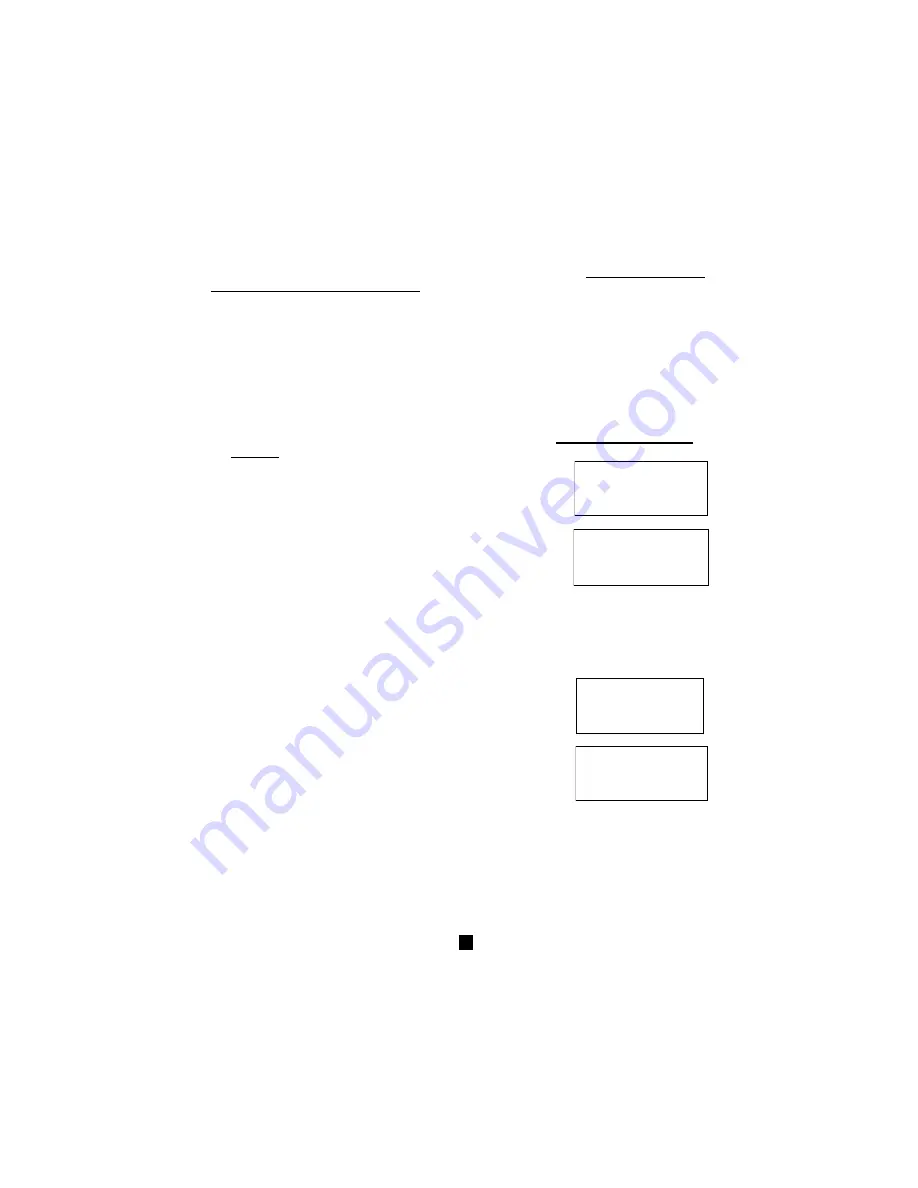
Prepare for use
If you have more than one
HANDSET
, you have a multi-handset system. This
system can support up to 5 HANDSETS for the
BASE UNIT
. The user can have
the option to add more HANDSET.
An added HANDSET comes with CHARGER, CHARGER AC ADAPTOR,
BETTERY PACK and BELT CLIP.
NOTE:
USE ONLY WITH CLASS 2 POWER SOURCE
9V DC, 300mA for the BASE UNIT
9V DC, 100mA for the CHARGER UNIT
1.
Install the BETTERY,CHARGER AC ADAPTOR and BELT CLIP, please see
page 9 for detail.
2.
IMPORTANT: Before initial use, charges the HANDSET for 12 hours. Place the
HANDSET on the BASE UNIT or CHARGER UNIT with TELEPHONE KEYPAD
face up, and make sure that the CHARGER UNIT LED indicator lights up.
3. Rigister
: place one
HANDSET
on the
BASE UNIT(not the
CHARGER UNIT)
for 2 to 5 seconds, a long beep will be
heard, and LCD display the ID of this
HANDSET
.
4. place another
HANDSET
on the
BASE UNIT(not the
CHARGER UNIT)
for 2 to 5 seconds, a long beep will be
heard, and LCD display the ID of this
HANDSET
. Continue
this step until all HADNSET finish register.
5. You can charger the battery of
HANDSET
by place
the
HANDSET
to
BASE UNIT
or
CHARGER UNIT.
Transfer Call
1. During a call , press the
UP/Transfer
button. The
LCD Screen of the initiating HANDSET
will display
“TRANSFER HS- -”.
2. Enter the ID # of the receiving HANDSET
by pressing
the TELEPHONE KEYPAD “
1
” to “
5
” buttons.
3. The initiating HANDSET
will return to STANDBY mode.
4. The receiving HANDSET
will receive a special alerting
tone and the LCD Screen will display “TRANSFER”
5. The receiving HANDSET
will answer the call by
pressing the
TALK
button.
6. If the receiving HANDSET does not answer the call within 30 seconds, the
initiating HANDSET will receive a Ring Back melody. The initiating HANDSET can
answer the call by pressing the
TALK
button within 30 seconds, or after 30
seconds the BASE UNIT will off the line automatically.
Multi-HANDSET System Operation
HS - 2
TRANSFER
AM
NEW
1
Total
1
10:11 10/18
HS - 2
TRANSFER
AM
NEW
1
Total
1
10:11 10/18
HS - -
1
min
15
sec
TRANSFER
HS - -
1
min
15
sec
TRANSFER
HS - 2
RING : HI
AM
NEW
0
Total
0
10:11 10/18
HS - 2
RING : HI
AM
NEW
0
Total
0
10:11 10/18
HS - 1
RING : HI
AM
NEW
0
Total
0
10:11 10/18
HS - 1
RING : HI
AM
NEW
0
Total
0
10:11 10/18
29
Summary of Contents for TC590
Page 6: ...HANDSET Controls 5...










































