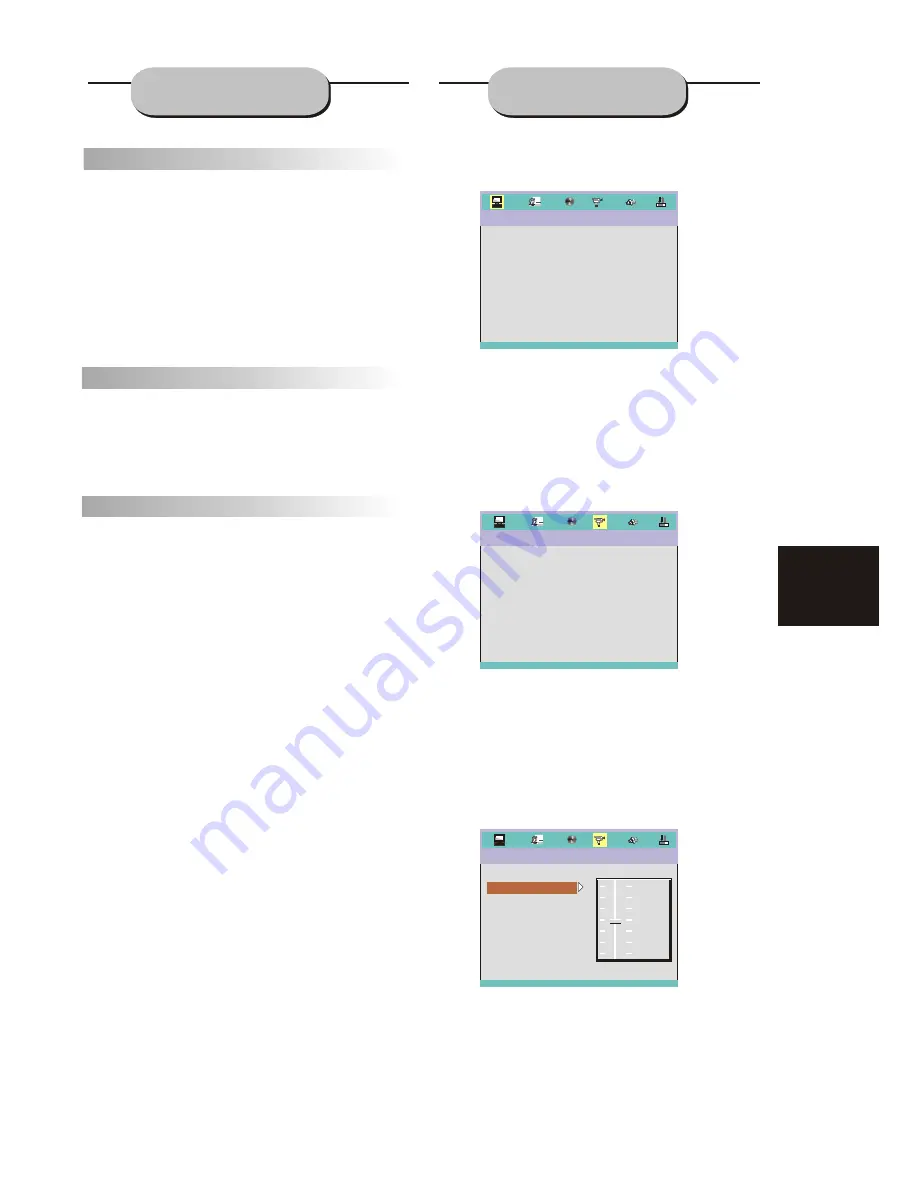
21
Zoom
A picture may be enlarged up to four times
during either playback or slow motion through
the unit's zoom function. Press the ZOOM key
once and it enlarges the image 2x, press a
second time and the image enlarges 3x. A
third press enlarges the image 4x. A forth
press the image 1/2x, a fifth press the image
1/3x, a sixth press the image 1/4x . To
return to normal-size playback, press the
ZOOM
key a seventh time. Enlargement takes place
in the center of the picture.
Volume and Mute
The volume on this DVD receiver is easily
controlled with the remote control by
pressing
either the VOL + key to raise the volume
or the
VOL- key to lower it. By pressing the
MUTE
key, no audio will be heard. To rein state
the audio,
press the MUTE key again.
Program
Allows you to program specific tracks in a
desired order of play. Press PROG key program
menu well appear on the screen, set up the
program play in number key. The scroll to the
START, Press ENTER key to program play. To
exit the Programmed play mode, press the
PROG button again.
SYSTEM SETUP
FUNCTIONS
1. General Steps in the setup menu
A) Press the setup button, the main setup menu
appears.
B) Press the Left and Right arrow buttons to
highlight the icon of the desired page, then
press the Down or Right arrow button to
activate that page; For example, if you want to
setup the video page, press Right to highlight
the video icon, the video page will be
displayed on the screen.
C) Press the Down arrow button to highlight
the desired option. Press Enter or press Right
to select. The choices of that option appear on
the right; For example, press the Down arrow
button to highlight the BRIGHTNESS option,
the press Enter to select, the brightness
choices appear on the right.
SYSTEM SETUP
TV SYSTEM
VIDEO
TV TYPE
PASSWORD
RATING
DEFAULT
EXIT SETUP
VIDEO SETUP
BRIGHTNESS
CONTRAST
HUE
SATURATION
EXIT SETUP
12
10
8
6
4
2
0
A) Press the Arrow buttons to highlight the Exit
Setup option,then press Enter or Setup again
to exit Setup Menu.
VIDEO SETUP
BRIGHTNESS
CONTRAST
HUE
SATURATION
EXIT SETUP
SCREEN SAVE
SCREEN SAVE

























