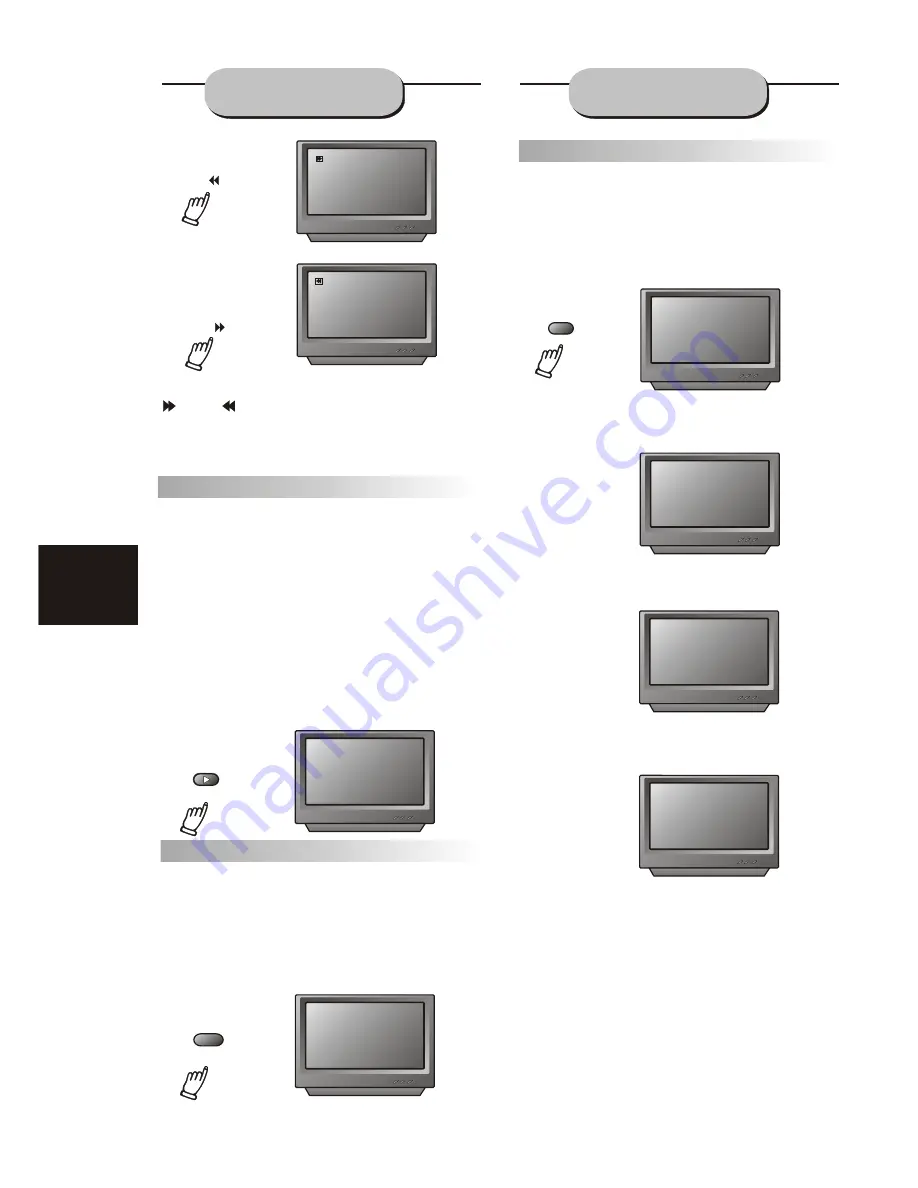
18
BASIC DVD
OPERATION
FUNCTIONS
Memory Playback
This unit allows the viewer to stop playback,
then later continue playback from that exact disc
location. Press the STOP key to halt playback.
The unit then will memorize the location where
playback was stopped. To resume watching,
press the PLAY key and the unit will
resume playback from the exact location where
playback was stopped. (
Exclude Mp3 DISC)
When you play DVD discs, press MENU or
TITLE key return menu and title, the unit then
will memorize the location, To resume watching
press the PLAY key and the unit will resume
playback from the exact location.
Slow Motion
This DVD receiver has the ability to play
discs in slow motion in either forward or reverse
direction. Each time the SLOW key is pressed,
the speed will slow from forward slow speed1/ 2,
to 1/ 4, to 1/ 8, to 1/ 16 to reverse slow speed 1/ 2,
to 1/ 4, to 1/ 8, to 1/ 16, to normal speed. To
resume normal playback, press the PLAY key.
PLAY
SLOW
Screen Display
While a disc is playing, the status of various
functions may be checked, such as the tile, track
number, and several time categories.
1. Press the DISPLAY key once and the title
appears along with the chapter and how much
time has played.
2. Press the DISPLAY key again and the
remaining time for that particular title appears.
3. Press the DISPLAY key again and the total
elapsed time for that particular chapter appears.
4. Press the DISPLAY key again and the
total remaining time for that particular chapter
appears.
5. Press the DISPLAY key again and the
display turns off.
TT 01/02 CH 02/ 28
00:21:05
TITLE REMAIN
01
£º
44
£º
34
CHAPTER ELAPSED
00£º05£º29
CHAPTER REMAIN
00£º07£º36
2X
2X
To activate either function, simply press the
key or key on the remote control. The
speed changes each time the key is pressed.
To resume normal playback, press the PLAY key.
DISP














































