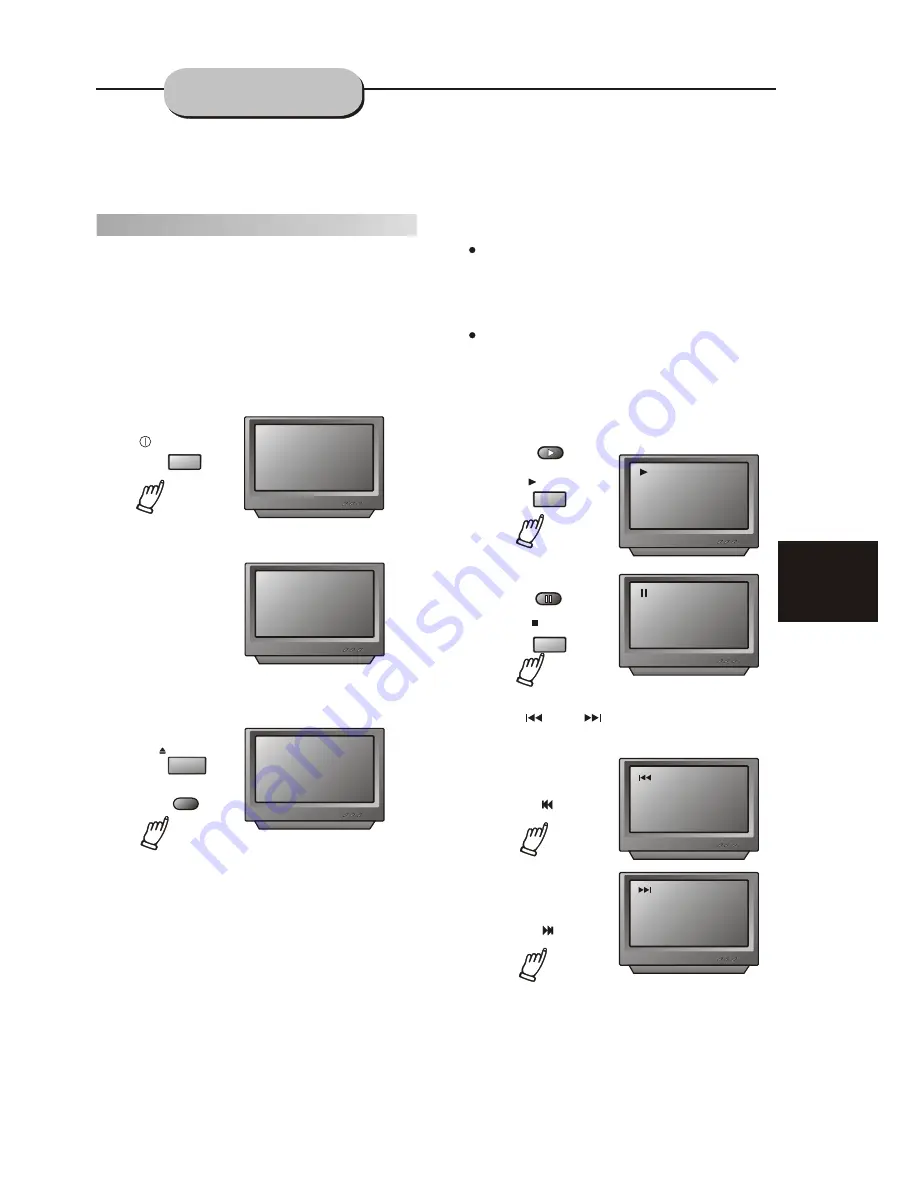
17
BASIC DVD
OPERATION
Once the unit is connected to a television
set and any other accessory equipment, you
are ready to enjoy the excitement of DVD videos
or your favorite CDs and MP3 files.
Once it has read the disc, the unit automati-
cally will begin playback. When playing a DVD,
the DVD title or menu will appear. CD tracks are
played in sequence.
Note:
It is possible to damage a disc if it is not
placed correctly on the guides in the disc tray.
This may also cause the DVD player to
malfunction. Do not force or place anything
other than a 5 DVD or CD onto the disc tray.
Never move the DVD player during playback
,
as this may cause damage to the disc as well as
the player. To open and close the disc tray, only
use the OPEN/CLOSE key found on both the
remote control and on the unit's front panel.
"
6.Fast Forward/Reverse Playback
The unit features both fast forward and fast
reverse playback. Either mode will speed up:
2x,4x,8x,16x.
Press PAUSE key:
Press PREV key:
Press NEXT key:
FRONT PANEL
PLAY
REMOTE CONTROL
FRONT PANEL
REMOTE CONTROL
REMOTE CONTROL
5. PREV/NEXT playback
Press key or key , play previous or next
track. To resume normal playback, press PLAY key.
REMOTE CONTROL
PAUSE
NO DISC
LOADING
POWER
If there is no disc, NO DISC shown on screen:
OPEN
OPEN/CLOSE
To play an audio disc:
Turn on the audio system and choose the
input source that is connected to the DVD player.
Set the SPDIF OUTPUT to SPDIF OFF from the
SETUP MENU display if you don't have the
proper equipment for Dolby Digital surround
sound.
1. Press the POWER key on front panel.
DISC LOADING appears on screen.
2. Press the OPEN/CLOSE key. The disc
tray will open.
3. Place the disc on the disc tray. Be sure
play side is face down on the tray.
4. Press OPEN/CLOSE key to close tray.
The disc tray will close. The disc type will
appear in the upper-left-hand corner of the
screen.
FRONT PANEL
REMOTE CONTROL
OPEN/CLOSE
PAUSE
PLAY





























