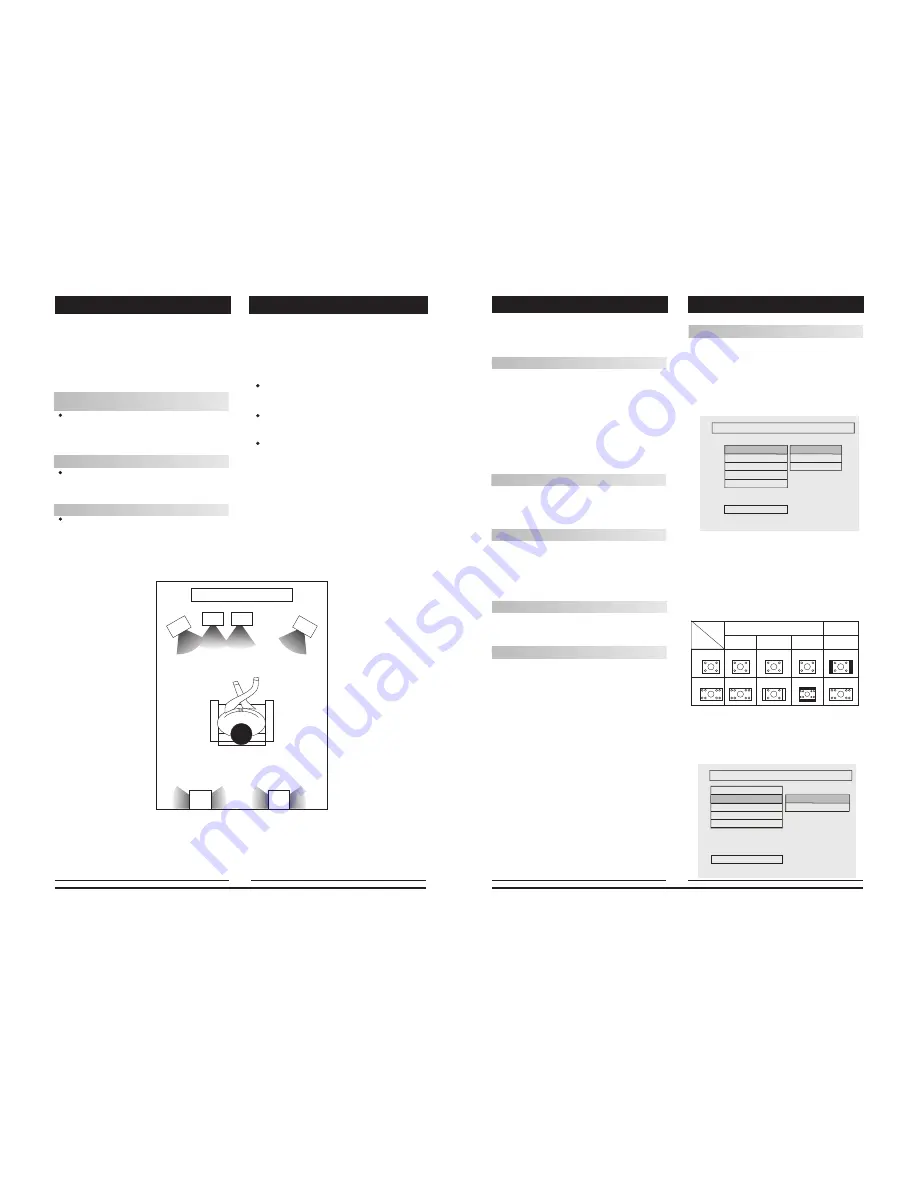
1
2
3
4
5
6
7
SPEAKERS
The configuration and arrangement of a
surround sound system's speakers is critical.
For maximum listening enjoyment, refer to the
Arrangement of Speakers section in this manual
prior to connecting speakers.
Surround Sound Speakers
Front or main right and left speakers;
center speaker
These three speakers provide extensive
sound imaging and augment the dynamic effect
of the audio. A movie's principal dialogue comes
through these speakers.
Rear or surround sound speakers
These two speakers provide 3-D dynamic
sound effects, and create an enveloping
atmosphere, as they add background sounds.
.
Subwoofer speaker
Provides rich and powerful bass, adding a
powerful dimension of realism.
Note
: Audio recorded for the center speaker and
subwoofer will be assigned to the front and 3-D
rear speakers to obtain the optimum 3-D
surround sound effect.
The ideal surround sound speaker configur-
ation may vary according to room size and wall
material. The figure below illustrates a typical
arrangement.
Hints:
Front or main speakers and central speaker
should be placed at the same level and in a way
that sound is oriented toward the listener's ears.
3D surround sound or rear speakers should
be placed 3' higher than the height of listener's
ears.
Subwoofer speaker may be placed anywhere
within the room, as its location produces little
effect on a listener's sensation to sound. To
obtain the optimum bass effect, a subwoofer is
recommended in home theater systems.
ARRANGEMENT OF SPEAKERS
1.TV set or screen
2. Front or main left speaker
3.Subwoofer
4.Center speaker
5.Front or main right speaker
6.3-D surround sound left speaker
7.3-D surround sound right speaker
8.Viewer's location
The repeat mode changes each time the
REPEAT key is pressed (i.e., from title repeat to
chapter repeat, all repeat , to repeat off.)
Zoom
A picture may be enlarged up to four times
during either playback or slow motion through
the unit's zoom function. Press the ZOOM key
once and it enlarges the image 2x; press a
second time and the image enlarges 3x; A third
pressing enlarges the image 4x. A forth press-
ing the image 1/2x, a five pressing the image
1/3x, a sixth pressing the image1/4x .To return
to normal-size playback, press the ZOOM key
a seventh time. Enlargement takes place in
the center of the picture.
L/R
When a DVD disc is played, the active
language will be displayed. When a CD disc is
played, the left or right track, or stereo will be
displayed accordingly.
Volume and Mute
The volume on this DVD receiver is easily
controlled with the remote control by pressing
either the VOL + key to raise the volume or the
VOL- key to lower it. By pressing the MUTE key,
no audio will be heard. To rein state the audio,
press the MUTE key again.
Program
Allows you to program specific tracks in a
desired order of play. To exit the Programmed
play mode, press the program button again.
DVD Menu Setup
By pressing the SETUP key on the remote
control, the main setup menu appears. You will
be asked to enter the Personal Identification
Number (PIN), which is
“
0000
”
. From the
setup menu, you may choose the following
options: general setup, speaker setup, audio
setup, and preferences setup.
1. After accessing the setup menu, press the
scroll key for up or down movement to select a
desired item. Once an item is selected, press
the ENTER key to confirm your entry and to move
to the sub-entry.
2. Use the left or right scroll key to move the
pointer and the up or down scroll key to select
the desired option. Once an item is selected,
press the ENTER key to confirm your selection.
This completes the setup of the selected function.
3. To end the setup, press the SETUP button
again.
FUNCTIONS
SYSTEM SETUP
GENERAL SETUP
This option is used to set up the TV-screen
format, and DVD functions with options of TV
display, last memory, angle mark, OSD lang.,
and captions.
TV form
Follow the operating instructions stated in "DVD
MENU SETUP"
in combination with the desired option
in the following figure.
Note:
1). Irrespective of what screen format you have
selected, if your screen displays in 4:3 format, the
picture will be shown in that format anyway.
2). For DVDs, the screen format is convertible.
3). If your screen displays in 4:3 format, when a
DVD with 16:9 display format is used, the picture
will be flattened.
TV
screen
Film
format
Normal
4:3
4:3
16:9
16:9
Full view
Mailbox
Wide screen
Angle MARK
When a DVD providing multiple angles is used,
the user may select a particular shooting angle.
Follow the operating instructions stated in "DVD
MENU SETUP" in combination with the desired
option in the following figure.
GENERAL SETUP PAGE
TV DISPLAY
ANGLE MARK
OSD LANGUAGE
CAPTIONS
LAST MEMORY
4:3 / PS
4:3 / LB
16:9 WIDE
SET TV DISPLAY MODE
MAIN PAGE
SET ANGLE MARK
ON
OFF
GENERAL SETUP PAGE
TV DISPLAY
OSD LANGUAGE
CAPTIONS
ANGLE MARK
LAST MEMORY
MAIN PAGE
10
19

































