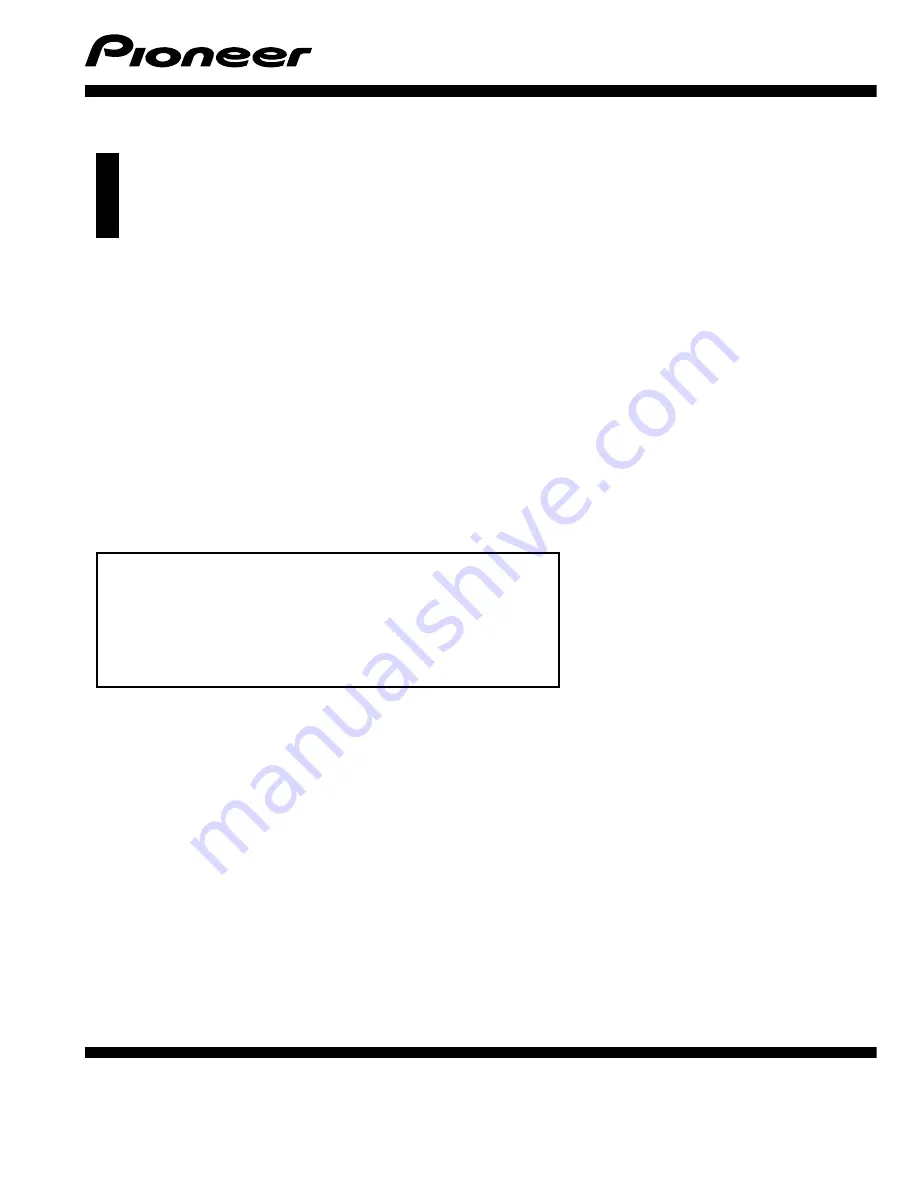
Operation Manual
NAVIGATION AV SYSTEM
AVIC-F30BT
AVIC-F930BT
AVIC-F9310BT
Be sure to read
Important Information for the User
first!
Important Information for the User
includes the
important information that you must understand before
using this navigation system.
English













